Guide: How to Install Xperia Keyboard On Any Android Smartphone.Follow this simple guide to easy Install Xperia Keyboard .apk on any android devices.Xperia keyboard has some great features so it is worth checking out.
The whole world seems to be obsessed with Sony’s User interface. The Xperia UI has evolved quite a lot from the days when Android was newly launched. Xperia UI is quite similar to Android with some minor changes here and there.
I have personally used the Xperia keyboard on My sony device and found that very simple yet feature rich.I know that most people like to tinker with their keyboards as it is trendy to use the most recent released Keyboard apps. But once you take a look at Xperia keyboard, I’m sure you will instantly become a fan and surely stick with it for quite some time.Now follow the steps to Install Xperia Keyboard On Any Android Smartphone
Table of Contents
Xperia Keyboard features:
- Incredibly fast-It pops up instantly every time you are about to type something.
- Simple-It doesn’t include any unnecessary stuff and has no bloat to slow it down.
- Themes-Its themes are really neat and unique.
- Customization-There are lot of options using which you can tweak the keyboard to your liking.
- Auto-Correction-This basic feature helps you auto-correct the text. It can also be disabled.
- Resize Keyboard Size-You can even adjust the size if the keyboard is too small for your taste.
- One-handed mode-This feature is beneficial for phones with bigger screens. It shrinks to keyboard to either right or left of the screen into a smaller keyboard which makes it easier to access.
Download Xperia Keyboard
You can easily download Xperia Keyboard /Alternative link
How to Install Xperia Keyboard On Any Android Smartphone
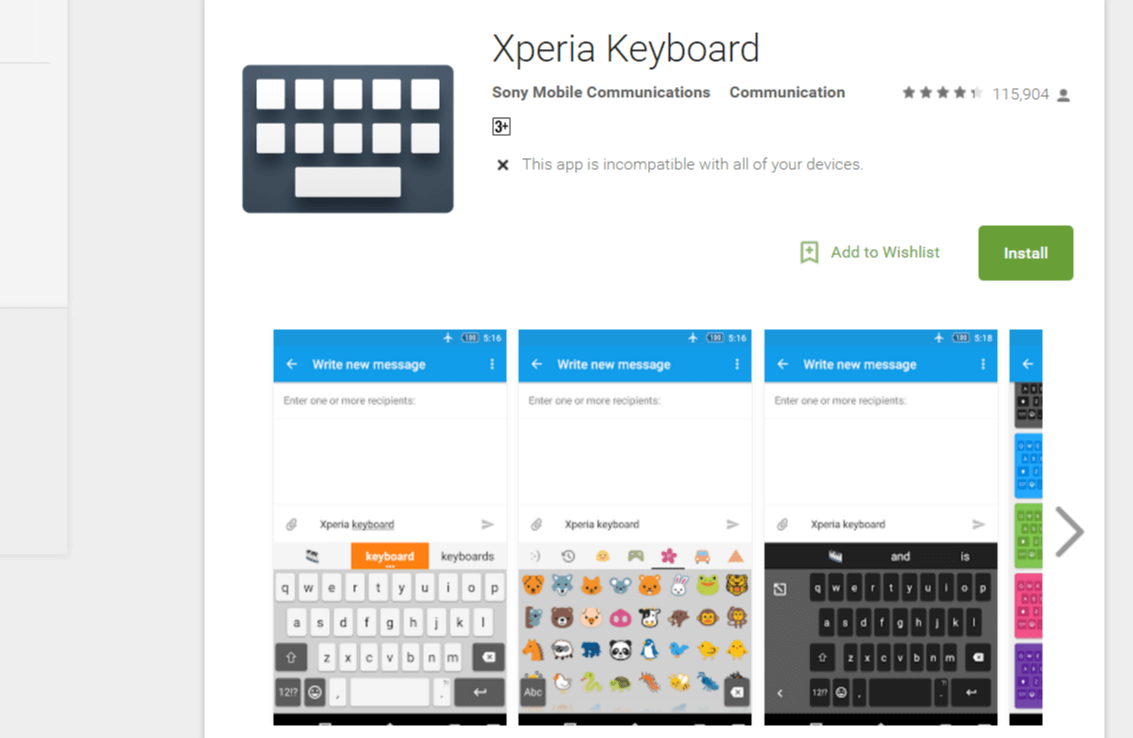
The installation method is fairly simple. Just follow these steps.
- You just need to download the app from the links given above.
- Now open the file manager and navigate to the downloaded file and click on it.
- Select the install option and wait for the app to get installed.
[appbox googleplay om.sonyericsson.textinput.uxp&hl=en]
How to setup Xperia Keyboard
Once you have installed the app, you just need to follow few more steps to activate it.
- Go to settings.
- Now, select Languages & input and select Virtual Keyboard option.
- Xperia Keyboard will not be visible there but tap on “Manage Keyboards” option and in the next screen, the recently installed keyboard will be shown. Just enable it to start using that keyboard.
If you have any question related to this post, feel free to leave that in the comment section below 🙂