Have you been facing Last Epoch Not Working/Crashing on Windows? If yes, then you are in the right place at the right time. In this guide, you will get to know how to fix Last Epoch Not Working/Crashing on Windows.
Last Epoch is a hack and slash action RPG from Eleventh Hour Games that initially saw the light of day in 2018. After a few testing stages, the game has finally become available as a stable build. However, there are still bugs and issues in the game.
Many players have been complaining that they are facing Last Epoch Not Working/Crashing on Windows. Due to these issues, the game has become unplayable for many. Luckily, there are a few workarounds.
Table of Contents
How to fix Last Epoch Not Working/Crashing on Windows

Method 1: Run the game as the admin
- Start by right-clicking on Last Epoch.exe and then select “Properties”
- After that, go to the Compatibility tab and then checkmark “Run this program as an administrator”
- Lastly, click Apply -> OK
- Check if this resolves Last Epoch Not Working/Crashing on Windows
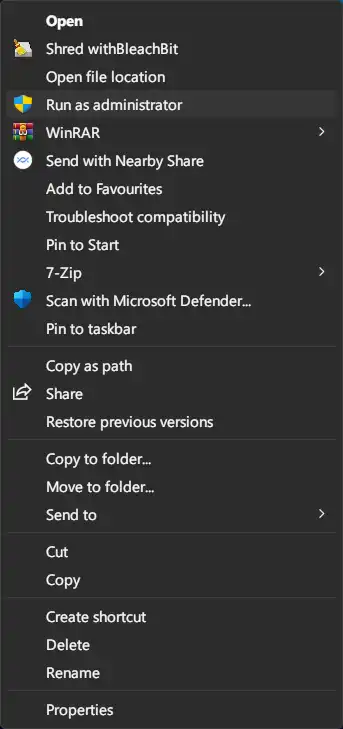
Method 2: Update the game
- Launch Steam and then go to your Library on the left side
- After that, right-click on Last Epoch
- Then, head over to Properties -> Updates
- Select “Automatic Updates” and then choose Always keep this game updated
- Check if this helps fix Last Epoch Not Working/Crashing on Windows
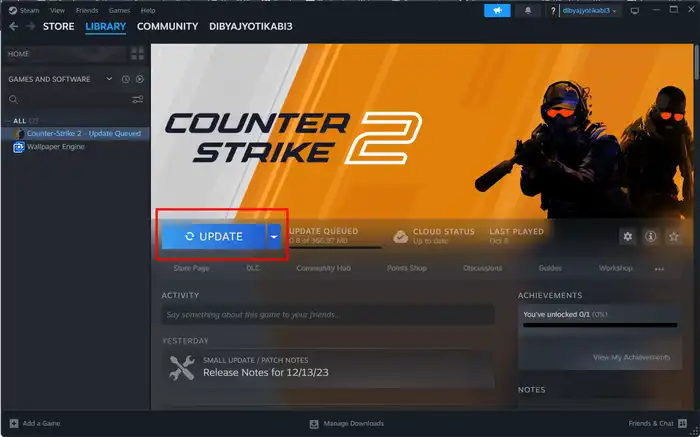
Method 3: Restart Last Epoch processes
- First, you need to open the Task Manager by pressing Ctrl + Shift + Esc keys
- Then, select the Last Epoch.exe process before hitting “End Task”
- Relaunch the Last Epoch and then check if the issue is resolved

Method 4: Disable Steam Overlay
- Start by launching the Steam application on your PC
- Click on the Steam menu present at the top left
- Then, select “Settings” from the drop-down menu
- Now, head over to the In-Game menu from the left-hand side
- Lastly, uncheck “Enable the Steam overlay while in-game”
Method 5: Update drivers
- Use the Windows + X shortcut and then select “Device Manager” in the menu that appears
- Expand Display Adapter and then right-click on the graphics drivers before selecting Update Drivers
- Then, click on the “Search automatically for graphics drivers” option
- Windows will search online for the driver and subsequently download and install them
- Once it is done, restart your PC and then check if this resolves Last Epoch Not Working/Crashing on Windows
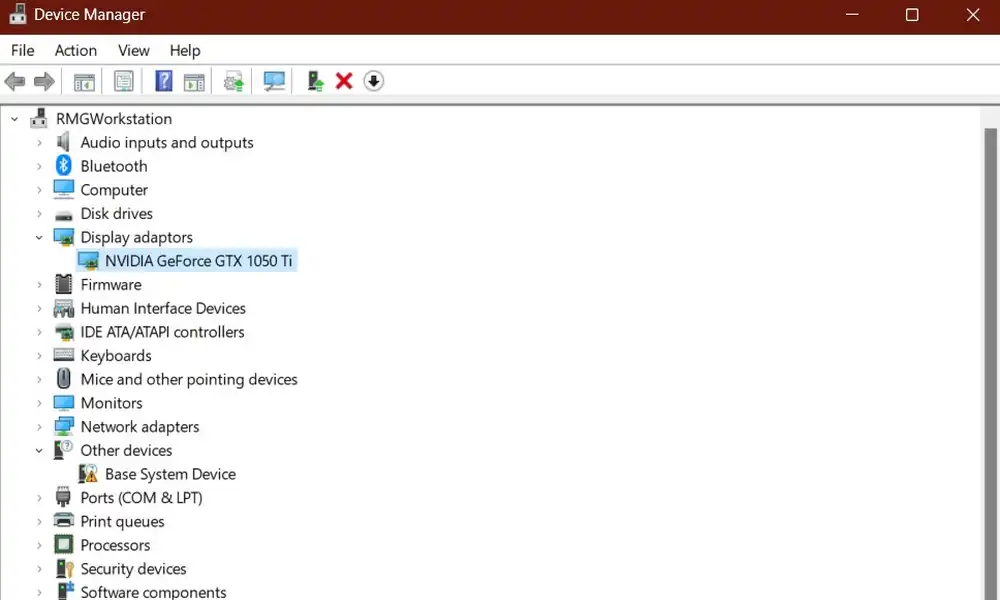
Method 6: Select Ultimate Performance Mode
- Go to the Start Menu and then launch Command Prompt as the admin
- Execute the below command for creating the Ultimate Performance Plan –
powercfg -duplicatescheme e9a42b02 – d5df-448d-aa00-03f14749eb61
- Launch Control Panel and then head over to Hardware and Sound -> Power option
- You will now get the newly created plan here
- Select it and the plan would be implemented straight away
- Check if this resolves the issue
Method 7: Validate the game files
- Launch Steam and head over to the Library section
- Right-click on Last Epoch and then select “Properties”
- Then, go to the Local Files tab before clicking on Verify Integrity of Game Files
- Wait until the process is complete
- Check if this resolves Last Epoch Crashing/Not Working on Windows
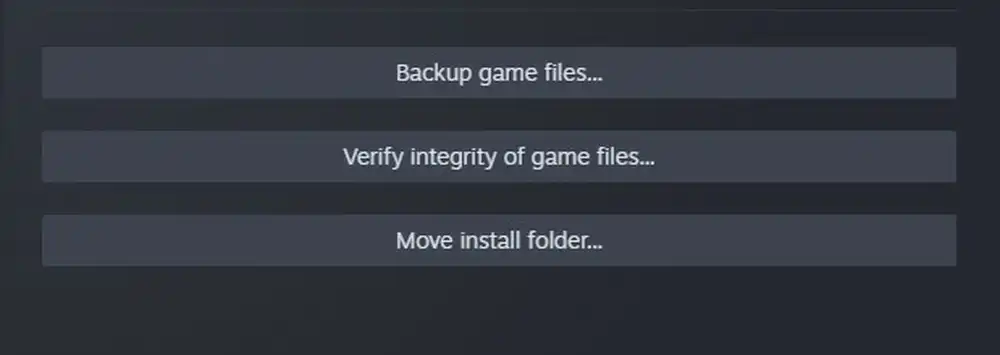
We hope this guide helped you fix Last Epoch Not Working/Crashing on Windows. If you have any questions or suggestions, feel free to mention them in the comments section.
Pic credit- www.store.steampowered.com