Xiaomi Mi A1 users, we have a great news for you all. The Gcam or Google Camera has been Ported to the device. If you want to experience the best image quality from your device, then you should download and install Google Camera APK For Xiaomi Mi A1.
Google Camera, as the name suggests is the stock Camera app of Google Pixel devices. It is the best software optimized camera app in the world. Although there are some of the affordable flagship devices available from Xiaomi that can deliver awesome images even in low light but not up to the mark. Whereas the budget segment Xiaomi and Redmi devices also come with so-called higher resolution cameras but the actual image quality seems so dull with not so clear as well.
Xiaomi Mi A1 features a large 5.5-inch display with a screen resolution of Full HD (1080 x 1920 pixels). The device runs Android 7.1.2 Out of the box. The device is powered by an Octa-core, 2 GHz, Cortex A53 processor coupled with 4 GB of RAM. It houses 3080 mAh non-removable battery. The mobile has a 12 MP main camera on the rear side. It has 64 GB of onboard storage which can be expanded via microSD card
Table of Contents
Xiaomi Mi A1 Google Camera Features
Most of the Google Camera features have been added to the build.
- Google Lens
- Panorama
- Video Capture
- Portrait Mode
- Photosphere
- HDR+ Mode
- Lens Blur
Download Google Camera APK For Xiaomi Mi A1
| Google Camera Version | File Name | Download Link |
| Gcam 6.1 | MGC_6.1.021_MI8_V2e.apk
GBCam_Thunder_V1.0.apk |
Download
|
[note type=”note”]Other Devices Gcam: Download Google Camera APK For All Xiaomi and Redmi Devices (Gcam)[/note]
How To Install Gcam On Mi A1

- First You Have to allow Google Chrome to Install Unknown apps (If you are using Chrome to download the Gcam apk)
- Go to settings > search unknown sources > click on Install Unknown Apps

- Now Go to Chrome (Assuming you will use chrome to download the apk) and enable Allow from this source
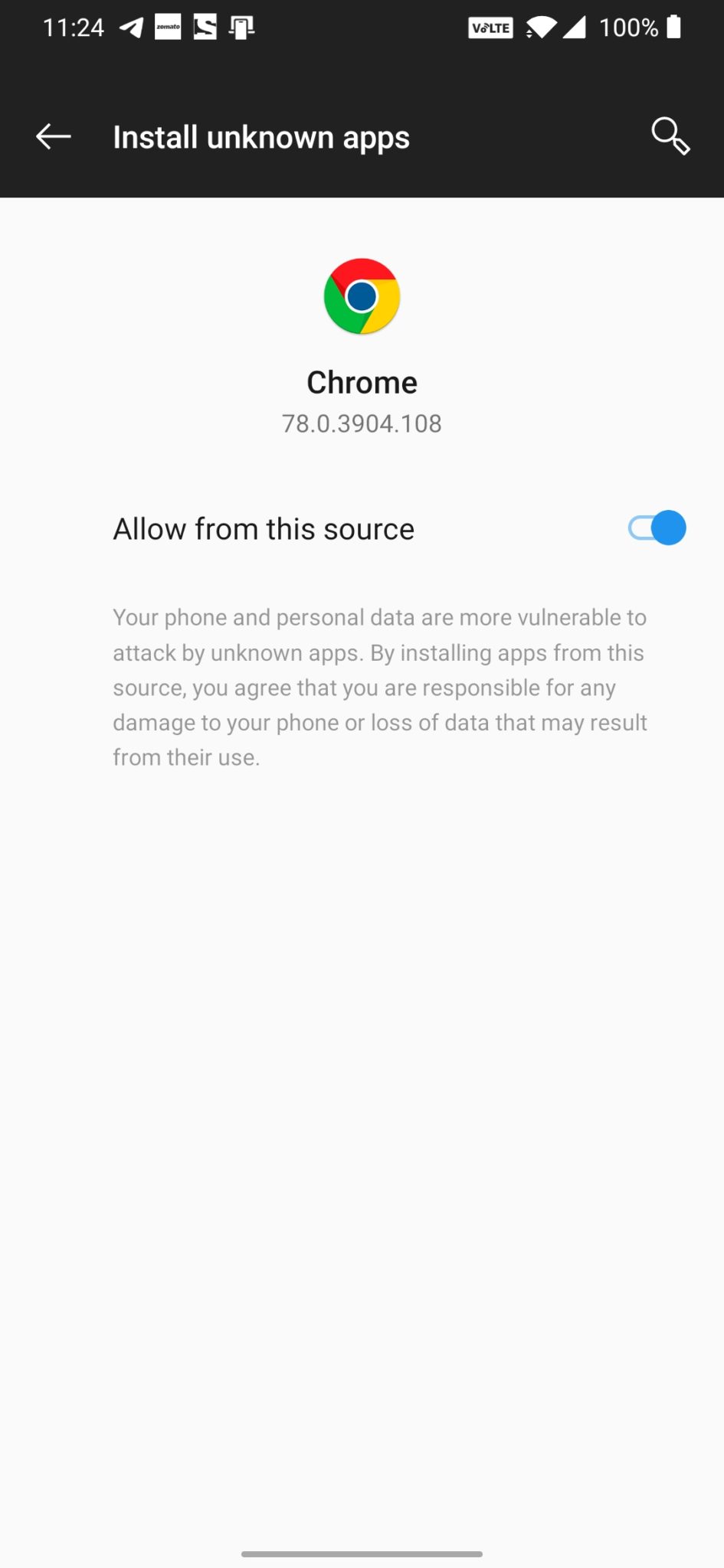
- Download the Gcam from the download section above
- Once the download is completed, click on the apk and install the app.
Recommended Settings:
- Open the GCam app -> launch Settings > select Advanced.
- Tap on Fix -> RAW format -> select RAW_sensor.
- Set the final JPG quality to 100%.
- That’s it. Enjoy the Google Camera.
We hope that you’ve found this guide helpful. You can ask in the comments below for any queries.