Erase Data on your Android device Remotely with Erado (NO Internet Required): With advancements in technology, new and new discoveries and features are being made on a daily basis. It didn’t come as a surprise after people started to lose expensive phones and feature like location tracking was released.
Google even released a feature which allowed users to remotely wipe the data on their smartphones. However, these functions are useless if you don’t have access to internet on your phone.
If someone steals your phone, the first thing that any smart thief with a malicious intent will do is remove the SIM card as it can be used for tracking and locating. However, there is an app called Erado which will help you ensure that your private data remains secured even if your phone is lost or stolen. It even lets you erase data remotely even if you don’t have access to internet.
Table of Contents
How to activate Erado:
- Simply launch Erado and then tap Close on the pop-up that will appear.
- Now, tap on the power button in the centre and allow the required permissions. After that, tap on it again and grant app the rights to the device administrator.
- After the app is activated, the button icon will turn red.
How to Erase Data on your Android device Remotely with Erado
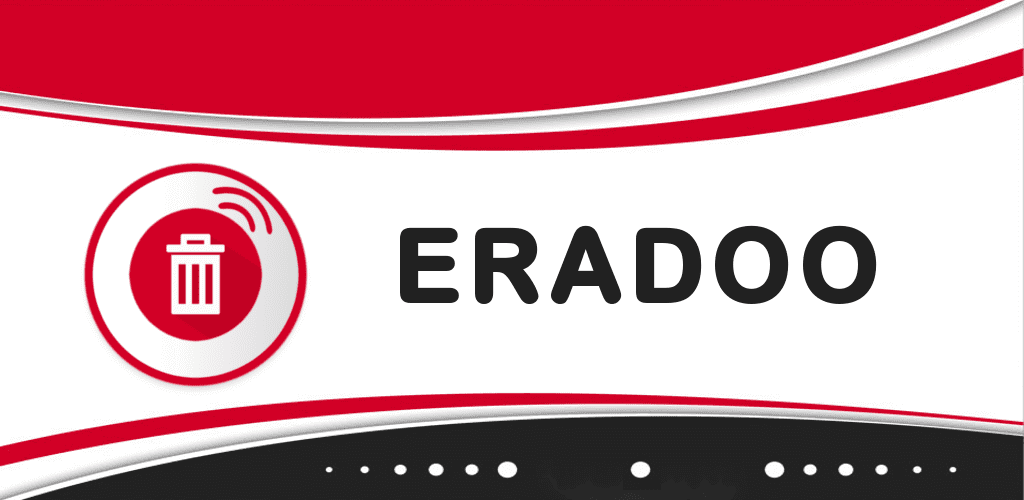
- Go to the Settings tab where you will find several options divided into categories.
- Now, you need to set your password if you haven’t done that already.
- Under Triggers section, SMS trigger is toggled on by default. All that is needed to be done is send an SMS to your phone containing Erado (your password).
- You can also switch on other settings like triggering a wipe when SIM is removed, replaced or blocked.
- Few toggles have a gear icon besides them meaning they can be configured further. You can even select how long the app should wait after the SIM is removed, replaced or blocked before it wipes the data. The app will wait for a limited time before which you can device to unlock your lock screen which would trigger the cancellation.
- By tapping on the gear icon besides the SIM card replacement toggle you can set up an alternative number. Messages will be sent to that alternative number and will also contain the number of the new SIM which was inserted in that device.
Source Xda