In almost every online game, your account on the platform will be governed by some Terms of Services violating, which could leave your account suspended or deleted permanently. The same applies to Garena’s Free Fire as unethical use of the account or by order of any regulatory, Garena could be prompted into terminating your account, forfeiting the virtual currency and other items in the game.
However, deleting your account on the game isn’t as straightforward as you’d find with other games. With time, the developers have restricted the loopholes that many players have exploited to get their accounts deleted to start a new journey or play in different regions.
Table of Contents
How to permanently delete your Free Fire account?
- Log in to your Free Fire account on the official Free Fire website
- Click on the “Profile” tab mentioned at the top of the page
- Scroll down to the bottom of the page and then click on the “Delete Account” option
- Enter your password and then click on the “Delete Account” button
- You’ll then be asked to confirm the decision for deleting your account
How to delete your Free Fire account linked to Gmail?
For deleting your Free Fire account linked to Google, you should head over to the Free Fire website and log in with your Gmail credentials. Click on “My Account” in the top-right corner of the screen. You’ll see a list of your email accounts. Click on the “Delete Account” button for the account that you want to delete.
How to unlink your Free Fire account from Google?

When you’re giving third party access to your Google Account, they might be able to read, edit, share or delete your sensitive private information. Unlinking is the only way you can prevent Free Fire from accessing this data.
- Open the Settings on your Smartphone
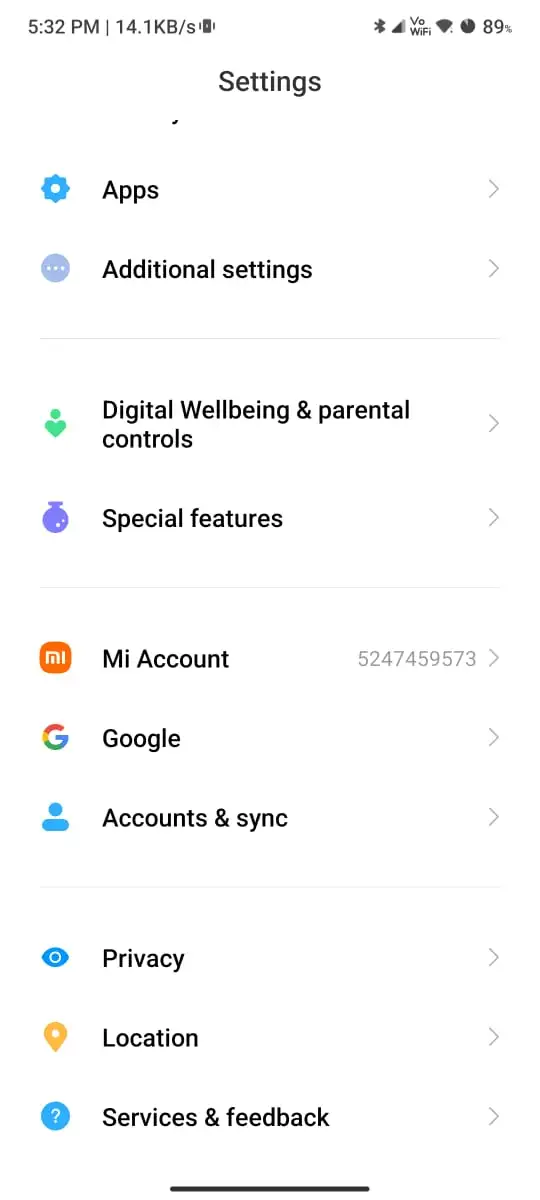
- Head over to Google and click on the “Manage Your Google Account” option
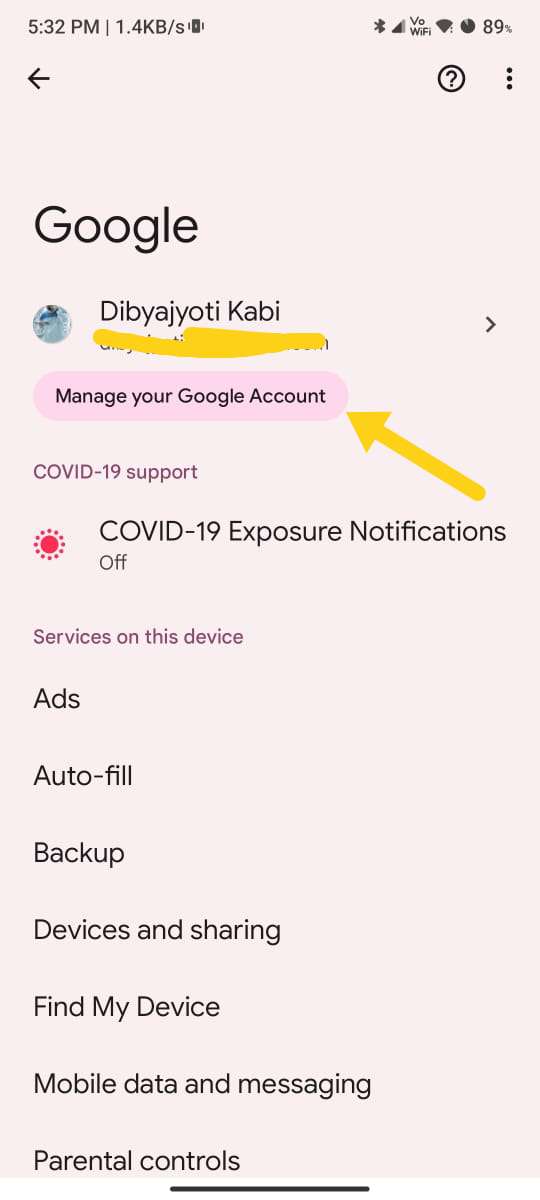
- Now, select “Security” in the menu bar
- However down to “Manage third-party access” present under Security
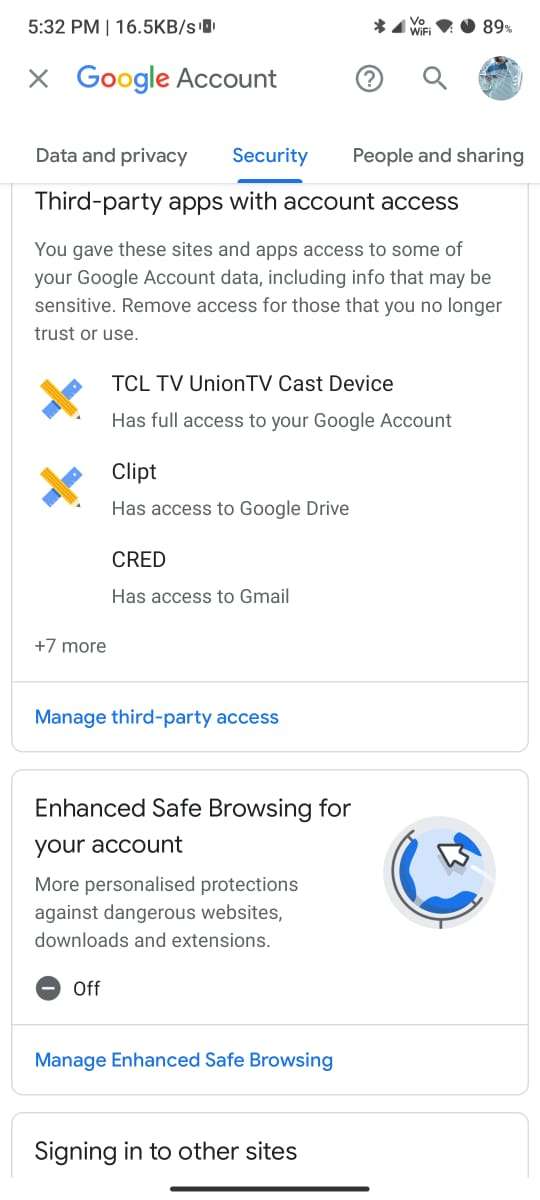
- In the Listed Apps, find Garena Free Fire
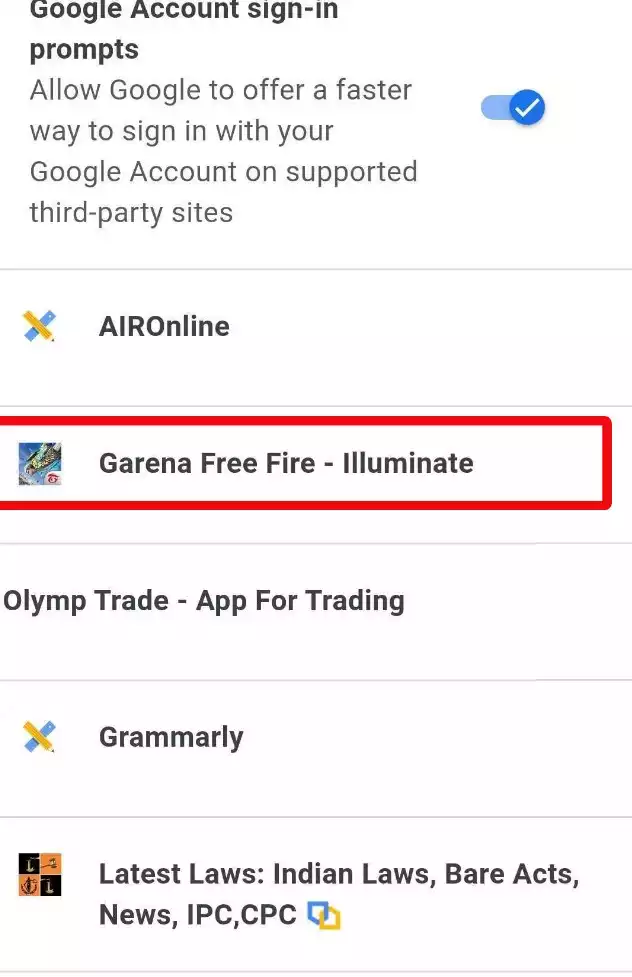
- Click on the Blue colored Remove Access button
- Finally, select “Ok” on the pop-up prompt