As a smartphone user, you will be aware of the horrors that come with your smartphone getting stolen. But did you know anyone can power off your Samsung handset even if it is locked? This issue can easily end up putting you in a difficult situation, especially when your smartphone gets stolen.
You will not be able to access or perform certain functions on your smartphone using Samsung Find My Mobile remotely until these options are enabled on your device – lock network and security and Find My Mobile. Using Find My Mobile, you will be able to prevent Power Off on your Samsung handset.
If you’re looking to know that, then this guide will be helpful. In this guide, you will get to know how to prevent Power Off on your Samsung device when locked.
Table of Contents
How to enable Network and Security and Find My Mobile
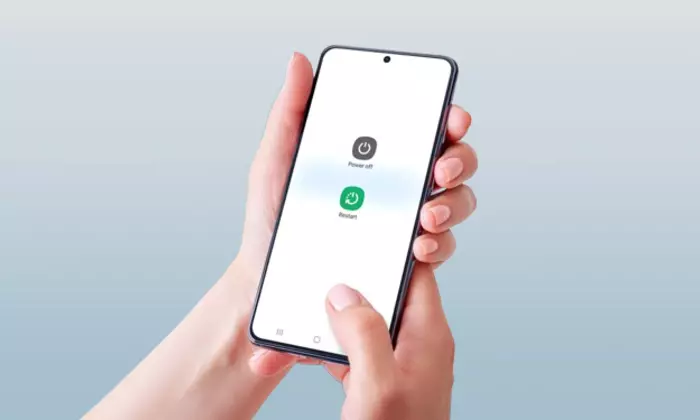
Here are the steps to enable lock Network and Security –
- Open the “Settings” on you Samsung device
- Now, tap “Lock Screen” before selecting “Secure Lock Settings”
- After that, you should enable the “Lock Network and Security” option
Here are the steps to enable and set Find My Mobile on your smartphone –
- Open the “Settings” on your smartphone and then type “Find My Mobile” in the search bar
- Then, tap on “Find My Mobile” before turning it on
- If you’ve got a Samsung account already, you should enter the password of your Samsung Account
- If you haven’t, then you should create your Samsung account by going to Settings -> Accounts and Backup -> Add Account
- Follow the on-screen instructions for creating your Samsung account
- Once you have created your Samsung account, you can enable all these options – Send the last location, Remote unlock, and Offline findings
- You’ll be able to prevent power off on your Samsung device when locked on
Related articles – How to find your Samsung Galaxy CSC Region Code?
How to disable power off on Samsung device while it is locked using Find My Mobile
Here are the steps to prevent power off on your Samsung device when locked using Find My Mobile –
- Start by going to Find My Mobile on your PC
- Then, sign in with your Samsung account by entering “email” and “password”
- After that, select the device that you wish to prevent the power off on your Samsung device when it is locked
- Choose the “Lock” option on the right side of the page before tapping “Next”
- Lastly, set the “PIN” and follow the on-screen instructions
- That’s it, without entering the PIN, no one will be able to power off on your Samsung device