Here we are sharing a guide to Download and Install Google Camera APK For Xiaomi Redmi 4A (Gcam 5.1) so if you own Redmi 4A and want to improve the image quality coming out of your device’s camera, follow the guide.
Google camera has the best image processing and the image output comes very stunning than any other camera app. Although there are some of the affordable flagship devices available from Xiaomi that can deliver awesome images even in low light but not up to the mark. So if you want to get the best out of your smartphone camera, then Download and Instal Google Camera APK On Xiaomi Redmi 4A.
The Redmi 4a comes equipped with a large 5 Inch HD IPS Touchscreen Display (720 x 1280 pixels). The device is powered by Quad-core 1.4 GHz Cortex-A53 Qualcomm MSM8917 Snapdragon 425 (28 nm) Processor, having 2GB RAM With 16GB ROM which can be expanded via microSD up to 256 GB.
It was launched with Android 6.0.1 Marshmallow firmware at the top of Xiaomi’s MIUI 10. It sports a 13MP PDAF Autofocus Camera With Dual-Tone LED Flash and f/2.2 aperture and a 5MP FF f/2.2 camera. The rear side camera can take 1080p@30fps videos and can capture HDR and panorama. It houses a Non-removable Li-Ion 3120 mAh battery. It has all the connectivities options like Wi-Fi, Bluetooth v4.1, GPS, USB OTG, and more. For the price, it is one of the best devices of its time.
Table of Contents
Xiaomi Redmi 4A Google Camera Features
Most of the Google Camera features have been added to the build.
- Google Lens
- Panorama
- Video Capture
- Portrait Mode
- Photosphere
- HDR+ Mode
- Lens Blur
Download Google Camera APK For Xiaomi Redmi 4A
| Google Camera Version | File Name | Download Link |
| GCam 5.1 | cstark27_GCam_5.1.018_24_v3.8.apk | Download |
[note type=”note”]Other Devices Gcam: Download Google Camera APK For All Xiaomi and Redmi Devices (Gcam)[/note]
How To Install Gcam On Redmi 4A
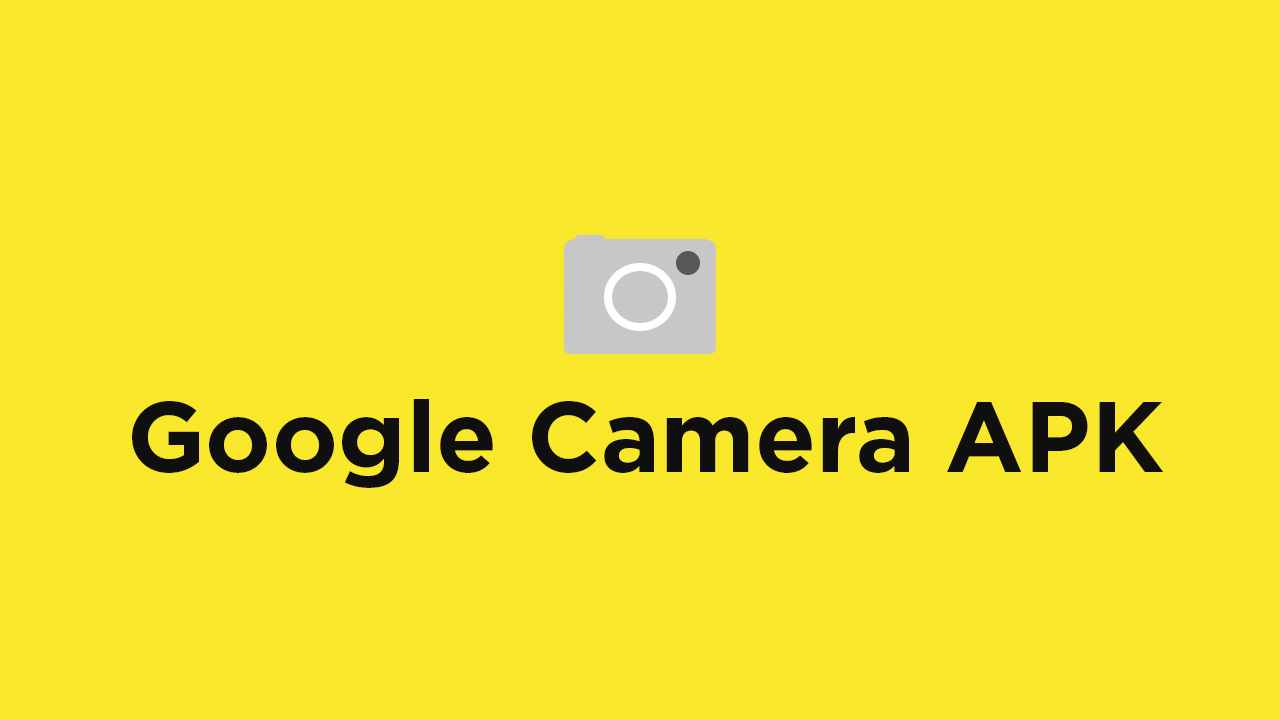
- First You Have to allow Google Chrome to Install Unknown apps (If you are using Chrome to download the Gcam apk)
- Go to settings > search unknown sources > click on Install Unknown Apps

- Now Go to Chrome (Assuming you will use chrome to download the apk) and enable Allow from this source
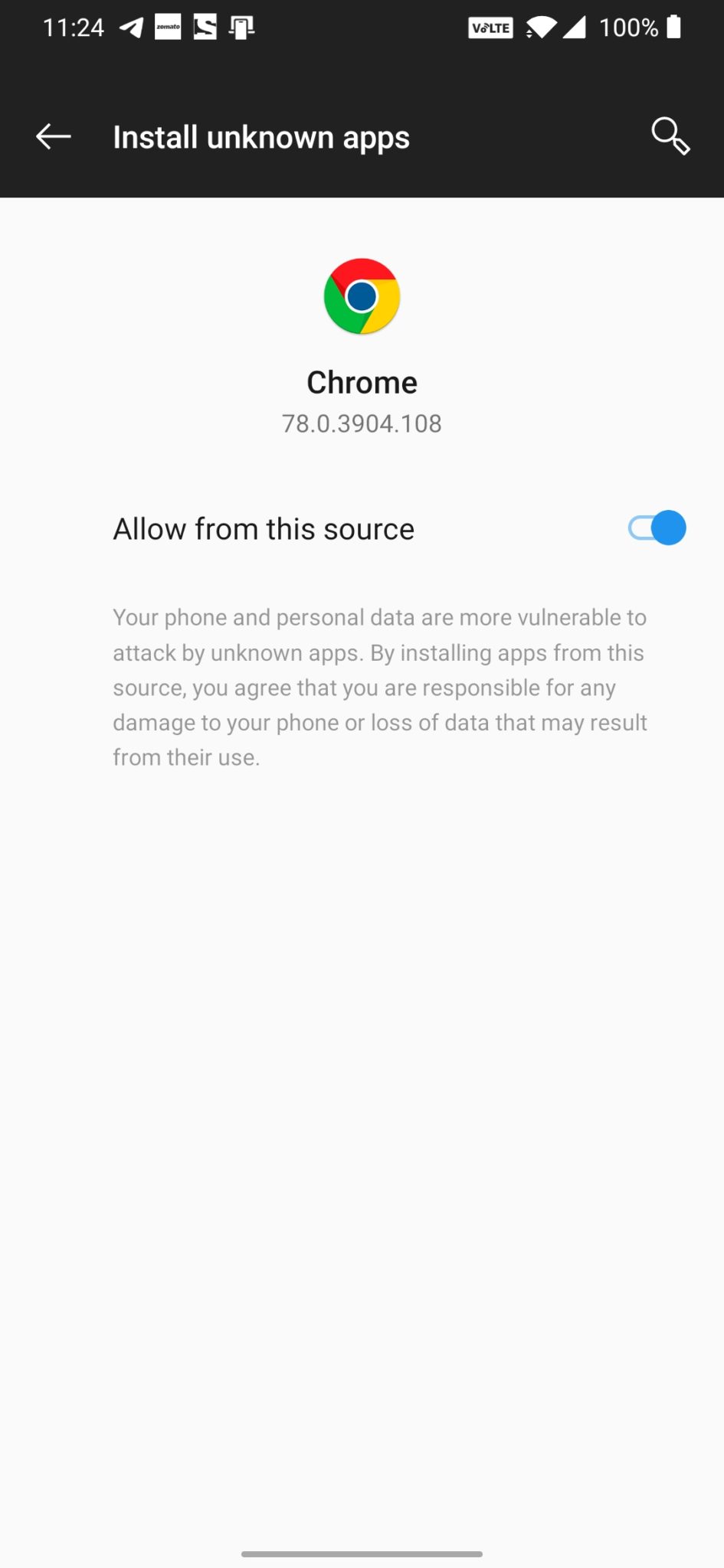
- Download the Gcam from the download section above
- Once the download is completed, click on the apk and install the app.
Recommended Settings:
- Open the GCam app -> launch Settings > select Advanced.
- Tap on Fix -> RAW format -> select RAW_sensor.
- Set the final JPG quality to 100%.
- That’s it. Enjoy the Google Camera.
We hope that you’ve found this guide helpful. You can ask in the comments below for any queries.