Now Xiaomi Redmi 5 Plus has joined the list of the Xiaomi devices which have received Google Camera Port (Gcam). Yes, the Redmi device has got a working Gcam 5.1 Port with most of the features working perfectly fine.
Google camera has the best image processing and the image output comes very stunning than any other camera app. Although there are some of the affordable flagship devices available from Xiaomi that can deliver awesome images even in low light but not up to the mark. So if you want to get the best out of your smartphone camera, then Download and Instal Google Camera APK On Xiaomi Redmi 5 Plus.
The Xiaomi Redmi 5 Plus has a 5.99-inch touchscreen display with a resolution of 1080 pixels by 2160 pixels. The Redmi 5 Plus is powered by 2GHz Octa-Core CPU which is coupled with 4GB of RAM. The phone packs 32GB of internal storage which can be expanded up to 128 via microSD. Xiaomi Redmi 5 Plus sports a 12-megapixel primary camera on the back and a 5-megapixel front camera. The Redmi 5 Plus was launched with Android 7.1.2 Nougat with MIUI at the top and houses a 4000mAh non-removable
Table of Contents
Xiaomi Redmi 5 Plus Google Camera Features
Most of the Google Camera features have been added to the build.
- Google Lens
- Panorama
- Video Capture
- Portrait Mode
- Photosphere
- HDR+ Mode
- Lens Blur
Download Google Camera APK For Xiaomi Redmi 5 Plus
- GCam 5.1 > GCamera_Mod_v.5.1.23_R5Plus_fix_crash.apk > Download
Other Devices Gcam: Download Google Camera APK For All Xiaomi and Redmi Devices (Gcam)
How To Install Gcam On Redmi 5 Plus
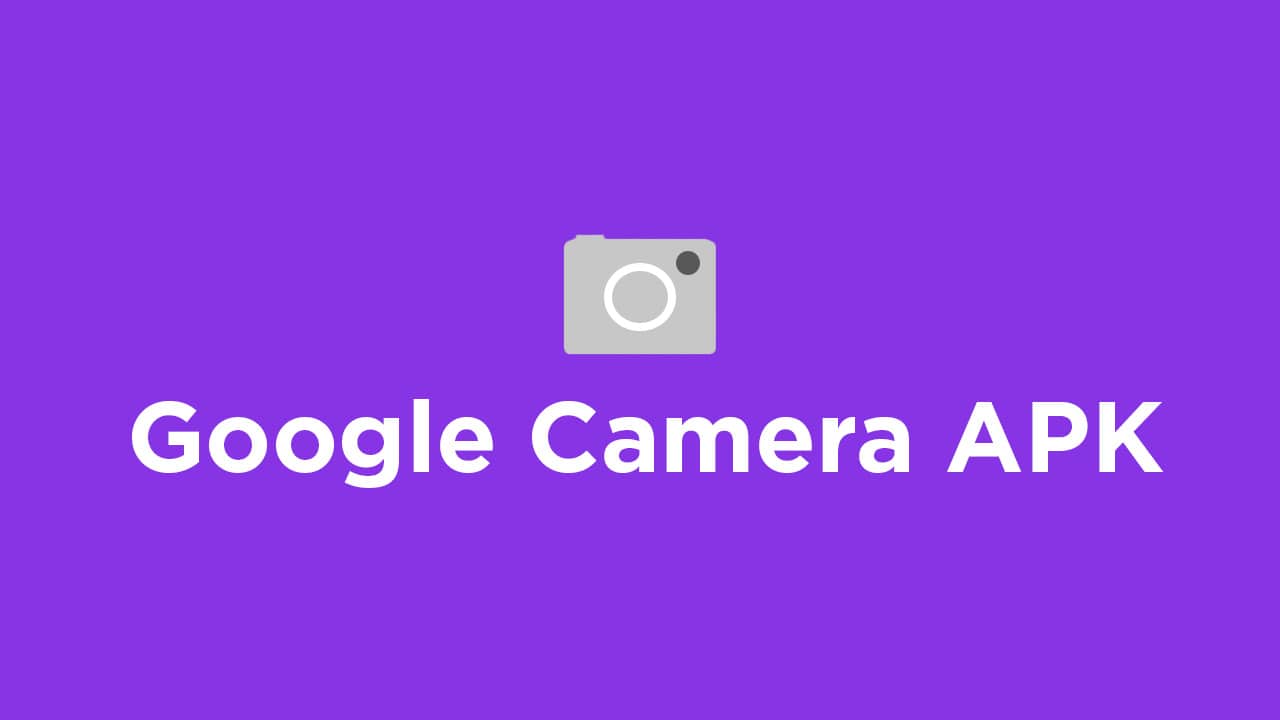
- First You Have to allow Google Chrome to Install Unknown apps (If you are using Chrome to download the Gcam apk)
- Go to settings > search unknown sources > click on Install Unknown Apps

- Now Go to Chrome (Assuming you will use chrome to download the apk) and enable Allow from this source
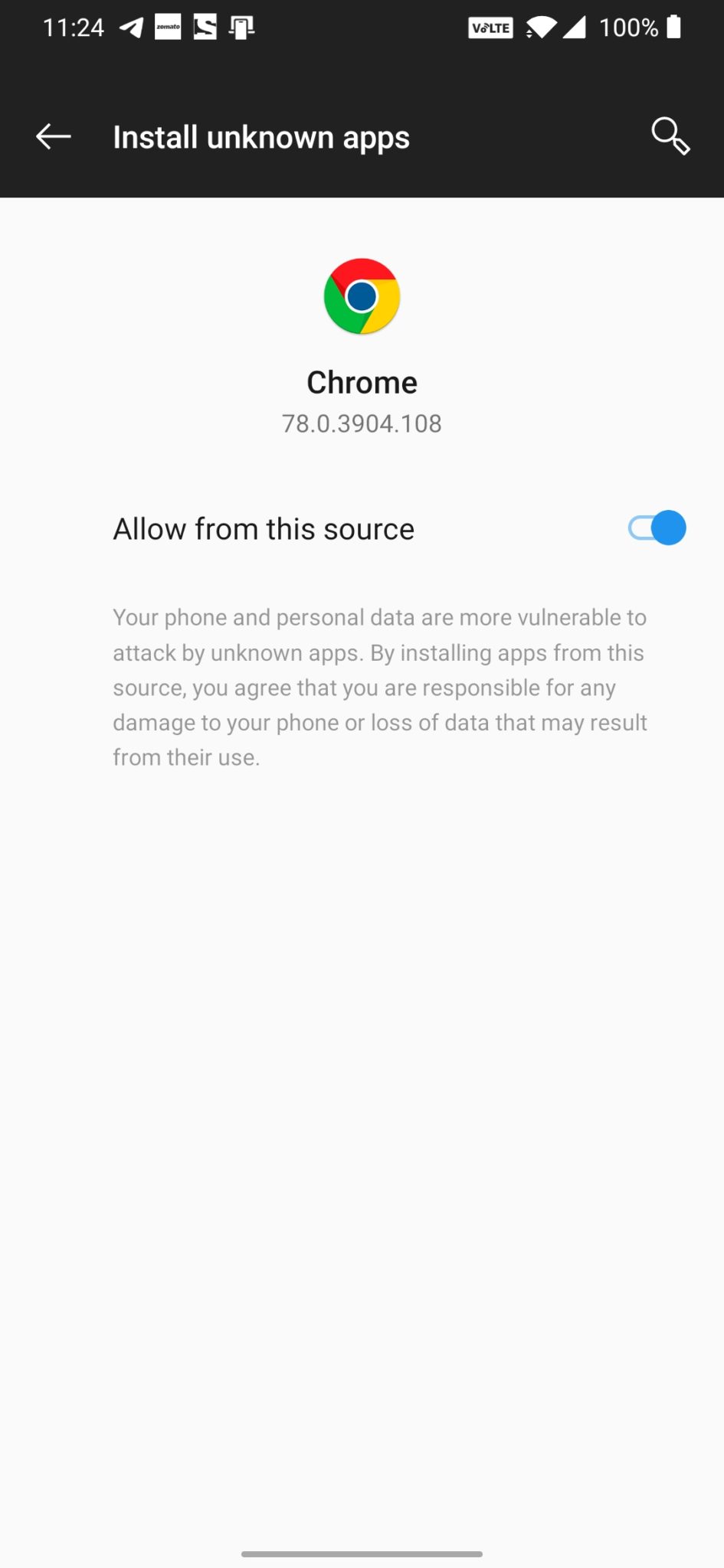
- Download the Gcam from the download section above
- Once the download is completed, click on the apk and install the app.
Recommended Settings:
- Open the GCam app -> launch Settings > select Advanced.
- Tap on Fix -> RAW format -> select RAW_sensor.
- Set the final JPG quality to 100%.
- That’s it. Enjoy the Google Camera.
We hope that you’ve found this guide helpful. You can ask in the comments below for any queries.
Not working on my Redmi 5plus
Thank you for the feedback. Will look into this.