If you are looking for a working Gcam a.k.a Google Camera Ported APK For Redmi Note 8 Pro, then you are on the right article. Xiaomi’s latest mid-range king has just received a working Gcam. This app will enhance the image quality coming out of Xiaomi Redmi Note 8 Pro cameras.
Xiaomi Redmi Note 8 Pro is the successor to the very popular Xiaomi Redmi Note 7 Pro. The Redmi Note 8 Pro comes with one of the best rear camera setups in a budget device. The stock camera app (MIUI cam) is also great but you can’t compare it with the Google Camera. There are times when Google Camera app outperforms the Stock MIUI camera mostly in the night or low light situations.
Google camera has the best image processing and the image output comes very stunning than any other camera app. Although there are some of the affordable flagship devices available from Xiaomi that can deliver awesome images even in low light but not up to the mark. So if you want to get the best out of your smartphone camera, then Download and Instal Google Camera APK On Xiaomi Redmi Note 8 Pro.
Table of Contents
Xiaomi Redmi Note 8 Pro Google Camera Features
Most of the Google Camera features have been added to the build.
- Google Lens
- Panorama
- Video Capture
- Portrait Mode
- Photosphere
- HDR+ Mode
- Lens Blur
Download Google Camera APK For Xiaomi Redmi Note 8 Pro
- Download (Direct Link)> MGC_6.1.021_Rn8ProEdition_1.0_Wyroczen_STABLE.apk
- Download the config file
Other Devices Gcam: Download Google Camera APK For All Xiaomi and Redmi Devices (Gcam)
How To Install Gcam On Redmi Note 8 Pro
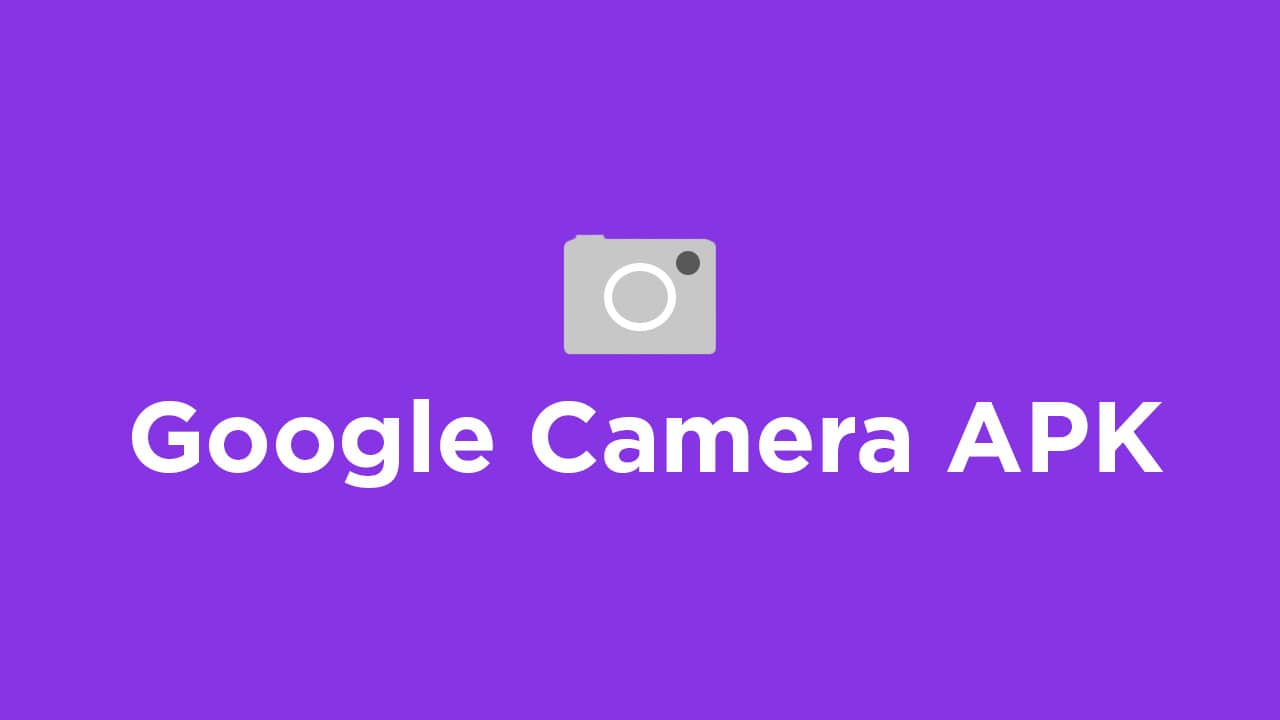
- First You Have to allow Google Chrome to Install Unknown apps (If you are using Chrome to download the Gcam apk)
- Go to settings > search unknown sources > click on Install Unknown Apps

- Now Go to Chrome (Assuming you will use chrome to download the apk) and enable Allow from this source
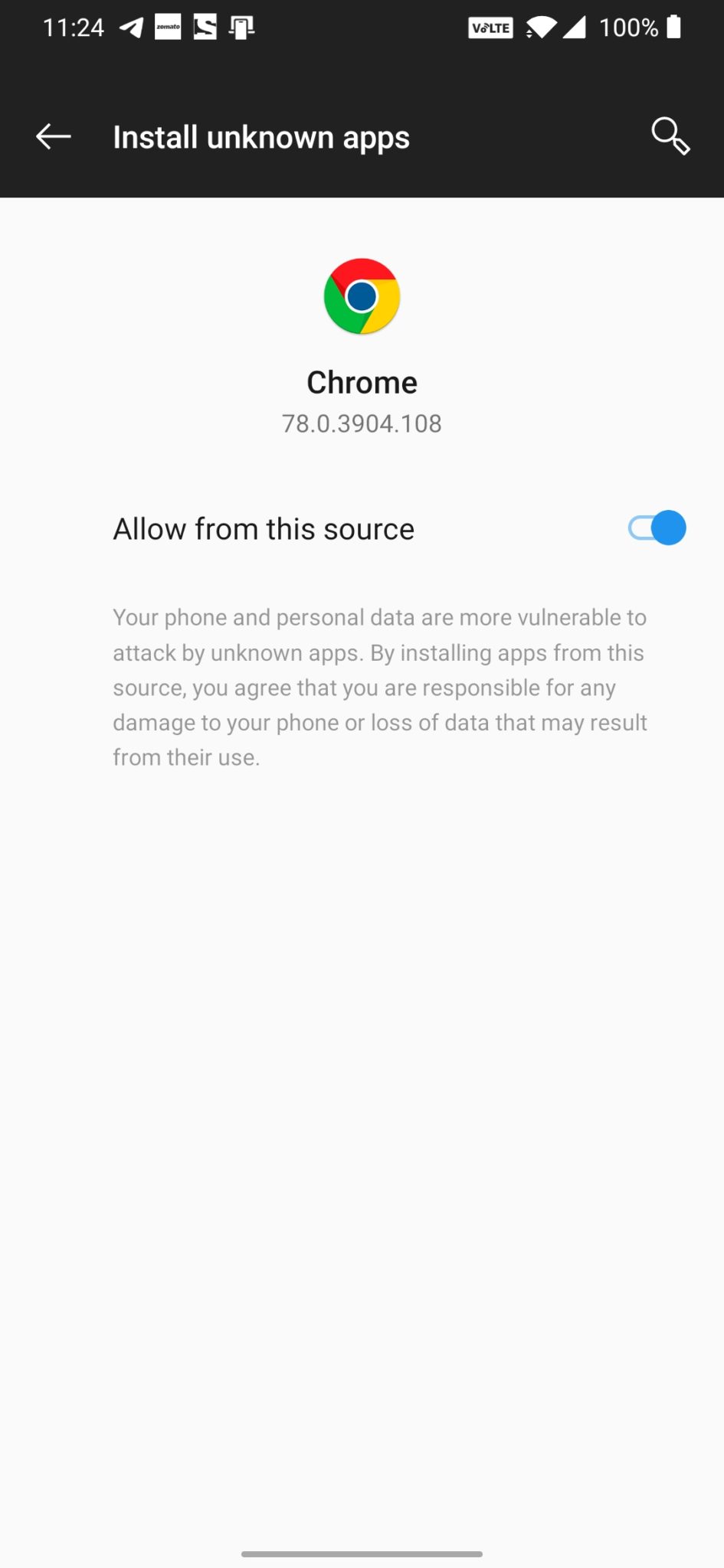
- Download the Gcam from the download section above
- Once the download is completed, click on the apk and install the app.
Recommended Settings:
- Once the camera is installed, Open the Gcam App then go to “More” tab by swiping to the left side of the display.
- Then Settings > Save Settings (Just type any name)
- Open File manager app and copy the downloaded config file to the Gcam > Configs folder.
- Now Open Gcam again, double-tap on the area between the shutter and the preview option.
- When a popup shows up, just select the downloaded config and press Restore option.
Note: Many users have been reporting that the Camera app is not working in some MIUI 11 device. Let us know after trying. We are also looking for an updated Gcam app for Xiaomi Redmi Note 8 Pro
We hope that you’ve found this guide helpful. You can ask in the comments below for any queries.