In the last few years, smartwatches have started ruling the wearable industry due to feature-packed specs and a wide range of options. Mostly, the popularity of Android OS-running smartwatches has increased. Apart from all the good and bad, it seems several users are having issues with the automatic time and date changes on their smartwatches. If you too, here are the Best Ways to Change Date and Time on your Android Smartwatch that you can perform.
Multiple reports claim that after pairing their Android smartwatches to mobile devices, the wearables automatically change the correct date and time or switch to a different timezone unexpectedly. Not having internet access on the mobile device might cause issues with the wrong display of the date and time when traveling or going to a meeting.
In that scenario, you’ll have to adjust your smartwatch’s timezone and date time manually. Having a correct date and time on the smartwatch will help in managing your day or tasks like notifications, fitness tracking, health tracking, etc quite accurately. Now, if you’re having an issue with the incorrect syncing of date and time on your Android smartwatch, don’t worry.
Table of Contents
Best Ways to Change Date and Time on Your Android Smartwatch
Here, you can check out the steps to easily change the time and date on your Android smartwatch. So, let’s get into it.
First, you should check if your smartwatch is correctly paired with your mobile device or not. Keeping the mobile close to your smartwatch will help create a stable sync of the date and time throughout the day. So, pairing and syncing to the device will adopt the correct timezone settings from your handset.
Change Time and Date on an Android Smartwatch without the App
Please note: The overall steps will be the same for any Android smartwatch, according to the wearable model and brand. You can also check the user manual of your specific smartwatch model.
- Press the side/crown button on your smartwatch.
- Head over to the home screen of your smartwatch.
- Go to Settings (cog icon).
- Scroll down and tap on System.
- Tap on Date and Time.
- Turn Off the Automatic date and time option to change the time manually.
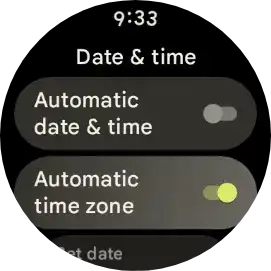
- Scroll down and tap on Set time.
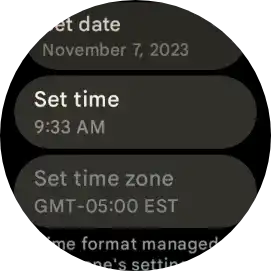
- Now, set the correct date. Then tap on Set date.
You May Also Like: List of Samsung Galaxy Phones eligible for Android 15 update
Set the Time Zone on your Android Smartwatch
- Press the side/crown button on your smartwatch.
- Head over to the home screen of your smartwatch.
- Go to Settings (cog icon).
- Scroll down and tap on System.
- Then scroll down and tap on Date and Time.
- Disable the Automatic time zone toggle.
- Now, scroll down and tap on Set time zone.
- Choose and set your correct time zone from the list.
- You’re good to go.
Change the Date and Time on an Android Smartwatch using Your Phone
- Navigate to Settings on your phone.
- Scroll down and tap on System.
- Go to Date & Time.
- If the Set time automatically toggle is turned on, disable it first.
- Now, you can set the correct date and time.
- Tap on OK to confirm changes.
- Then sync your smartwatch with the phone again to get it done.
This is how you can easily switch the time zone and change the date and time on your Android smartwatch.