Carrier networking connectivity has become one of the major pillars in our world and society due to mobile communication via cellular calling, messaging, mobile data internet, and more. After having 4G connectivity and speed, it’s been a couple of years since 5G entered the market and several cellular phone companies started pushing 5G bands on their devices in 2019. Now, 5G is already available in 60+ countries across the globe that can reach up to 20 Gbps of data speed. However, if your mobile doesn’t provide better 5G connectivity, you can check this article to know about 8 steps to fix 5G not working on Android phones.
5G is the fifth-generation wireless technology which is much faster, more responsive, and holds a greater capability than its predecessors. 5G network has been used for using apps, social networks, other services, and more for reliable connectivity over the 4G network. With this trend, people started purchasing 5G-compatible smartphones to be future-proof in the upcoming few years. Most of the popular smartphone OEMs do have several 5G models for interested people. Whereas recharging the data plan to a 5G connectivity is enough these days instead of upgrading to a new SIM.
However, it seems that several smartphone users are not happy enough with the 5G network connectivity due to the low data speed and frequent coverage fluctuations. As a result, the 5G network experience can go in vain whenever your handset fails to connect to the 5G network or the speed is respectively slow. Well, this may sound weird but even after having a 5G compatible device and using the 5G data recharge, some users facing 5G not working issues at their end. Talking about the differences between 4G and 5G connectivity, it’s a clear winner that the next-gen 5G will be much faster than 4G.

Table of Contents
Easy Ways to Fix 5G Not Working on Android Phones
Usually, 5G download speed can go up to 10 gigabits per second which is a dramatic fast or we can say up to 100x faster than 4G. So, we don’t need to say further how much level of performance and satisfaction you’ll get using 5G. But if you’re having some issues with the 5G connectivity on any of your Android devices, there are some easy ways mentioned below that you can try as workarounds. Plenty of users have already found these steps helpful. So, try them out before heading over any conclusion or contacting carrier support.
1. Force Reboot Your Device
Before performing any other workarounds, you should force reboot your Android phone to check if the problem has gone away or not. A system conflict with the cache data can cause such issues most of the time. So, it’s not a big deal for smartphones these days. To do so:
- Press and hold the Power button to open the Power menu. (Power+Volume Up button on some models)
- Hit Restart.
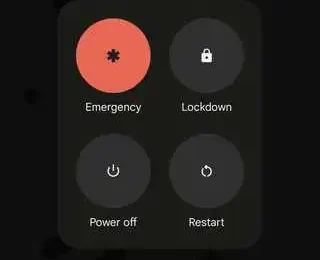
Note: Long-press the Power button until the device shuts down and the boot logo appears on some models.
2. Enable Airplane Mode and Disable Again
Airplane Mode disables the cellular and networking functions on mobile devices which is also known as ‘Offline Mode’. It refreshes the potential glitch with the networking connectivity or settings on your handset. Multiple users prefer to activate the Airplane mode to refresh networking issues and then deactivate it.
- Open your device’s Settings app.
- Tap on Network & internet.
- Turn on the Airplane mode toggle and wait for five seconds.
- Then turn it off.
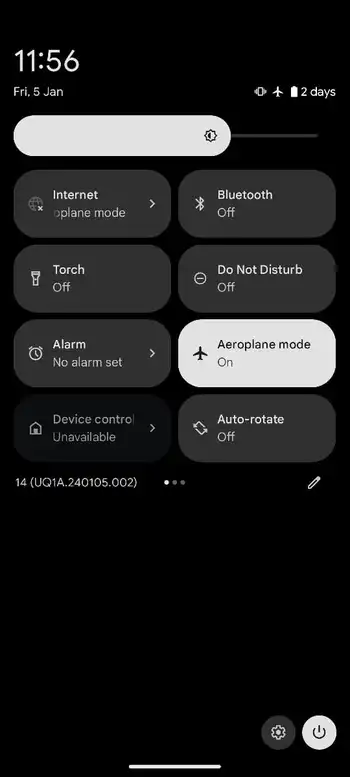
3. Check 5G Compatibility on the Device
No matter which Android smartphone you’re using irrespective of the brand and model, make sure to check for the 5G compatibility again. Some device models may not be compatible with the 5G network or may not have all 5G bands. In that case, your specific location or city where you’re residing & the specific carrier service which you’re using.
Ensure to visit the official manufacturer site of the respective mobile brand and search for the particular mobile model that you’re using. Then check for the technical specifications whether the 5G connectivity and available band details are provided or not. Otherwise, try searching on Google for the same. If your device is 5G compatible then skip to the next method. If not, you should upgrade to a 5G phone in case 5G usage is your primary concern.
4. Ensure You’ve Recharged the 5G Plan
Irrespective of which mobile data plan or package you’re using on your phone, make sure that the 5G data has been included in it. Once you recharge for the 5G-specific plan, your device will automatically start getting 5G network coverage. You can check the same from the carrier-specific mobile app or directly contact your provider.
![[Devices List] OnePlus Partners with Reliance Jio to Bring True 5G to India](https://rootmygalaxy.net/wp-content/uploads/2022/12/Jio-True-5G-5G-SA-1_1_1_1_1-370x260.webp)
5. Check if the 5G Network Coverage is Good
You should also check if your area or city has a good 5G network coverage or not. In case, your city or specific place like residence or office doesn’t have better coverage then it’s quite obvious that you’ll face issues with the 5G not working on your Android device.
6. Try Changing the Network Type
Another thing you can do is to change the network mode to 5G instead of 4G VoLTE on your handset by following the steps below so that the device can search for available 5G networks in your area always.
- Open the Settings app on your Android phone.
- Tap on Mobile Network.
- Now, select the SIM1 or SIM2 that you want to 5G network type.
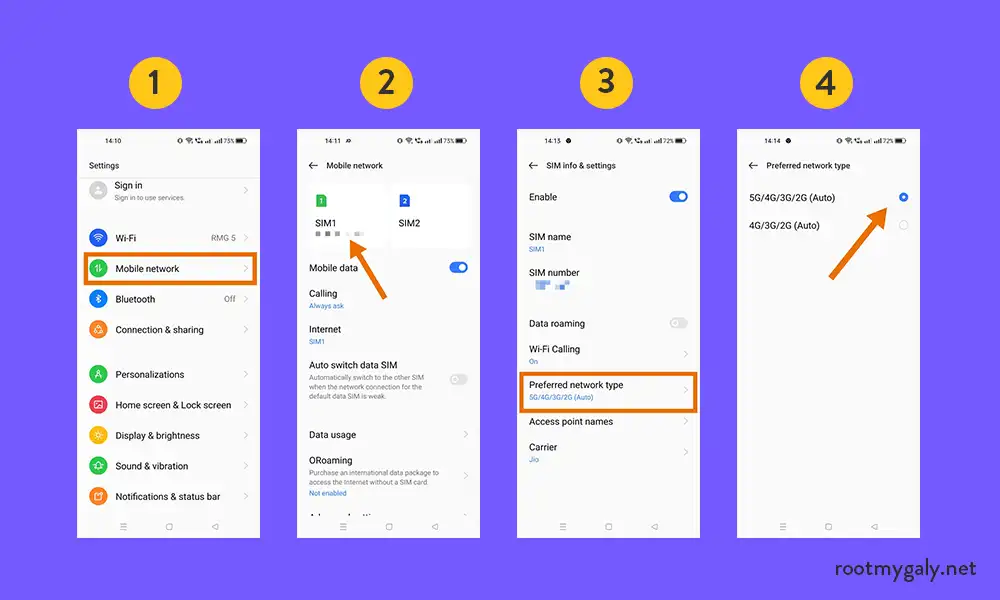
- Tap on Preferred Network Type.
- Next, tap on the 5G network option.
- The 5G connectivity will start working.
You can try rebooting your handset once to refresh the system and network status. You’ll be able to see the 5G indicator on the top right side of the status bar on your phone. Still, unable to see 5G status? Well, you can try contacting the service provider to ask for the APN (Access Point Name) Settings on your phone.
You May Also Like: How to get Unlimited 5G on your Airtel Number
7. Update the System Software
It’s also suggested to check for the system software updates on your Android handset by following the steps below. This specific method will help in fixing outdated software bugs or stability issues most of the time. Depending on the device’s brand and model, the overall steps can be the same.
- Go to Settings on the phone.
- Tap on System.
- Tap on Software update.
- Hit Check for software updates.
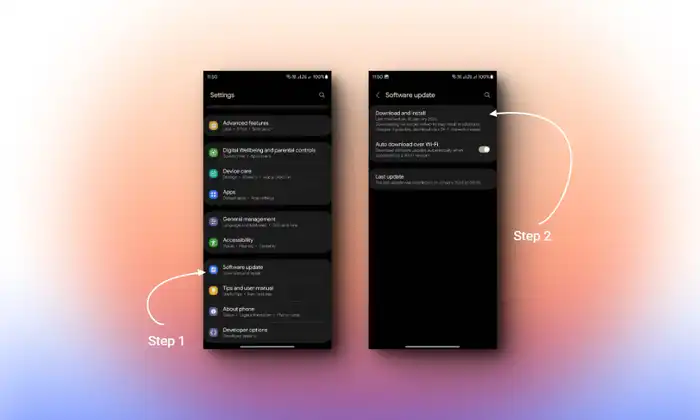
- If an update is available, follow the instructions to download it.
- When the download is completed, tap on Install Now.
- Wait for the update to get installed.
- Once done, reboot the device.
8. Perform the Network Settings Reset
Finally, you can try performing the factory reset method for network settings on your Android device by following the steps below. This method will help to fix the corrupted network settings on the phone. Depending on the mobile brand and model, the overall steps will be the same. If you’re using Bluetooth devices with your phone or using Wi-Fi then all of them will be cleared after the network settings reset. So, do remember the Wi-Fi password at least as a backup.
- Open the Settings menu on your phone.
- Go to System.
- Select Reset options.
- Select Reset network settings.
![]()
- Tap on Reset settings.
- Enter your device PIN/password/pattern.
- Tap on Reset settings again to confirm.
- Wait for it to complete.
- Restart the device and connect to the respective networks again.
This is how you can easily try fixing the 5G not working issue on your Android device. If you’re having any issues, you can comment below.