When a new update gets released, many people are excited about the prospect of new features. The recent Android 14 update was released for a select back of models. This includes devices like Google Pixel 4, Google Pixel 5a, Google Pixel 5, Google Pixel 6, Google Pixel 7, Google Pixel Fold, and Google Pixel Tablet.
Later, other handsets are expected to receive the updates. While users are enjoying the new features, not everything is perfect as there are a few bugs and issues. One of the issues is that Android 14 Keeps Restarting Randomly After Update. Many users have been complaining about their devices restarting randomly.
If you are experiencing this issue, then this guide will be helpful. In this guide, you will get to know how to fix Android 14 Keeps Restarting Randomly After Update.
How to fix Android 14 Keeps Restarting Randomly After Update?
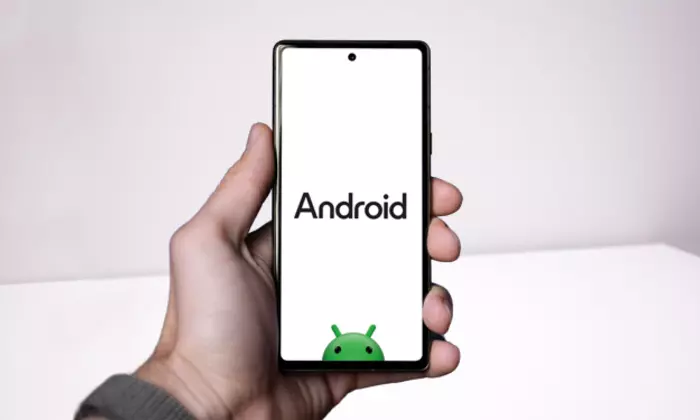
Method 1: Check the battery
The first thing you should do is charge your device. Make sure that you’re using the original charging adapter and cable. If your device restarts while plugged into the charger, the battery could be the issue. Replace the battery immediately after taking your Android device to the nearest service center.
Method 2: Check device storage
- Head over to the Settings on your device
- Then, navigate to the Storage menu
- On your smartphone, you will get a detailed breakdown of storage and free space
- Open the Files app and then select “Free Up Space” if you’re running low on storage
- Use the Files app to remove any unnecessary media from your phone
- Check if the Android 14 Keeps Restarting Randomly issue is resolved
Method 3: Remove problematic apps
- From the home screen, you should swipe up to open the app drawer
- Long-tap the app’s icon for opening its info menu
- Click on “Uninstall” for all apps individually
- Check if the Android 14 Keeps Restarting Randomly issue is resolved
Method 4: Update the apps
- Open the Google Play Store on your device
- In the top-right corner, you should tap on the circular profile picture
- Head over to Manage apps and devices
- Click on “Update All”
Method 5: Install the Android security patch
- Go to Settings on your Android smartphone
- Then, click on “System”
- Select “System Update”
- Make sure that the Android security patch is up to date
- If not, then you should download and install it
- Check if the Android 14 Keeps Restarting Randomly issue is resolved