How to Boot into Redmi K20 Pro Bootloader/Fastboot Mode: The Redmi K20 Pro is the flagship device from Redmi. It is showcased as the Flagship Killer v2.0. It is the first Redmi device to have a pop-up camera. This is probably the cheapest Flagship device to have an AMOLED Screen with a Pop-up camera. It comes equipped with a large 6.39-inch touchscreen display with a resolution of 1080×2340 pixels (aspect ratio of 19.5:9).
The device is powered by a 2.8GHz Qualcomm Snapdragon 855 processor. (1 core clocked at 2.84GHz, 3 cores clocked at 2.42GHz) and 4 cores clocked at 1.8GHz. It has 6GB/8GB of RAM options. The Redmi K20 Pro runs Android 9.0 Pie out of the Box. The Redmi K20 Pro runs MIUI 10 and packs 64GB of inbuilt storage. The Redmi K20 Pro is a dual-SIM smartphone that accepts Nano-SIM and Nano-SIM cards.
The Redmi K20 Pro sports a Tripe camera setup on the rear side. It has a 48-megapixel primary camera with an f/1.75 aperture, a second 8-megapixel camera with an f/2.4 aperture and 13-megapixel camera with an f/2.4 aperture and a pixel size of 1.12-micron. Along with these three main rear side camera, It sports a 20-megapixel camera on the front for selfies. The device houses a 4,000mAh battery. It also supports proprietary fast charging.
In all the Android devices, you will find a crucial feature called the bootloader mode. Each and every device comes with both the Recovery (stock) and the bootloader mode. This mode will allow a user to perform tasks like flashing/modifying the system partitions, unlocking the bootloader, different OEM level operations, installing TWRP or other custom recoveries, and more. This part is basically the fun part where you get to tinker with the settings and give your device a brand new outlook.
Today, in this post, we will be sharing with you how to boot your Redmi K20 Pro Bootloader/Fastboot mode. There are two methods using which you can boot into Redmi K20 Pro Bootloader/Fastboot mode.
Table of Contents
Steps To Enter Redmi K20 Pro Bootloader/Fastboot Mode
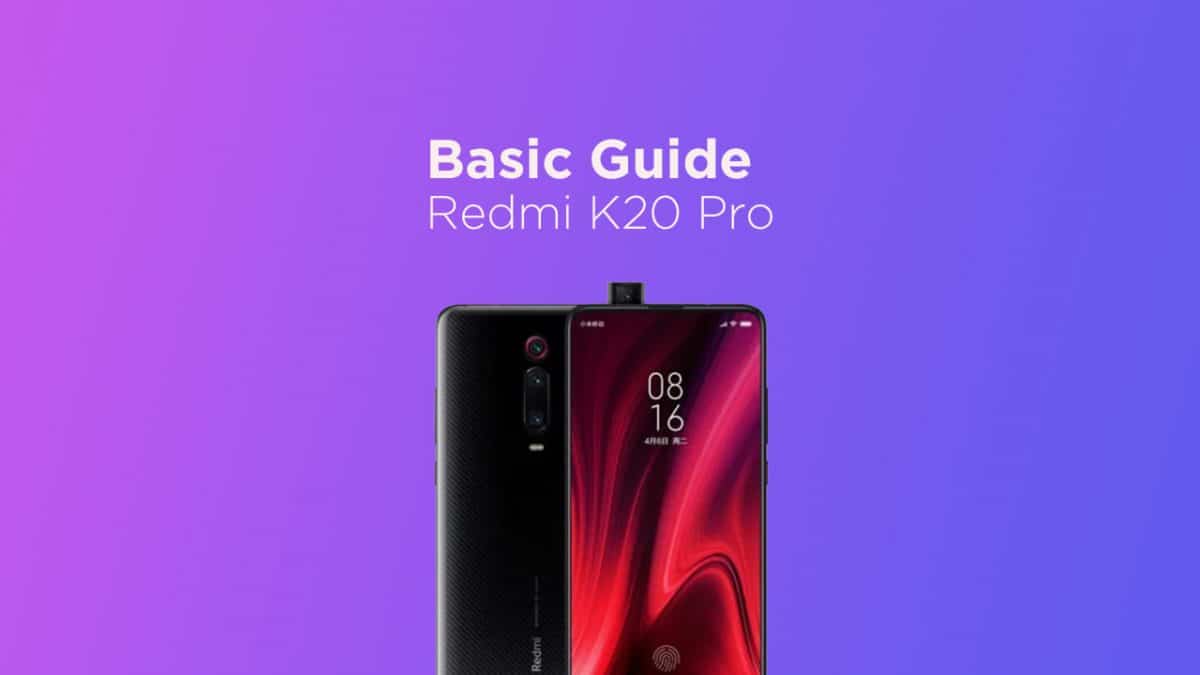
There are two ways which can help you to boot into Redmi K20 Pro Bootloader / Fastboot Mode 1) Using Power and Volume Keys 2) fastboot commands via Computer
#1 Using Hardware Keys
Follow the given steps to boot into Redmi K20 Pro Bootloader by hardware buttons
- You have to Press and hold the power button for a few seconds
- Now tap the Power Off option when the Power Menu appears
- Now you have to Wait for the XiaoRedmi K20 Pro to completely turn off
- Then press and hold the Power button and the Volume Down button at the same time
- Continue holding these two buttons down until you boot into Fastboot Mode
#2 Using PC fastboot Commands
If you want to boot Redmi K20 Pro into bootloader mode from your PC, then follow the linked guide below
Note: Make sure you have installed your device USB drivers on your PC and You have install ADB and Fastboot Drivers On PC
- Connect your android to your PC with USB cable
- Now go to ADB & fastboot folder and Open the command window there(Right click on the empty space inside the folder then select “Open command window here” or “Open PowerShell Window Here” option to launch a command window
- Now reboot into the bootloader by issuing the following commands. (Make sure your device is detected by your PC)
adb reboot bootloader

If you have anything related to this post, feel free to leave that in the comment section down