Guide to Clear Redmi K20 Pro App Data and Cache In 2 Min: If you want to clear App Data of a specific app on your Redmi K20 Pro, then you have landed on the right page. Here we are sharing a very easy and simple guide to Clear Redmi K20 Pro App Data. This feature is available in all Android devices. This setting is very important so you should know about this.
Before proceeding to the steps, first, let’s discuss why a user needs to clear app data and why it is important. Just imagine you are using Youtube and it crashes and you can’t open the app. In that case, you just need to clear the app data on Youtube. Once you do that, Youtube will open and work. Don’t worry this is a very simple tutorial and it will take max 1 minute to clear the app data of any app.
The Redmi K20 Pro comes equipped with a large 6.39-inch touchscreen display with a resolution of 1080×2340 pixels (aspect ratio of 19.5:9). The device is powered by a 2.8GHz Qualcomm Snapdragon 855 processor. (1 core clocked at 2.84GHz, 3 cores clocked at 2.42GHz) and 4 cores clocked at 1.8GHz. It has 6GB/8GB of RAM options. The Redmi K20 Pro runs Android 9.0 Pie out of the Box. The Redmi K20 Pro runs MIUI 10 and packs 64GB of inbuilt storage. The Redmi K20 Pro is a dual-SIM smartphone that accepts Nano-SIM and Nano-SIM cards.
The Redmi K20 Pro sports a Tripe camera setup on the rear side. It has a 48-megapixel primary camera with an f/1.75 aperture, a second 8-megapixel camera with an f/2.4 aperture and 13-megapixel camera with an f/2.4 aperture and a pixel size of 1.12-micron. Along with these three main rear side camera, It sports a 20-megapixel camera on the front for selfies. The device houses a 4,000mAh battery. It also supports proprietary fast charging.
Steps To Clear Redmi K20 Pro App Data and Cache In 2 Min
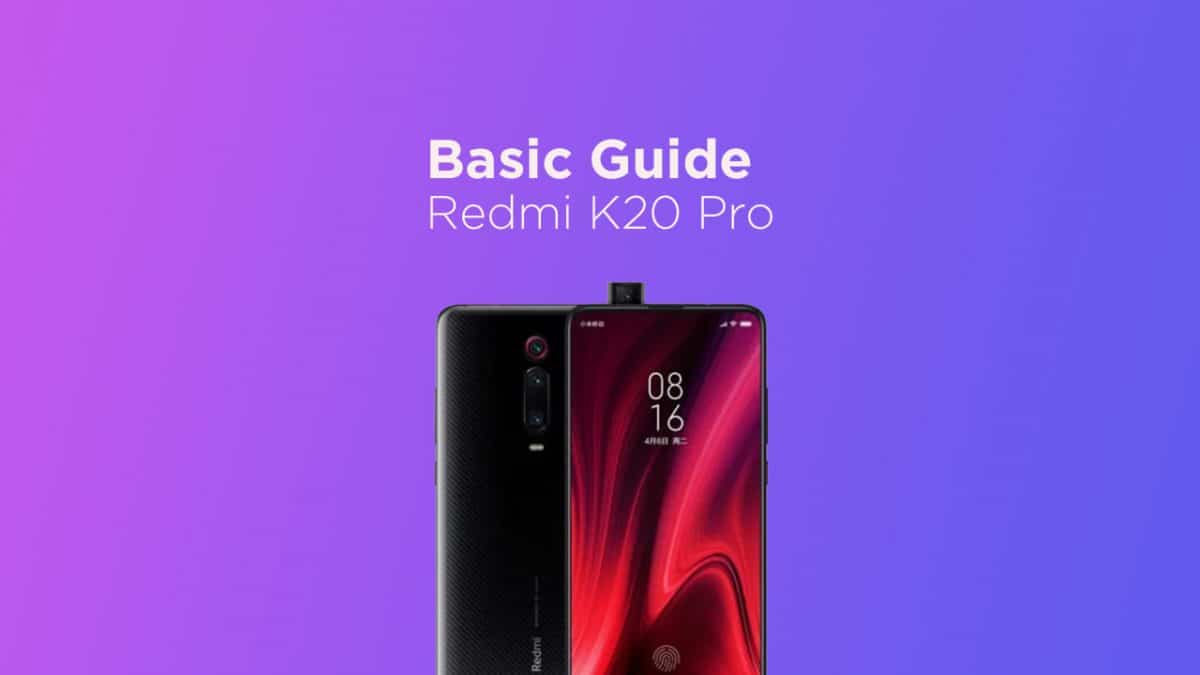
- First Go to Settings > Installed Apps

- Now Find the app from the Manage Apps of which you want to clear the data
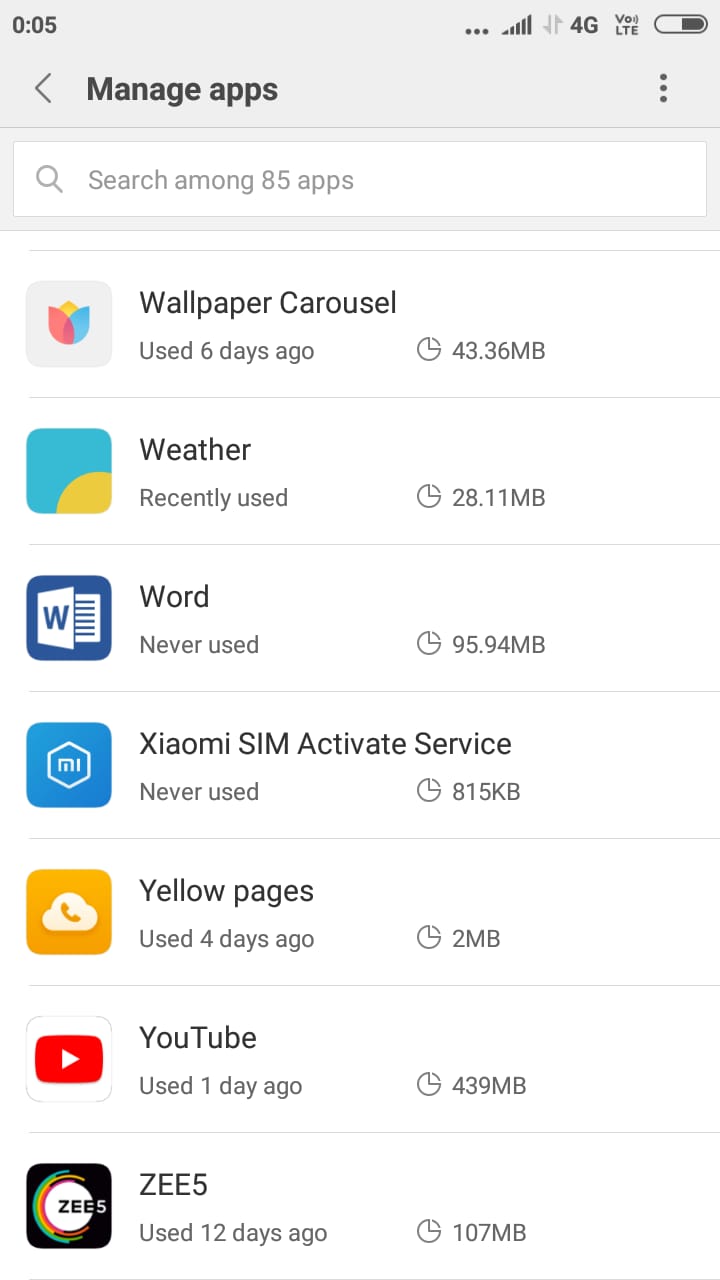
- Now tap on Storage
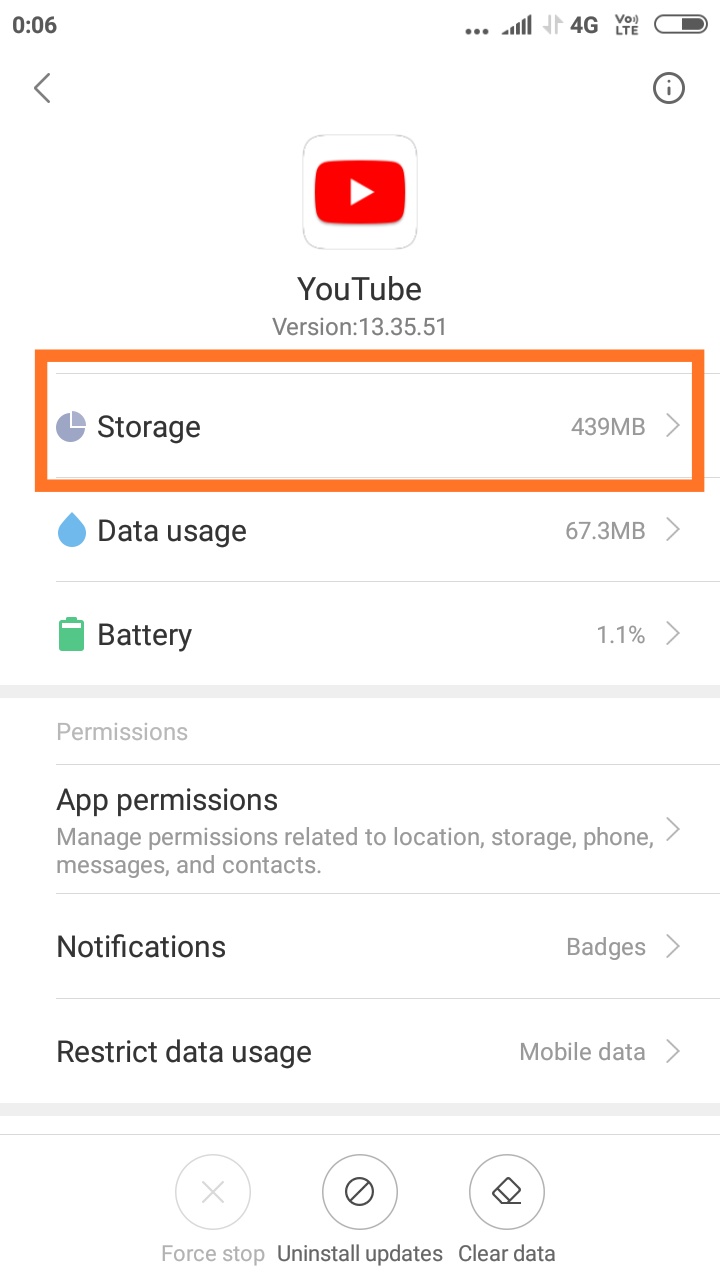
- From here you can click Clear data
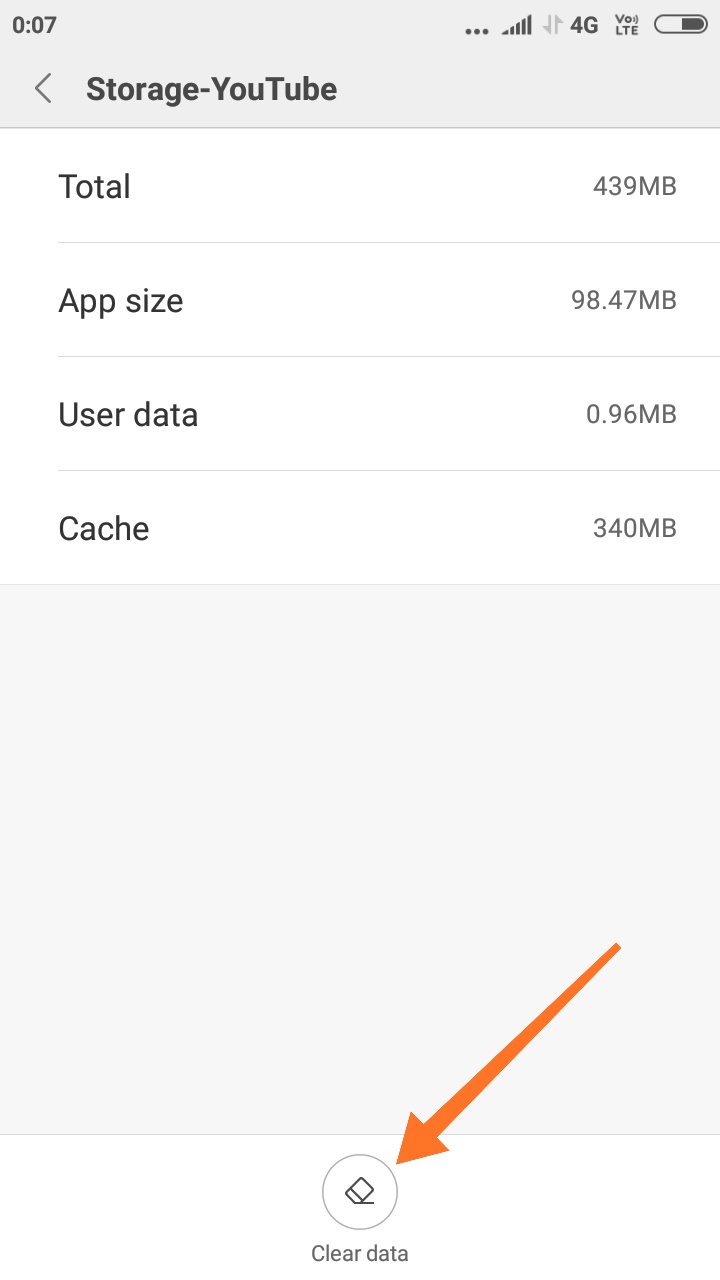
If you liked this guide, then share it. If you have any quarries regarding this guide, feel free to leave that in the comment section down below.