Dreamlight Valley is an exciting life simulation adventure game from Gameloft and it features non-linear gameplay and it has a lot of intriguing features and challenging quests.
However, currently, some people have been experiencing issues with the game. Many users have been voicing concern that they aren’t able to feed any animal in Disney Dreamlight Valley. Whether it is raccoons, critters, or other animals, that aren’t on the quests, the users are not able to feed any of these animals.
If you’re getting this error, then this guide is perfect for you. In this guide, you will get to know how to fix Unable to Feed Any Animal in Disney Dreamlight Valley.
How to fix Unable to Feed Any Animal in Disney Dreamlight Valley
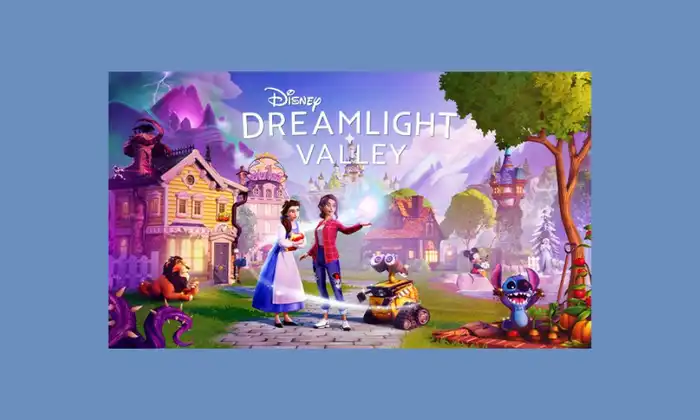
Method 1: Check server status
The first thing to check will be to see if the servers are running properly. Further, you could confirm this information by visiting sites like downdetector. If the servers are down, your only option would be to wait for the developers to fix the issue.
Method 2: Remove the training manual
The primary culprit behind this issue is the presence of the Training Manual in the bag. Therefore, you will need to remove the Training Manual item from your backpack and retry to feed the animals.
Method 3: Check if everything is updated
If the solution mentioned above isn’t of any help, you should ensure that your graphics drivers, OS, and the game are all up to date. It is suggested that you should keep everything up to date as every release will come with a set of hotfixes.
Method 4: Check your network status
If you’re having issues with your network, it’ll be a smart idea to verify that your network is operational. For evaluating the strength of the network connection, you could utilize third-party sides like speedtest. Remember to terminate all superfluous background programs if you’re having sporadic network access. This will give the game access to extra bandwidth, which could improve the gaming experience. You can also transfer to a new network if the current one is unstable.
Method 5: Clear the cache
Clearing the cache on the console or verifying the accuracy of the game cache on the PC will be a wise option in fixing these difficulties. This might help you fix this issue.