Google launched the Android 15 public beta for Pixel devices last month, and now, with the release of the second public beta, the GSI for non-Pixel phones is finally available, which means Android 15 can be installed on GSI-supported devices.
Table of Contents
What is GSI?
GSI, or Generic System Image, allows users to manually install Android 15 on their non-Pixel smartphones. It can even be installed on older devices that do not officially support Android 15, enabling users to test the new build.
Steps to Install Android 15 GSI on Non-Pixel Phones
Requirements:
- Android smartphone running Android 9 or higher
- Unlocked bootloader
- Treble support
- Android SDK Platform Tools
- Android 15 GSI file (Download links below)
- Latest vbmeta image file
- Backup your data, as this process will erase all your data. Guide: How to Backup Your Android Phone: A 2024] Guide
Download Android 15 GSI:
Step-by-Step Guide
Caution: Installing the Android 15 GSI is at your own risk. Any issues with the device are your responsibility.
Step 1: Enable USB Debugging
- Launch the Settings app on your phone.
- Scroll to Developer Options. If not visible, tap Build Number seven times found in About Device or Software Information settings.
![]()
- Enable USB Debugging.
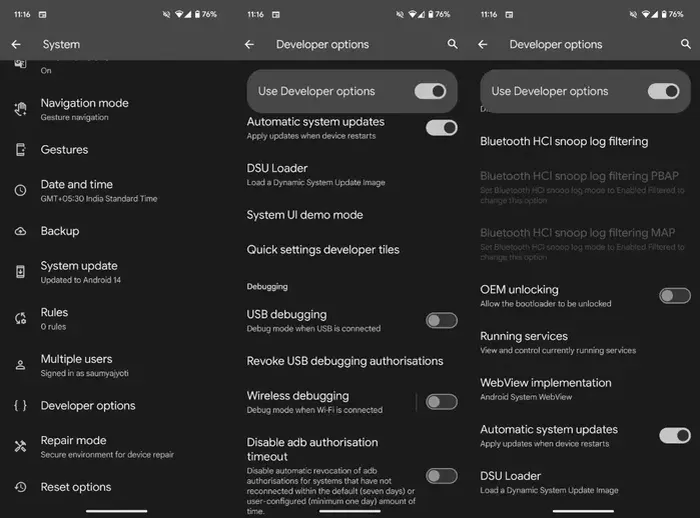
Step 2: Check for Treble Support and Partition
- Download and install the Treble Info app from the Google Play Store.
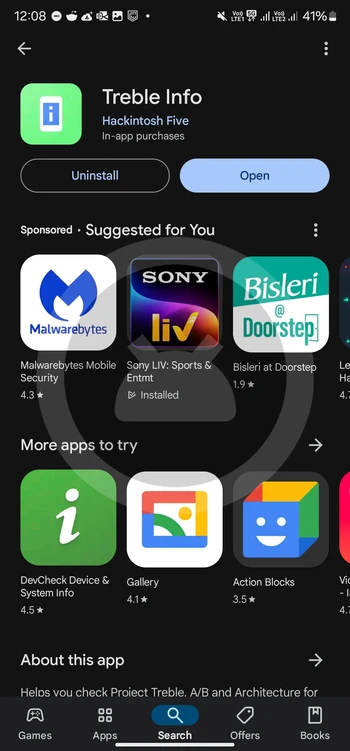
- Open the app, go to the Details tab, and check for Project Treble and Dynamic Partitions support.
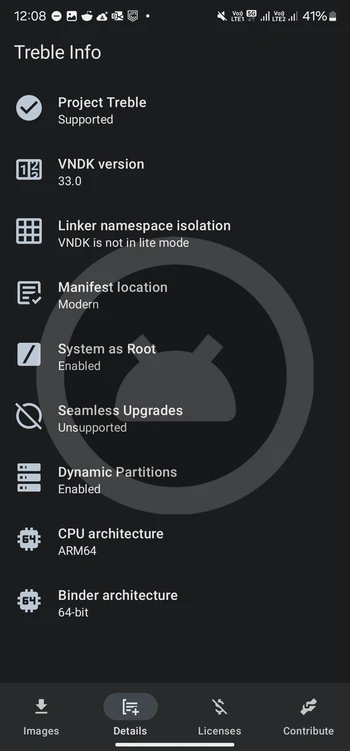
Step 3: File Extraction
- Download the Android 15 GSI file and extract the zip file.
- Copy the system.img file into the Platform Tools folder.
- Copy the vbmeta.img file into the same folder.
Step 4: Boot Your Device into Fastboot Mode
- Connect your phone to the PC using the USB cable.
- Approve debugging permissions.
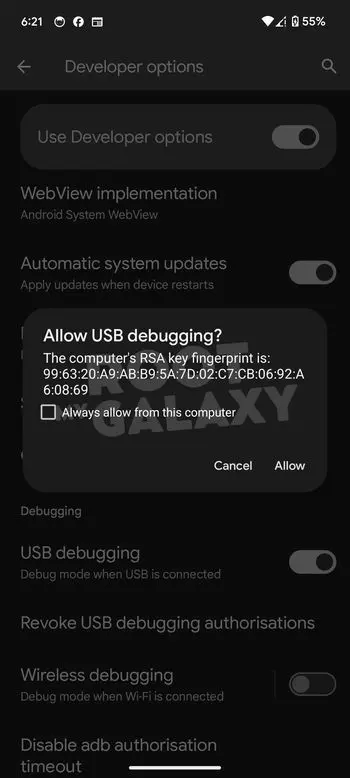
- Open the Platform Tools folder.
- Type CMD in the address bar and press enter.
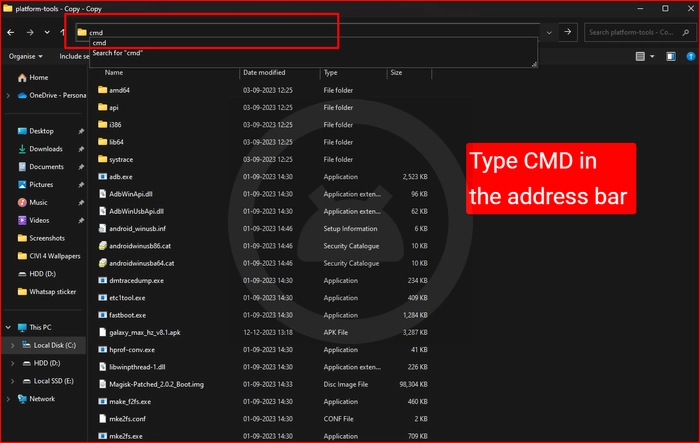
- Enter the following command in CMD. Approve permissions if prompted.
adb reboot bootloader
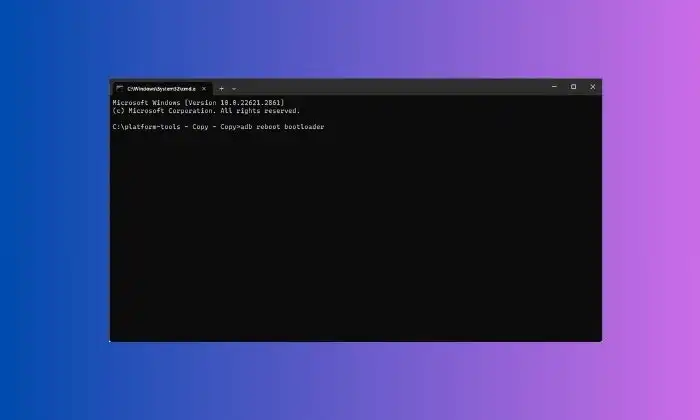
- If Dynamic Partition is enabled, execute the following command:
fastboot reboot fastboot
Step 5: Flashing Android 15 GSI
- In CMD, type the following:
fastboot --disable-verity --disable-verification flash vbmeta vbmeta.img
- Erase system data with the command below
fastboot erase system
- Flash the Android 15 GSI with the following command:
fastboot flash system system.img
- Wipe user data with this command
fastboot -w
- Restart your device with the command mentioned below
fastboot reboot

By following these steps, you can flash or install the Android 15 GSI on your non-Pixel Android smartphone. This beta build is based on pure stock Android, so expect some functionalities to be broken or missing. If you have installed Android 15 GSI on your device, share your experience in the comment section down below.