If you want to clear App Data of a specific app on your Samsung Galaxy S10/S10 Plus, then you have landed on the right page. Here we are sharing a very easy and simple guide to Clear Samsung Galaxy S10/S10 Plus App Data. This feature is available in all Android devices. This setting is very important so you should know about this.
Before proceeding to the steps, first, let’s discuss why a user needs to clear app data and why it is important. Just imagine you are using WhatsApp and it crashes and you can’t open the app. In that case, you just need to clear the app data of WhatsApp. Once you do that, WhatsApp will open and work. Don’t worry this is a very simple tutorial and it will take max 1 minute to clear the app data of any app.
The Samsung Galaxy S10 Plus is the latest offering from Samsung. It is launched along with regular S10 and S10 E models. The Samsung Galaxy S10 Plus comes equipped with a 6.4 inches Super AMOLED display (1440 x 3040 pixels resolution). Now It has a punch hole display instead of a notch. The global variant is powered by Samsung‘s own Exynos 9820 (8 nm) Octa-core CPU whereas the US and Chinese variants are powered by Qualcomm SDM855 Snapdragon 855 (7 nm). It also has 128/512GB/1 TB internal storage coupled with 8/12GB of RAM.
The Samsung Galaxy S10 Plus sports a triple 12MP (f/1.5-2.4) + 12 MP (f/2.4) telephoto + 16 MP (f/2.2) ultra wide rear camera setup and a dual 12MP + 8MP front camera. It now has a Fingerprint scanner which is placed under the display. It comes with Android 9.0 Pie. It houses a Non-removable Li-Ion 4100 mAh battery. Samsung Galaxy S10, on the other hand, has all the similar features and internal but comes with a smaller screen (6.1″) and single front-facing camera unlike dual on Samsung Galaxy S10+
Steps To Clear Samsung Galaxy S10/S10 Plus App Data
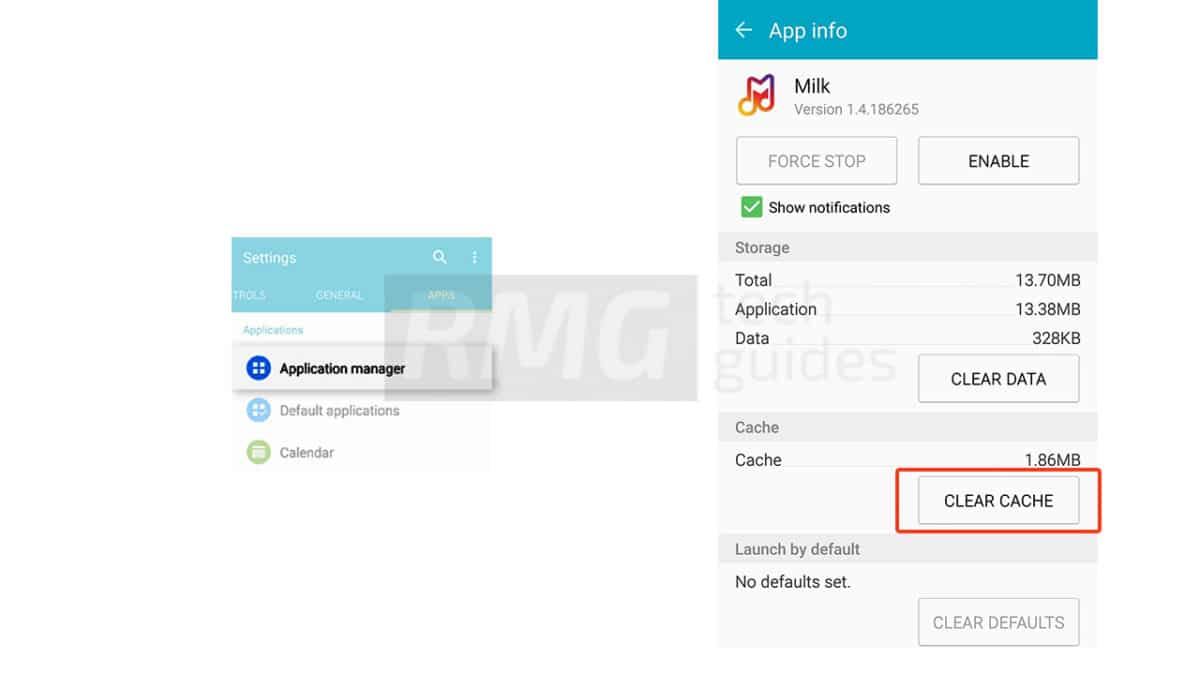
- First Go to Settings > App Manager
- Now Find the app of which you want to clear the data
- Now tap on Storage and click Clear data
If you liked this guide, then share it. If you have any quarries regarding this guide, feel free to leave that in the comment section down below.
Liked this post? Let us know on X (formerly Twitter) - we love your feedback! You can also follow us on Google News, and Telegram for more updates.