Last week, Apple officially hosted the annual WWDC event at Apple Park in Cupertino and unveiled the new iOS 17 update for iPhone. The iOS 17 also comes with the Apple Offline Maps that many users had been requesting and people had been waiting for a while. You will be able to download Apple Maps in Offline Mode and use it even if there is no internet connection. It also works on your Apple Watch.
You also have the ability to use Apple Maps downloaded on your Apple Watch, provided the paired iPhone is powered on and within range of the watch.
If you are looking to make use of Apple Maps in Offline mode on your iPhone or Apple Watch, then this guide will be helpful to you. In this guide, you will get to know how to download Apple Maps Offline in iOS 17 on iPhone.
Steps to download Apple Maps Offline in iOS 17
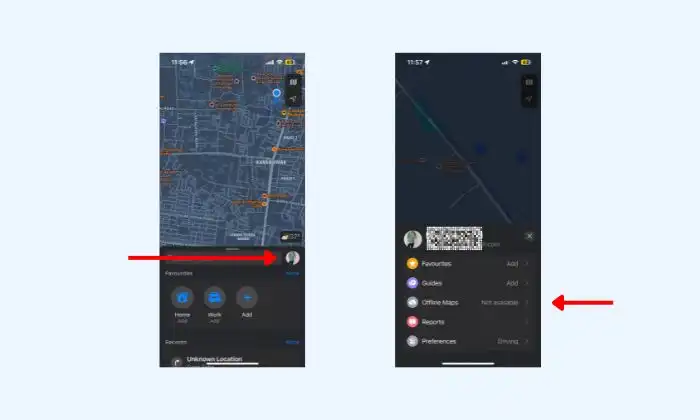
- For downloading Apple Maps Offline in iOS 17, you should first open Apple Maps on your iPhone
- You need to tap your profile picture in the bottom right corner
- Then, you should click on Offline Map
- Look for the region that you want to download (your iPhone will automatically suggest your current location by default)
- In the Preview Section, you’ll be able to adjust the dimensions of the map
- You will also get informed about to storage space required on your device
- Then, press “Download” and the map will get saved in the “Downloaded” list
The size of the map file depends on the size of the area you’re downloading. Larger areas will need larger files. Once the download is complete, the map will automatically get saved on your iPhone and Apple Watch. It can now be used even if you are offline.
How to use Apple Maps in offline mode
- For using offline maps, you need to head over to Apple Map -> Profile -> Offline Maps
- After that, you should turn on the “Only Use Offline Maps” option
- Tap on the search bar of Maps
- Type the address or location that you are looking for
- If there is an offline map for this area, it’ll automatically appear above the phone screen in small letters “Using Offline Maps”
- Now, tap the offline map to begin navigating
- Apple Maps will give you turn-by-turn directions even if you are offline
- You can even use Apple Maps offline to explore the area and explore nearby businesses and attractions