Download Galaxy S8’s Clock Widget and Weather App for any Android device: The release date of Samsung Galaxy S8 is just a few days away, therefore, there are bound to be numerous updates and releases which will help us get the features of Galaxy S8 on our devices. Due to the advancement in technology, you can easily get everything on the internet which will make your device just like Galaxy S8.
Today in this post, we will be discussing Galaxy S8’s Clock Widget and Weather app and how to run it on any Android device. Recently, we showed you how to run Galaxy S8 themes, Apps, Launcher and even Bixby Assistant and now we will show you how to run Clock Widget and Weather app.
Running the weather app and clock widget on your android device is so easy that it will take a matter of few minutes to run on your device. You just need to download few files and then follow these step-by-step guides.
Download Galaxy S8’s Clock Widget and Weather App
How to run Weather Widget on your Android device
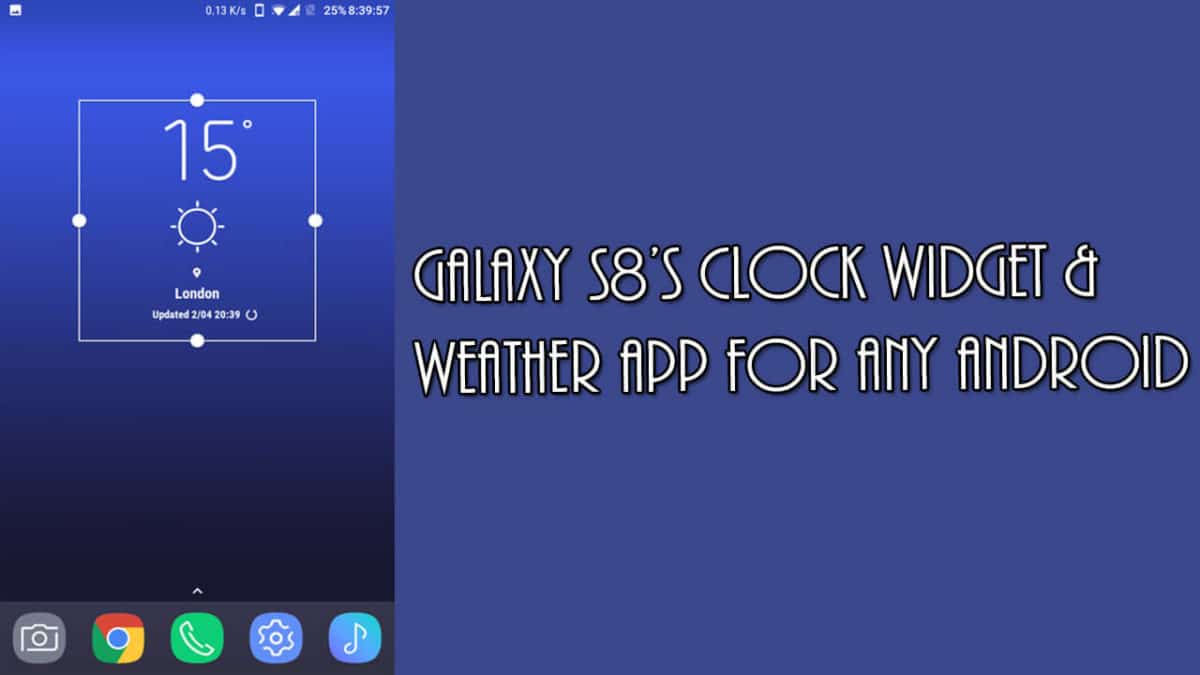
Note: It will only work on devices running on Nougat and will need S8 launcher as TouchWiz might not work on any third party launcher.
- First of all, download and install the S8 launcher on your device.
- Download the Weather widget apk file by going to the link mentioned above.
- Now, open your device’s settings and enable unknown sources.
- Now, install the Weather widget apk file.
- Once you have installed the app, go to the home screen of your launcher and long press at empty space and select the widget.
- Now reboot your device.
How to run Clock Widget on your Android device
Note: This method will work on any device that runs on Android OS. Even if you are not a Samsung user and still want this widget on your device, then you can get it by following the steps mentioned below.
- Download the Xwidget app by going to the link mentioned above and install it.
- Now, open the app and go to “Online Tab”.
- Tap on the Galaxy S8 Clock widget and then download it.
- You will see the widget in the local tab.
- All you need to do now is, long tap on the home screen and then select “Widget” and then select Xwidget.
- Choose the downloaded Clock widget from the list.
If you have any question related to this post, feel free to leave that in the comment section below 🙂