OnePlus is pushing forward with the Android 15 rollout. The Chinese smartphone maker has launched Android 15 Beta 2 for its flagship devices, the OnePlus 12 and OnePlus Open.
As Android 15 reaches its platform stability milestone, OnePlus is among the smartphone brands updating their devices with new beta releases.
While this update brings exciting new features and improvements, OnePlus cautions that it’s best suited for developers and advanced users. The company advises against installing it on primary devices due to potential instability.
Table of Contents
What’s new in Android 15 Beta 2?
System
- Improves system stability and performance.
- It fixes an issue where the auto-pixlate function fails during screenshot preview.
- Fixes some issues in the split-screen model on the main screen. ( OnePlus Open ONLY)
Connection
- Fixes Bluetooth compatibility issues in specific scenarios.
- Fixes some problems that the Multi-Screen Connect function is abnormal when connecting with a PC or PAD.
- It fixes an issue that the Personal hotspot may not be able to open after modifying the security settings.
Camera
- Fixes some functional issues with the camera in specific scenarios.
- Fixes the issue of the Smart Image Matting function failure in certain scenarios.
Apps
- Fixes compatibility issues with some third-party apps.
Visit the OnePlus community forum for the complete list of known issues.
Installation Requirements:
- OnePlus 12: Devices must be on version 14.0.0.802 or earlier.
- OnePlus Open: Devices must be on version 14.0.0.801 or earlier.
- Not compatible with TMO/VZW carriers.
- A full data backup is recommended, as the installation will reset the phone.
Download Android 15 Beta 2 for OnePlus 12 and OnePlus Open
OnePlus 12:
OnePlus Open:
Installation Process

- Download the ROM file:
- First, download the correct ROM file for your phone from the provided links. Make sure to save the ROM file to your phone’s storage. Do not place it in any folder.
- Enable developer options:
- Go to Settings > About Device > Version.
- Tap on Build Number 7 times. You will see a message that says “developer mode enabled.”
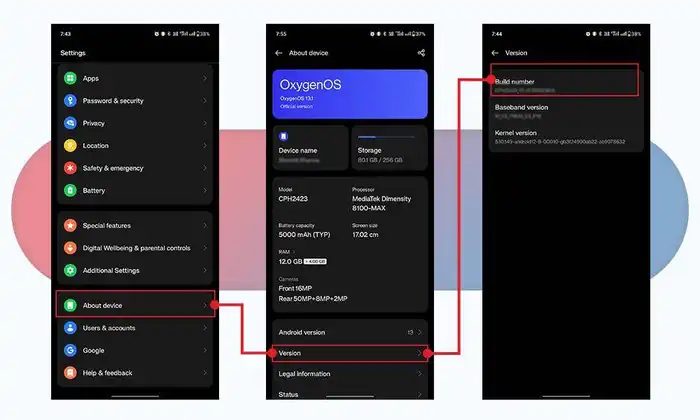
- Install the ROM package:
- Navigate to Settings > About Device > Up to Date.
- Click the top-right button and select Local Install.
- Find and select the downloaded ROM package, and follow the on-screen instructions to install the update.
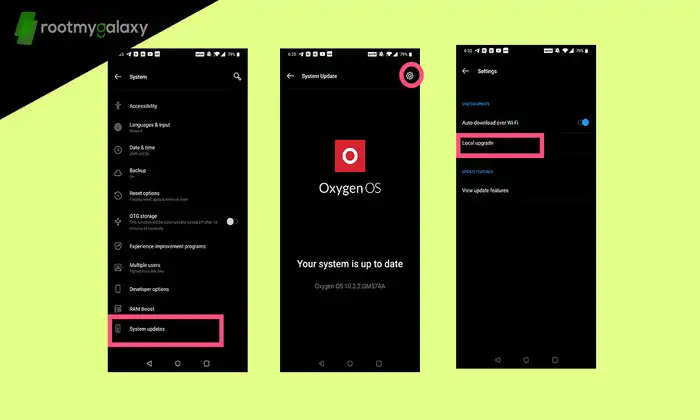
- For NA Users: Using the Updater App:
- Install the Updater app on your phone.
- Open the app, tap the gear icon, select the ROM package, and wait for the installation to complete.
- Restart Your Device:
- After the installation is complete, restart your phone to enjoy Android 15 Beta 2.
How Do You Roll Back to a Stable Build (Android 14)?
If you need to revert to a stable version after trying out the beta:
- The company has also made rollback files available for users who wish to return to a stable build.
- Download the rollback file from the OnePlus community forum.
- Follow the same process as the upgrade using the local install option or the Updater app.
- Once done, your device will be booted into Android 14 (stable)
If you own any of the mentioned Oneplus devices and updated it to Andropid 15 Beta 2 , do share your experience with it in the comment section down below.