Do you own a OnePlus 12R/OnePlus Ace 3 and want to root your device? If so, then you are in the right place. In this guide, you will get to know how to root OnePlus 12R/Ace 3 using Magisk.
OnePlus 12R/Ace 3 is the latest addition to the OnePlus family and it brings in a bunch of new and exciting features at a reasonable price. However, advanced users love to go above and beyond by rooting their smartphone. Things are slightly different for OnePlus 12R compared to its predecessor.
This is the case because an unbrick tool has already gone live for OnePlus 12R/Ace 3 and tech enthusiasts have been able to carry out the task without the associated risks. The most popular task is unlocking the bootloader and then root OnePlus 12R/Ace 3 to carry out mods and tweaks.
How to root OnePlus 12R/Ace 3 using Magisk

Step 1: Install Android SDK
To start off, install the Android SDK Platform Tools on your PC or computer. It’s the official ADB and Fastboot binary provided by Google. You should download it and extract it to a convenient location on your PC. Doing this will give you the necessary platform-tools folder.

Step 2: Enable USB Debugging and OEM Unlocking
Then, you will need to enable USB Debugging and OEM Unlocking on your smartphone. The former makes your smartphone recognizable by the PC in ADB mode. Meanwhile, it’ll allow you to easily boot your smartphone to Fastboot Mode.
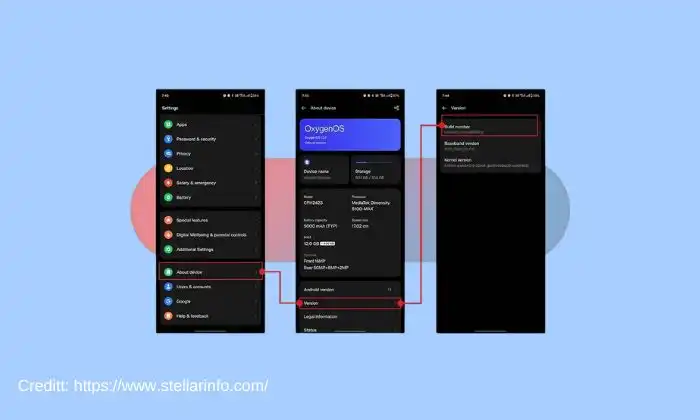
OEM Unlocking will be needed to carry out the bootloader unlocking process. You’ll need to go to Settings -> About Phone -> Version -> Tap on Build Number 7 times -> Return to Settings -> System -> Advanced -> Developer Options -> Enable USB Debugging and OEM Unlocking.
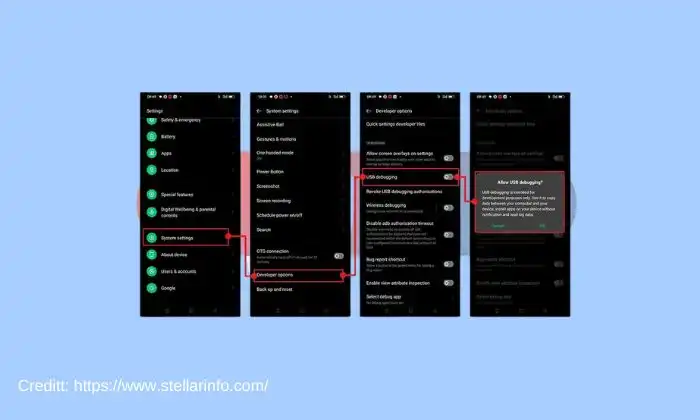
Step 3: Unlock Bootloader on your smartphone
You’ll also need to unlock the bootloader on your OnePlus 12R/Ace 3 if you’re looking to root OnePlus 12R/Ace 3. Remember that doing this will wipe off the data and might even make your device’s warranty null and void.
Step 4: Download the OnePlus 12R/Ace 3 firmware
To root OnePlus 12R/Ace 3, you should first download the firmware for your smartphone via the following links –
Download OnePlus 12R OxygenOS 14 –
Download OnePlus Ace 3 ColorOS 14 –
Step 5: Extract OnePlus 12R/Ace 3 Payload.bin
Once you’ve downloaded the firmware, you should extract it to a convenient location on your PC. Doing this will give you a couple of files, including the payload.bin. If you didn’t know this already, OnePlus packs all its partition IMG files inside the payload.bin files, so you’ll need to extract it first.
Once the extraction is complete, you should transfer the boot.img and vendor_boot.img files to your device. On the other hand, you should transfer the vbmeta.img to the platform-tools on your PC.
Step 6: Patch OnePlus 12R/Ace 3 Init_Boot.img through Magisk
- Download and install the newest Magisk APK onto your device
- Launch it and then tap on the Install button near Magisk
- After that, you should choose “Select and Patch a File” and navigate to the stock boot.img file before selecting it
- After that, tap on the “Let’s Go” button located at the top right
- The init_boot.img file will get patched and placed under the Downloads folder on your device
- You should now transfer this file to the platform-tools folder on your PC before renaming it to magisk_patched_boot.img
Step 7: Boot your device to Fastboot Mode
- Connect your phone to the PC via USB cable
- Ensure that USB debugging is enabled
- After that, head over to the platform-tools folder, type in CMD in the address bar, before hitting Enter
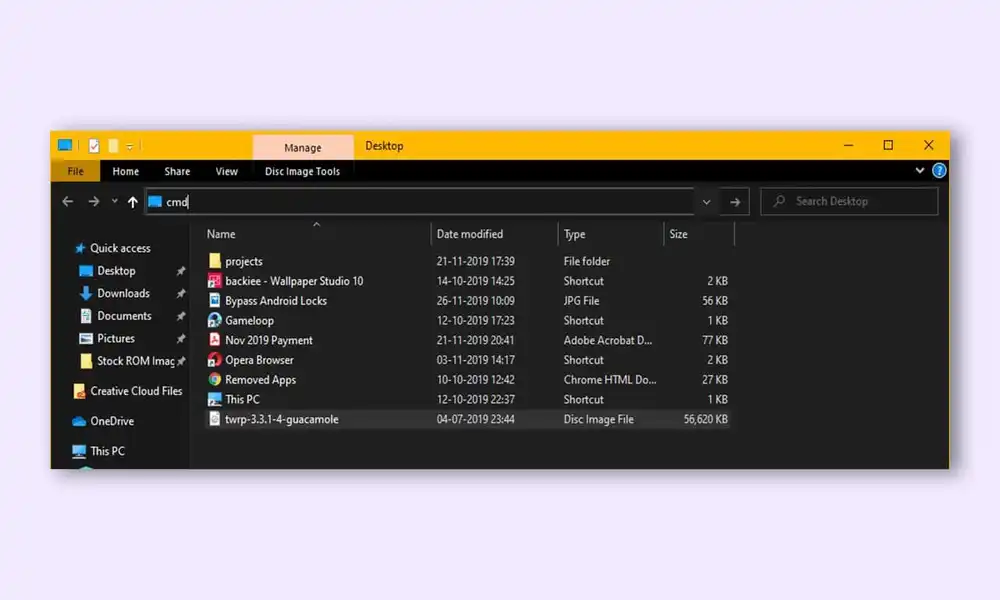
- It’ll launch the Command Prompt
- Type in the following command in the CMD window for booting your device to Fastboot Mode
adb reboot bootloader
- Then, type in the below command to verify the Fastboot Connection
fastboot devices
- If you’ve got a device ID followed by the fastboot keyword, the connection will be successful
- You can proceed to the next step to root OnePlus 12R/Ace 3 via Magisk Patched Boot
Step 8: Root OnePlus 12R/Ace 3 using Magisk
- Type the following command in the CMD window for flashing the patched init_boot.img to your device –
Fastboot flash init_boot magisk_patched_boot.img
- Lastly, execute the following command to boot your OnePlus 12R/Ace 3 to the rooted OS –
fastboot reboot
We hope this guide helped you root OnePlus 12R/Ace 3 using Magisk. If you have any questions or suggestions, feel free to mention them in the comments section.