SN Write Tool is an Android lightweight Windows utility tool. Using this tool users can flash or write the original IMEI on MediaTek processor powered Android devices.
This is the best tool to use if you are facing any IMEI related problems. We know that MediaTek is one of the major Mobile processor manufacturers. Most of the lower or mid-range Android smartphones use chips from MediTek so this tool is very important.
IMEI number is the device identification number of your smartphone. If it gets deleted or tempered then users may face various network and connectivity issues. In those circumstances, only flashing/writing the original IMEI number will fix the issue.
Table of Contents
SN Write Tool Features
Flash IMEI (Single or Multiple):
It allows users to write single or up to 4 IMEI on Android devices
Various Write Option
Using this user can write / flash Barcode, BT Address, Wifi Address, Wifi EPPCopy, Mac Address, DRMkey MCID.
Remove IMEI Lock:
SN Write Tool allows users to remove IMEI lock
Supports Multiple Devices:
SN Write Tool works for MediaTek Smartphones and Tabletsphones.
Simple & Light Weight Tool:
SN Write Tool is a small and lightweight tool which can be operated by anyone. Dashboard menus are simple and self-explanatory
Download SN Write Tool (All Version)
For all the users who are using MediaTek powered devices, this is a must-have tool. There are times while rooting or flashing ROMs, IMEI numbers get filtered which create loads of issues. In this kind of situation, SN write tool can be very useful.
- SN_Write_Tool_v1.1916.00
- SN_Write_Tool_v1.1828.00
- SN_Write_Tool_v1.1752.00
- SN_Write_Tool_v1.1744.00
- SN_Write_Tool_v1.1728.00
Supported Platforms:
- Windows XP, 7, 8/8.1, 10
How to write IMEI using SN Write Tool
- First, download the latest version of SN Write Tool & stock firmware of your MediaTek device
- Now extract the downloaded SN Write tool and the stock firmware
- Open stock firmware folder(extracted) and find MD1_DB & AP_DB
- Now run the SN Write Tool (double click and run as admin)
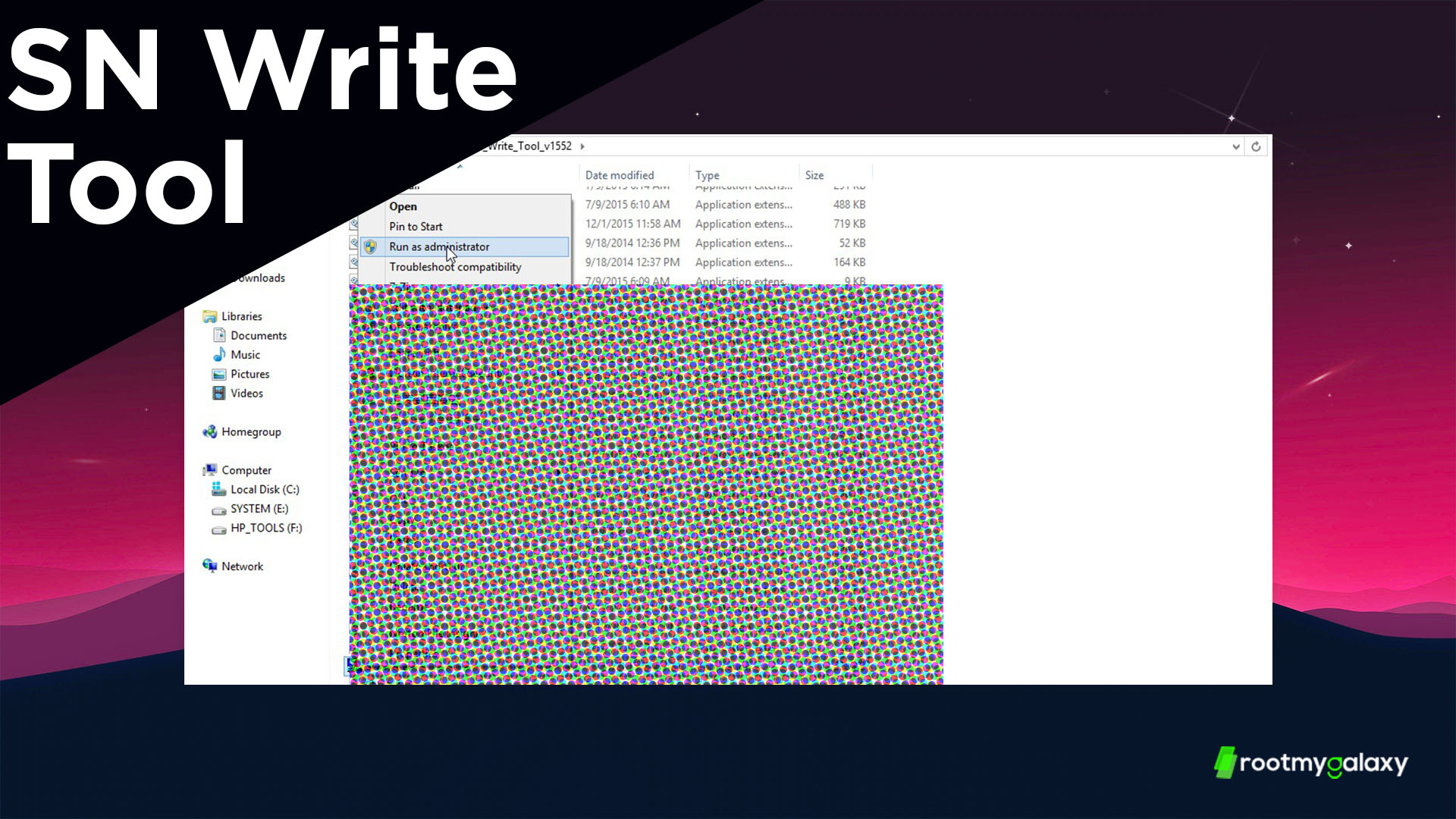
- Now from the main dashboard, click on the ComPort and select USB VCOM
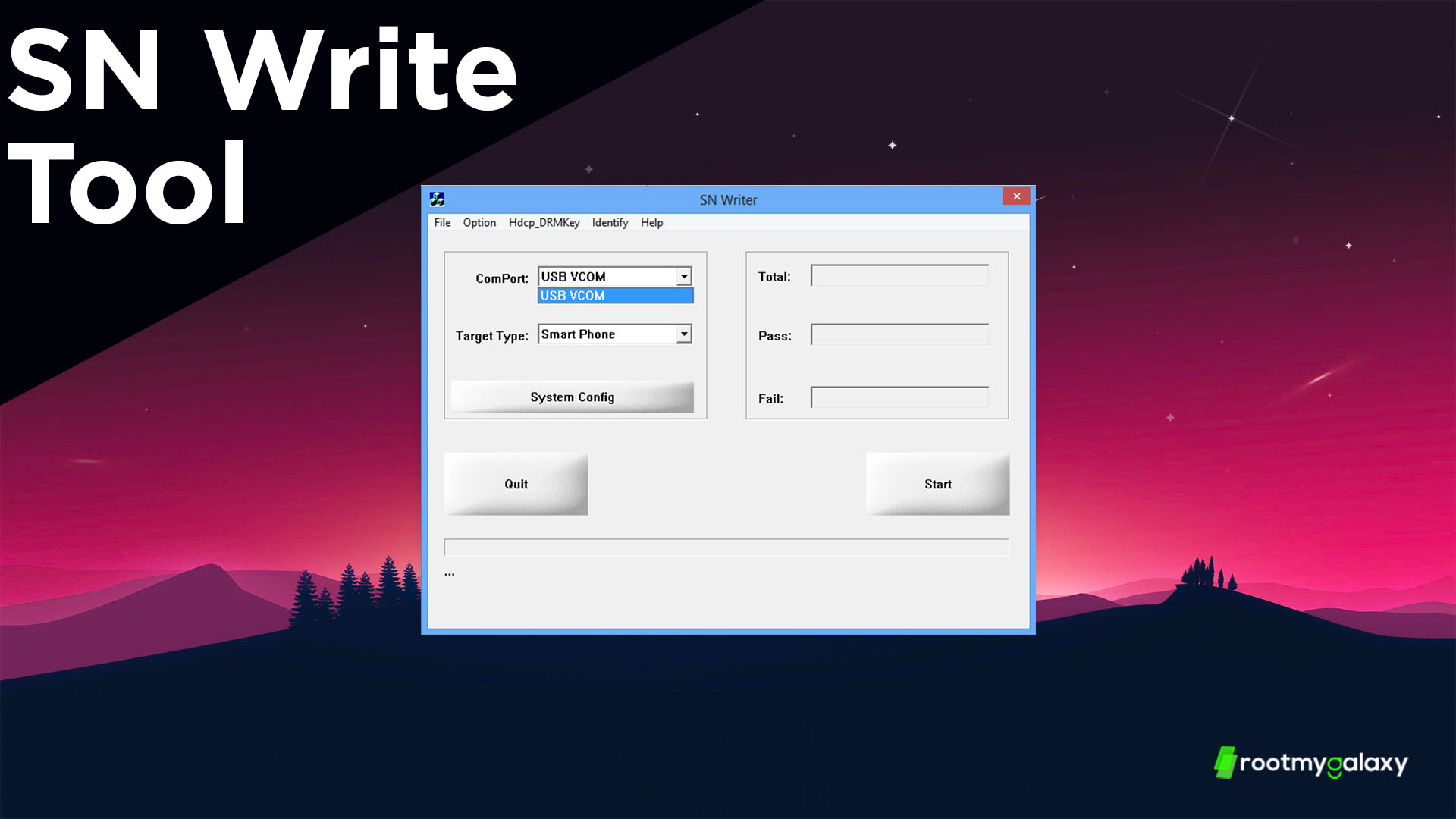
- Now click on Target Type and from drop-down select Smart Phone (For featurePhone select Featurephone and so on)
- Then click on System Config, which will open some options.
- Now select IMEI option, BT Address and WiFi Address (whatever needs to be flashed). If using dual sim then select dual IMEI
- Click on MD1_DB and AP_DB and load the files from the extracted Stock ROM folder then click on Save, then click on the Start button
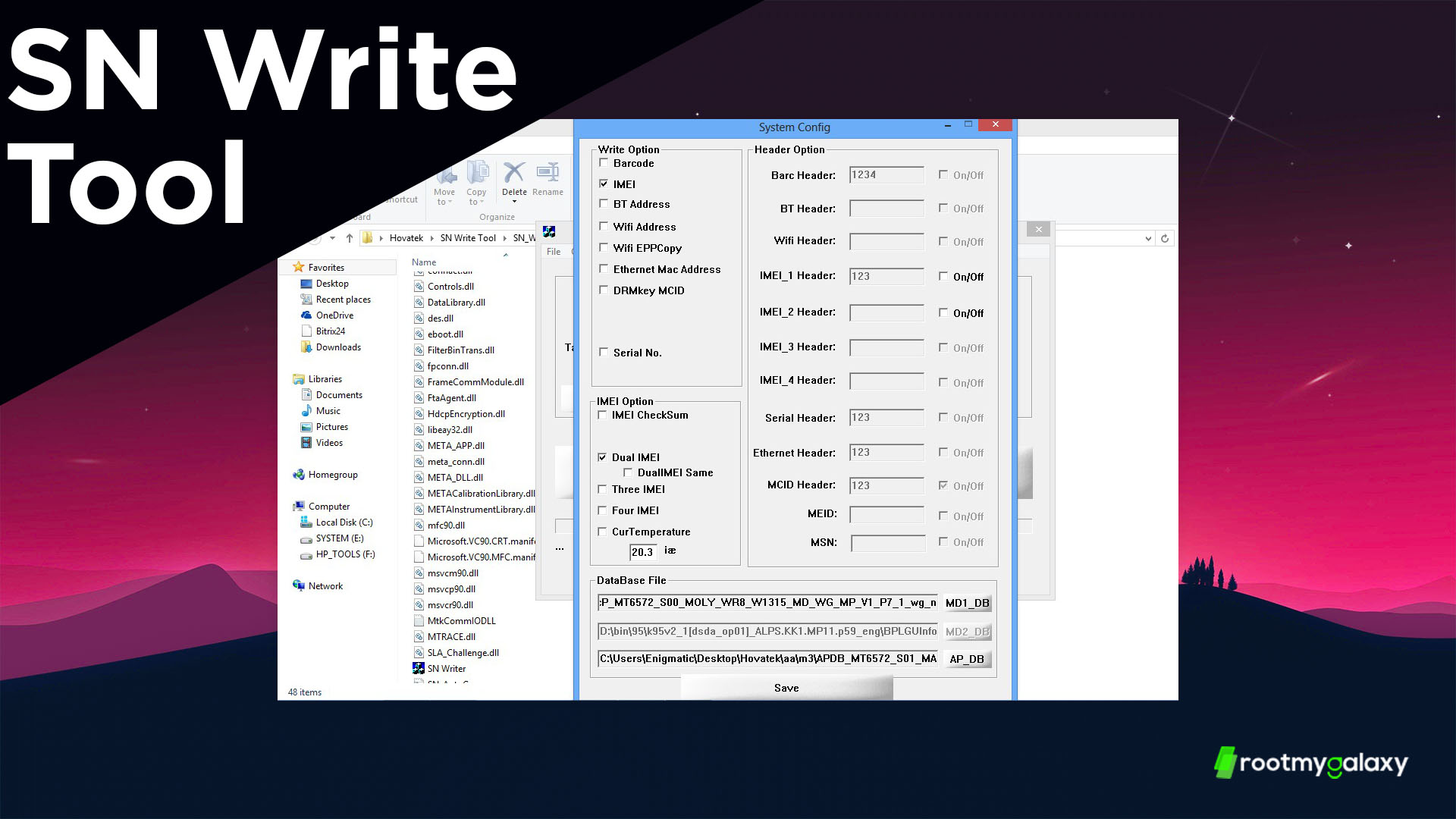
- Now enter IMEI numbers in the and click on OK.
- Power off your MediaTek phone and connect your phone to PC. The Flashing process will start automatically.
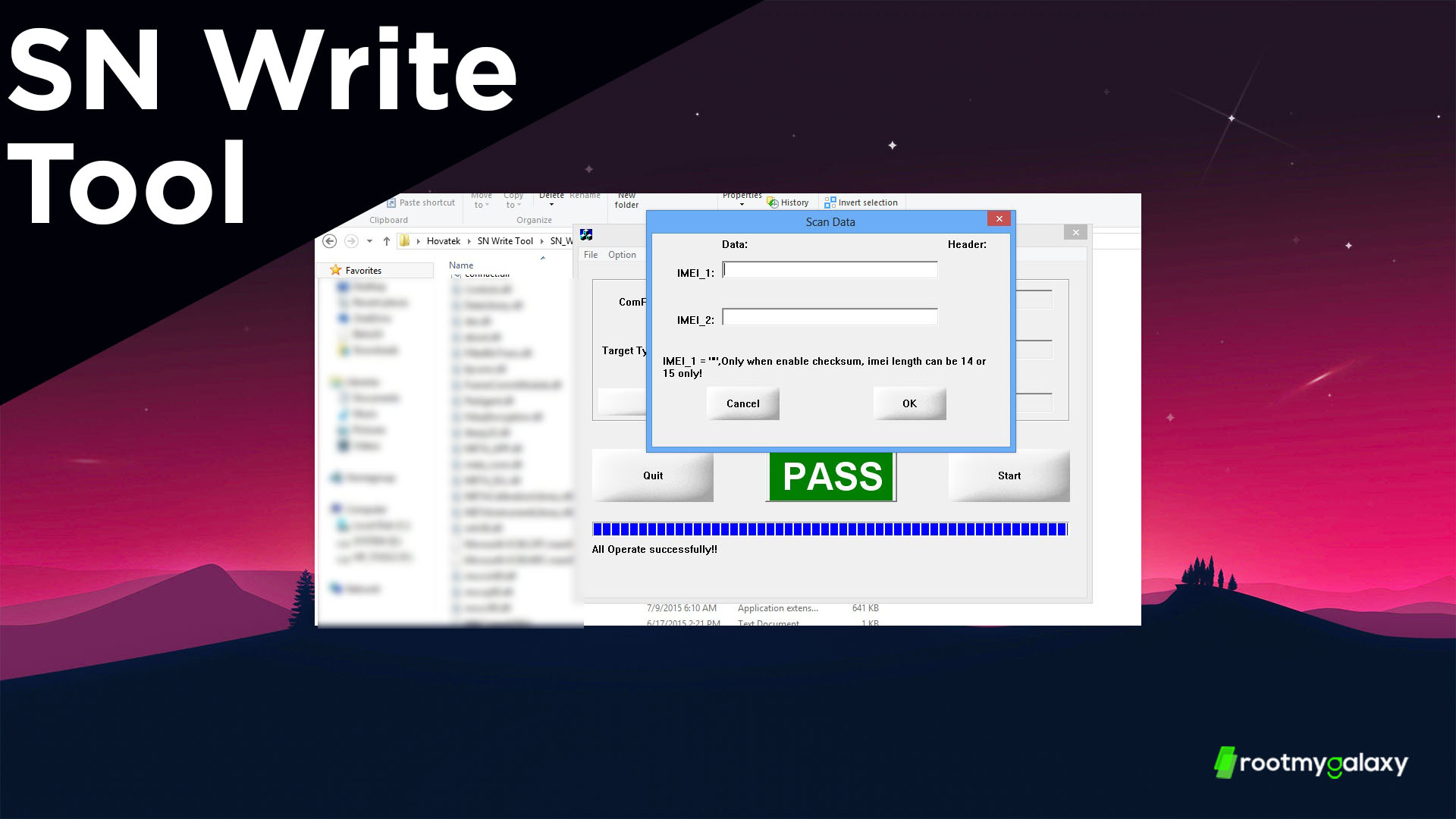
- Once the IMEI flashing is done, you will be able to see the green pass message.
Video Guide
Conclusion
SN Write Tool makes it very easy to flash or write IMEI on MediaTek powered devices. The flashing process is very simple and straight forward. You can check out WriteIMEI Tool which does the same thing.
