This guide will help you to Enable Developer Option and USB Debugging On Redmi K20 Pro. In Android, the Developer Option setting is a very important setting. By default the option is hidden, but you can easily Enable Developer Options In Redmi K20 Pro by following the given simple steps. The Developer settings contain many useful settings like USB debugging which are very important for rooting or modding android device.
As you know Android is an Open Source mobile OS and it is the most used mobile OS available right now. The best thing about Android Os is the freedom it gives its users. It is the freedom to modify and redistribute without any chains to hold. And, as an end-user (which you are), the gates of freedom open with the developer options. It’s the stepping stones of customization and freedom that has been labelled so far. You wouldn’t see anything like the flexibility these offer in any other OS.
The Redmi K20 Pro is the flagship device from Redmi. It is showcased as the Flagship Killer v2.0. It is the first Redmi device to have a pop-up camera. This is probably the cheapest Flagship device to have an AMOLED Screen with a Pop-up camera. It comes equipped with a large 6.39-inch touchscreen display with a resolution of 1080×2340 pixels (aspect ratio of 19.5:9).
The device is powered by a 2.8GHz Qualcomm Snapdragon 855 processor. (1 core clocked at 2.84GHz, 3 cores clocked at 2.42GHz) and 4 cores clocked at 1.8GHz. It has 6GB/8GB of RAM options. The Redmi K20 Pro runs Android 9.0 Pie out of the Box. The Redmi K20 Pro runs MIUI 10 and packs 64GB of inbuilt storage. The Redmi K20 Pro is a dual-SIM smartphone that accepts Nano-SIM and Nano-SIM cards.
The Redmi K20 Pro sports a Tripe camera setup on the rear side. It has a 48-megapixel primary camera with an f/1.75 aperture, a second 8-megapixel camera with an f/2.4 aperture and 13-megapixel camera with an f/2.4 aperture and a pixel size of 1.12-micron. Along with these three main rear side camera, It sports a 20-megapixel camera on the front for selfies. The device houses a 4,000mAh battery. It also supports proprietary fast charging.
Table of Contents
Steps To Enable Developer Option and USB Debugging On Redmi K20 Pro
Note: The process is the same for all most all the android devices. The images shared below are from our Old post, but this will work on all stock android devices.
1.Developer Option
- First, open Settings on your Redmi K20 Pro
- Now scroll down to About Phone and tap on it
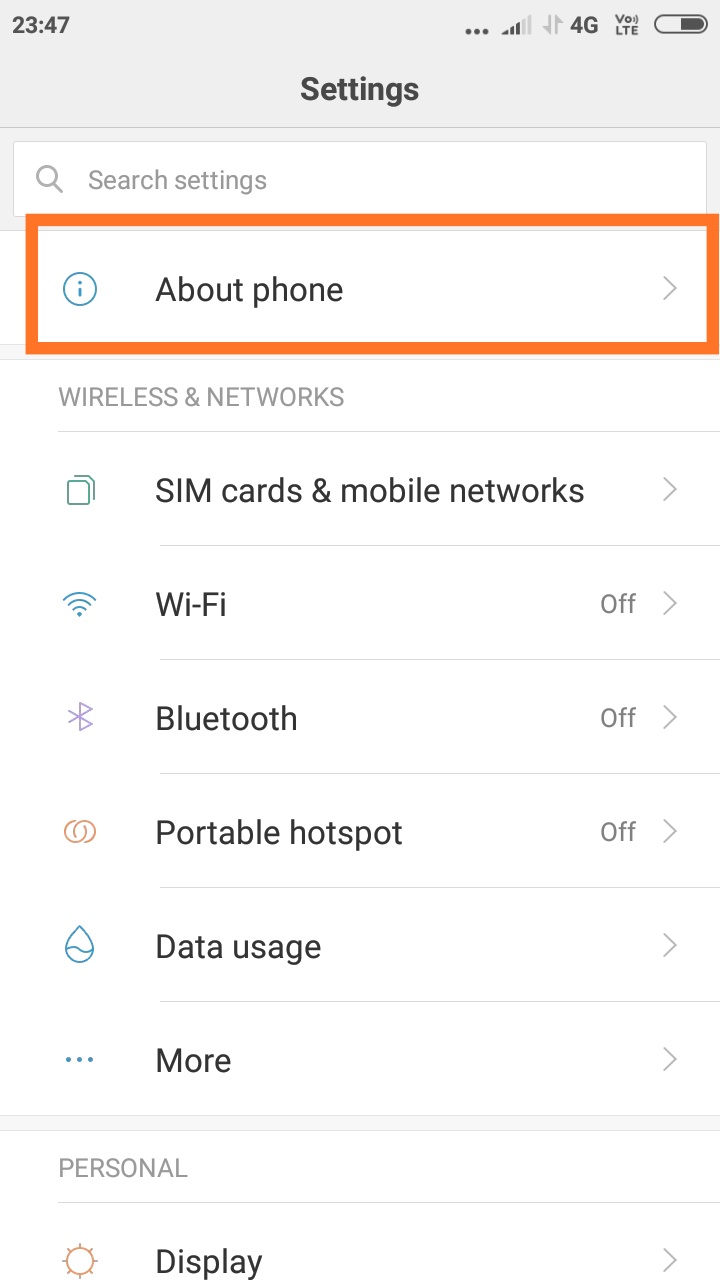
- Scroll down to MIUI Version and tap 5-7 times to enable developer option
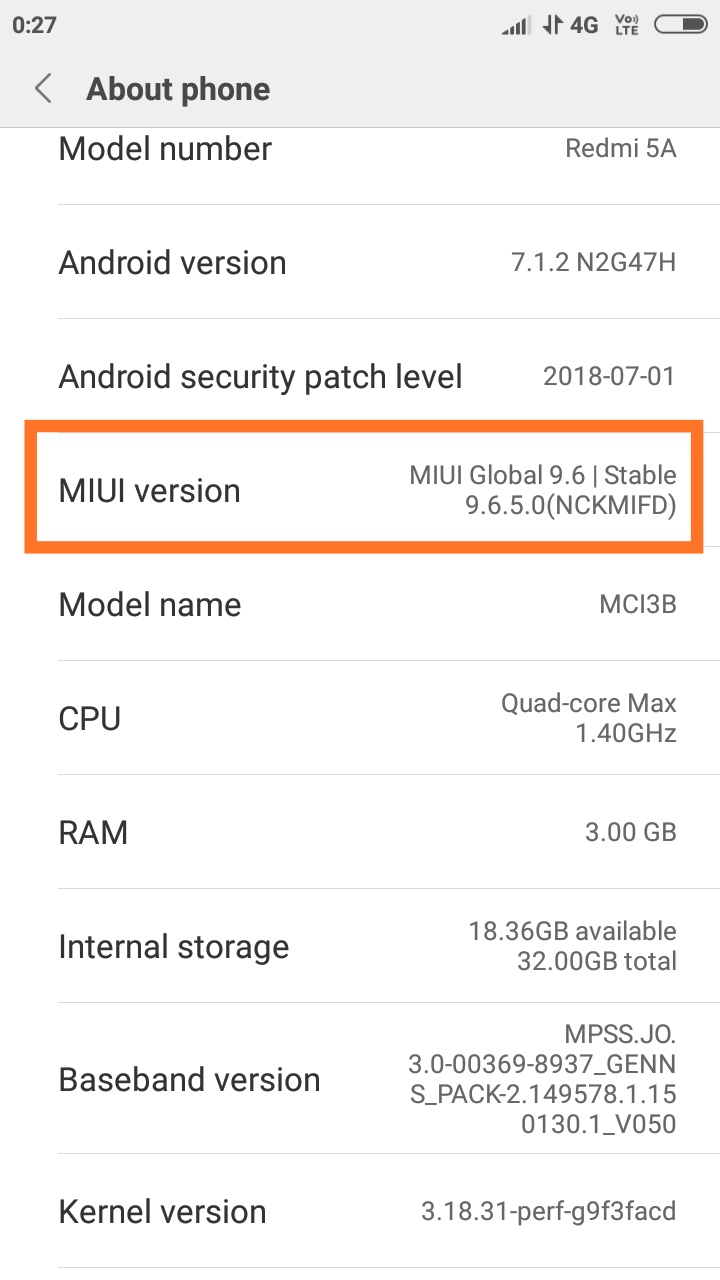
2.Enable USB debugging on Redmi K20 Pro
- Once you enabled the Developer Options. Returned back to Settings > Additional Settings >Developer Options > USB Debugging. Just Enable that option.
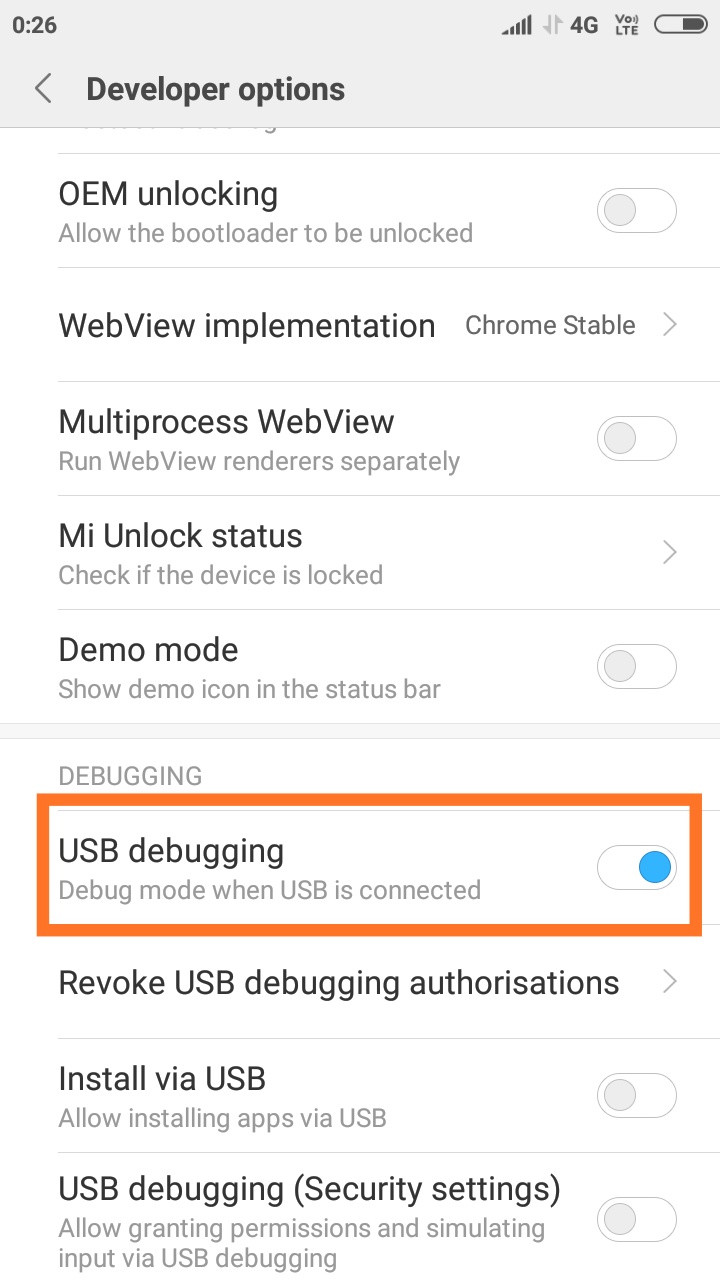
- Done!! USB Debugging on Redmi K20 Pro is now enabled.
If you liked this guide, then share it. If you have any quarries regarding this guide, feel free to leave that in the comment section down below.