Are you facing issues with Android Auto Not Working On Android 15 and looking to fix it? If yes, then you are in the right place at the right time. In this guide, you will get to know how to fix Android Auto Not Working On Android 15.
Android Auto is a helpful feature for Android users and it’ll allow you to access your smartphone’s features like navigation, music, calls, and messaging while driving. With that said, not everything is perfect as users are facing a few issues.
One of the common bugs troubling the users is Android Auto Not Working which is very annoying . After the recent update, the Android Auto is showing the option to start but isn’t starting up. However, you shouldn’t worry as there are workarounds.
Table of Contents
How to fix Android Auto Not Working On Android 15
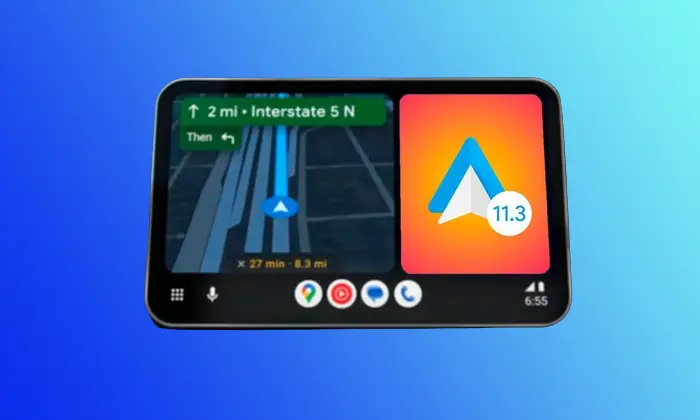
Method 1: Restart the car’s Android Auto Head Unit
- Start by turning off your car’s ignition
- After that, disconnect the USB cable from the Android Auto Head Unit
- Now, wait for a few seconds before reconnecting the USB cable
- Turn on the ignition again and wait for the head unit to start
- Check if Android Auto Not Working On Android 15 issue is resolved
Method 2: Restart your smartphone
- Press and hold the power button until you see the “Power Off” option on the screen
- Then, tap on the “Power Off” option
![]()
- Wait for a few seconds before pressing the Power button for turning on your smartphone again
Method 3: Clear the app cache
- Head over to the Settings app on your smartphone
- Tap on Apps or App Manager of your device
- Scroll down before tapping on the Android Auto app
- Then, tap on “Storage” before tapping on “Clear Cache”
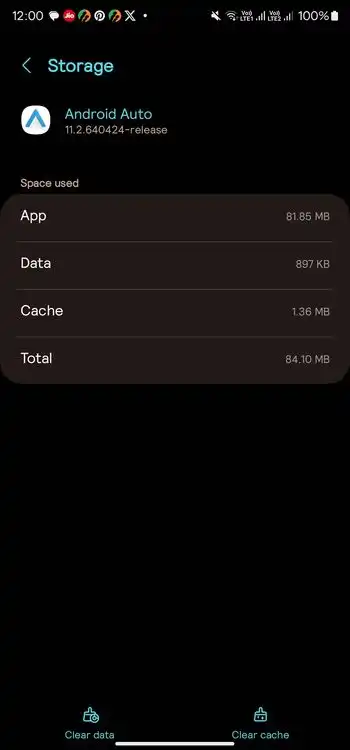
Method 4: Check the internet connection
If restarting your smartphone or clearing the cache does not work, it is time to check the internet connection between your device and Android Auto. Once you have done that, then check if Android Auto Not Working On Android 15 issue is resolved.
![]()
Method 5: Check the mobile data connection
- Head over to the Settings app on your Android smartphone
- Now, tap on Mobile Data
- Make sure that the toggle switch beside Mobile Data is turned on
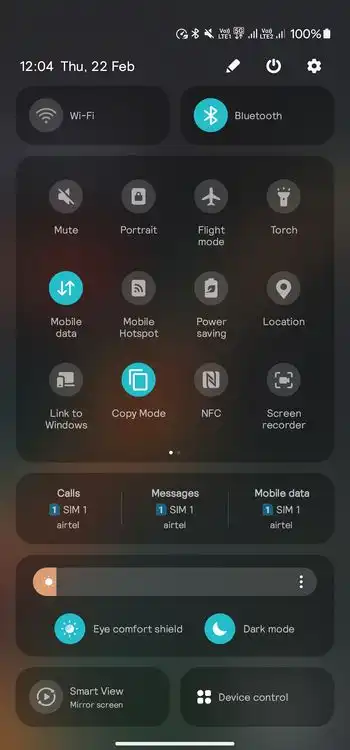
- Check if Android Auto Not Working On Android 15 issue is fixed
Method 6: Update the app
- Open Google Play Store on your smartphone
- Tap on the “Profile” icon on the top right
- After that, tap on “Manage apps and device”
- In the Updates available section, you need to tap on “See Details”
- Scroll down before tapping on the “Update” button beside the Android Auto app
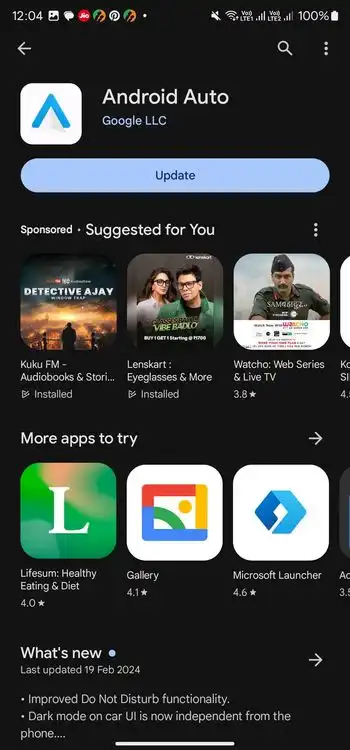
Method 7: Reinstall the Android Auto app
- Head over to the Settings app on your Android smartphone
- Then, tap on “Apps/App Manager” depending on your smartphone
- Now, scroll down and then tap on the Android Auto app
- After that, tap on “Storage” before selecting the “Clear Data” option
Method 8: Forget connected cars and re-add
- Open the Android Auto settings on your smartphone
- Then, tap on “Previously connected cars” depending on your device
- Now, tap on the three dots on the top right
- After that, tap on “Forget All Cars” before pressing “OK” to confirm
- Turn off your car’s ignition and wait for a few seconds
- After that, wait for the head unit to start
- Follow the on-screen instructions for re-adding the connected car
We hope this guide helped you fix Android Auto Not Working On Android 15 issue. If you have any questions or suggestions, feel free to mention them in the comments section.
FAQs
Q: How to know if my car is compatible with Android Auto?
A: To check for compatibility, you can check the list of compatible cars by heading over to the Android Auto website.
Q: Can I use Android Auto with an iPhone?
A: No, unfortunately Android Auto is only compatible with Android smartphones. If you’re using an iPhone, you should use Apple CarPlay instead.