Ark Survival Ascended’s release hasn’t been that smooth. While there was a lot of hype and anticipation surrounding the release, the game has been having a whole host of bugs and issues.
One of the issues that many users are complaining about is the crashing issues. The gaming experience of many gamers has been getting ruined due to the crashing issues as their game is crashing abruptly.
If you’re experiencing this issue, then this guide will be helpful. In this guide, you will get to know how to fix crashing issues in Ark Survival Ascended.
Table of Contents
How to fix Crashing Issues in Ark Survival Ascended?
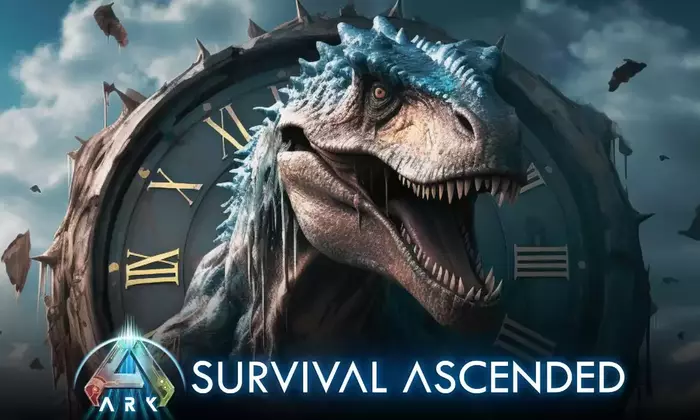
Method 1: Restart the game
The first and easiest fix you should try is restarting the game. It may sound too simple but often, a simple restart could be enough to solve the issue. However, you should make sure that you’re completely shutting down the game before opening it again.
Method 2: Restart your PC or console
If restarting the game does not help, the next step would be to reboot your PC or console. This may not always fix the Crashing issues but it is a quick and easy solution in some situations. It will save you time and effort compared to more complex actions like altering settings.
Method 3: Verify the game files
If you’re using Steam, one of the ways to address crashing issues would be to verify the game files. Right-click on the game in the Steam library, choose “Properties”, go to the Local Files tab, and then click on “Verify Integrity of Game Files”. It may take a while but this process will definitely help resolve the issues causing crashes.
Method 4: Drop the graphics settings
Crashes can happen at times if the graphics settings are too high for your system, especially when playing the game on a PC. If that seems to be the issue, you should try to reduce them in the game’s Graphics Settings menu. You must focus on lowering the resolution and texture quality. It’ll also be wise to disable Deep Learning Super Sampling, which is known to cause all sorts of performance issues.
Method 5: Install the latest graphics card drivers
- Type “Device Manager” in the search box of the taskbar and open Device Manager
- Now, click on a category to get the list of devices, and then right-click on the graphics card you wish to update
- Choose “Search Automatically for Updated Driver Software”
- After that, click on “Update Driver”
- Check if the crashing issues are resolved
Pic credit – www.fresherslive.com