Dead Island 2 is an exciting game that has kept players hooked since its release. This game is set in an open-world environment that has been infested with zombies. As a player, you’ll have to survive and fight your way through hordes of zombies to progress in the game.
Dead Island 2 offers several tremendous challenges, among which is getting the Goat Pen Master Key. Unfortunately, many players have been facing the issue of the Goat Pen Master Key missing or not showing up. Unfortunately, many players have been facing this issue and it can be quite frustrating.
If you’re experiencing this issue, then this guide will be helpful. In this guide, you will get to know how to fix Goat Pen Master Key Not Showing or Spawning in Dead Island 2.
How to fix Goat Pen Master Key Not Showing or Spawning?
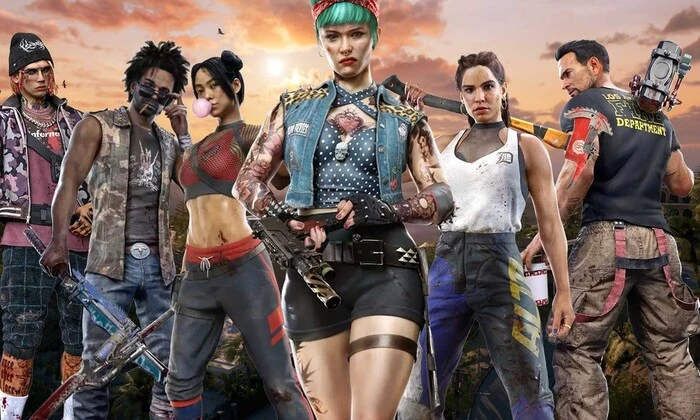
Method 1: Complete Curtis Sinclair’s previous quest
If you’re facing the Goat Pen Master Key Not Showing, then first you need to make sure you have completed Curtis Sinclair’s previous quest of the Party side. In case you haven’t completed this quest, you will not be able to get the Creature Comforts side quest. Once you have completed the quest, you will need to talk to Curtis Sinclair and get the Creature Comforts side quest. This quest will then redirect you to the Goat Pen mansion where you’ll have to find out the locked master bedroom. There, you will find the Goat Pen Master Keys locked inside a chest of drawers.
Method 2: Update the game
- Open the Epic Games Launcher before going to Library
- After that, click on the three dots icon beside Dead Island 2
- Now, ensure that the Auto Update option is turned on
- If a new update is available, it will automatically install the update
Method 3: Repair the game files
- Open the Epic Games Launcher before clicking on Dead Island 2
- After that, click on the three dots icon beside Dead Island 2
- Now, select the “Manage” option
- Then, you should click on the “Verify” option and wait for it to get completed
- Once it is done, reboot your PC to apply the changes
Pic credit – www.radiotimes.com