Have you been facing Pixel lagging issues from time to time? No one likes when their smartphone lags and slows down their user experience. Nothing infuriates me more than my Pixel 8 lagging.
Over the past few days, many users have been facing Pixel lagging issues, with some of the most heavily affected apps being YouTube, X (previously Twitter), Reddit, and more. In some situations, they are also reporting issues with system notifications.
If you’ve been facing Pixel lagging issues, you shouldn’t worry as there are multiple ways to fix Pixel lagging issues. Here, I will show you how such issues can be resolved in a jiffy.
Table of Contents
Some possible steps to fix Pixel lagging issues
![]()
Here are the different methods I’ll recommend to help you fix Pixel lagging issues
Step 1: Restart your device
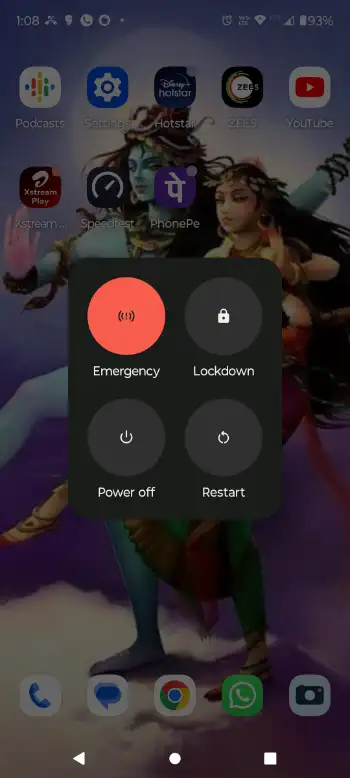
Sometimes, a simple restart will be more than enough to resolve Pixel lagging issues as it refreshes the system and closes the background processes that are causing the issue. I’ve made it a habit to restart my Pixel 8 once every week and this has greatly improved the overall experience of my handset.
Step 2: Clear cache
- Head over to Settings -> Apps
- Then, you should look for apps that are storing a huge chunk of cache data
- Now, press “Clear Cache” as it’ll help improve performance
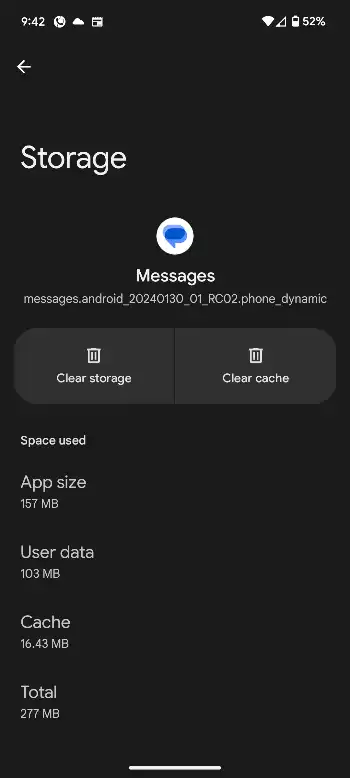
Step 3: Uninstall unused apps
If you are like me and have a habit of installing new apps, using them for a while, and then completely forgetting about them, then it is the right time to clean up your Pixel smartphone. By uninstalling unused apps, you’ll be able to free up storage apps and greatly improve the performance of your device.
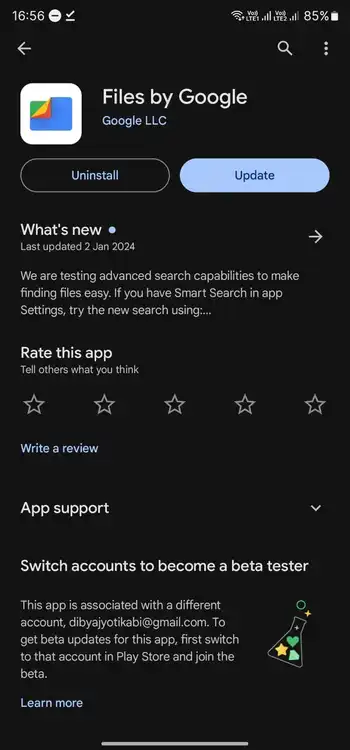
Step 4: Check for new updates (apps)
If a particular app has been crashing or causing lag issues, you should check if there’s a new update available on Play Store. There might be a bug that is causing the lagging issue.
Moreover, you should check whether or not your device is equipped with the newest software updates as this will improve performance and security.
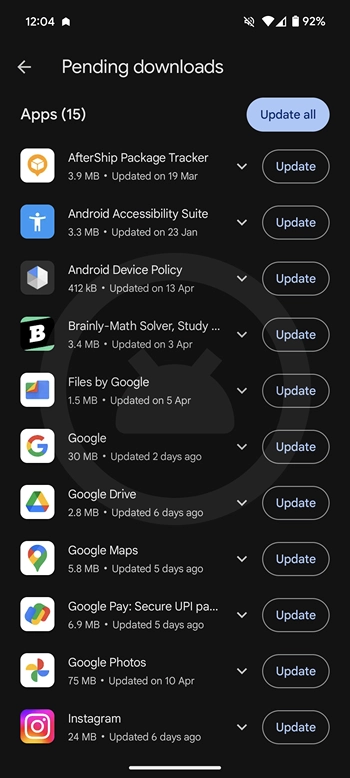
Step 5: Turn on Don’t Keep Activities
- Head over to Settings
- Now, you need to look for “Developer Options” (On pixel phones, it will inside the “System”.
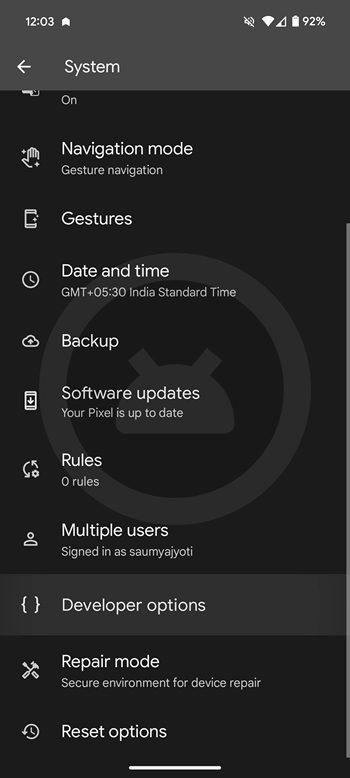
Guide: How to Enable Developer Options, USB Debugging and OEM Unlock on Android
- After that, scroll down and look for “Don’t Keep Activities”
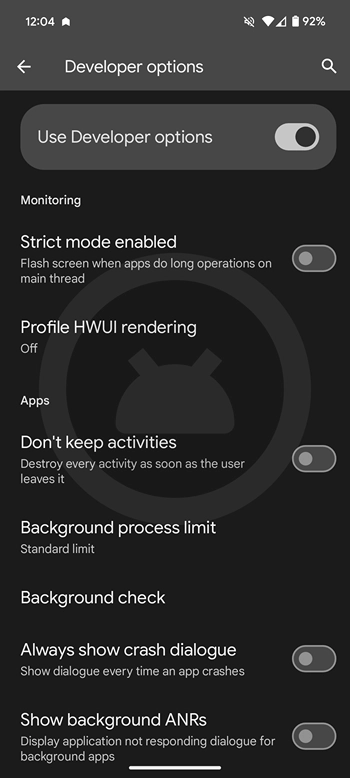
- Lastly, turn it off
Step 6: Check if your device has any pending software update
- Go to Settings
- Then, from there, check for System > Software Updates
It is always recommended to install the latest stable software build available for the device.
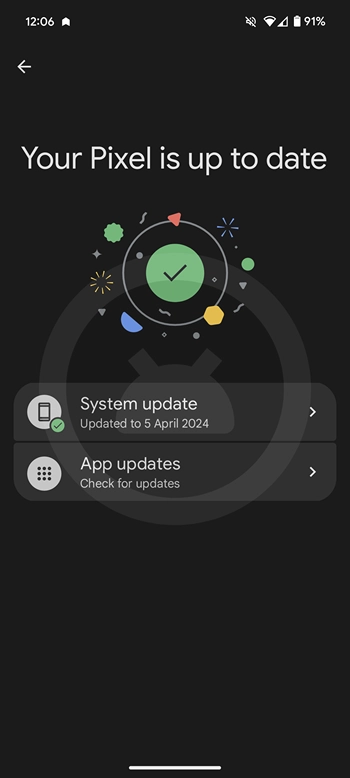
We hope this helped you fix Pixel lagging issues on your handset. If you have any questions or suggestions, feel free to mention them in the comments section.