Warhammer 40000: Darktide has become a popular cooperative first-person shooter since its release in November 2022, but some players have encountered a frustrating glitch: the “Mission Aborted” error message. This error appears when players try to enter the game or after they have completed a mission, preventing them from receiving any rewards.
Table of Contents
Why Is the “Mission Aborted” Error Occurring in Warhammer 40000: Darktide?
The specific cause of the “Mission Aborted” error in Warhammer 40000: Darktide is currently unknown. It is possible that the issue is related to conflicts with the game server, problems with the internet connection, or in-game errors.
How Can I Fix the “Mission Aborted” Error in Warhammer 40000: Darktide?
If you have been experiencing the “Mission Aborted” error in Warhammer 40000: Darktide, there are several potential solutions you can try:
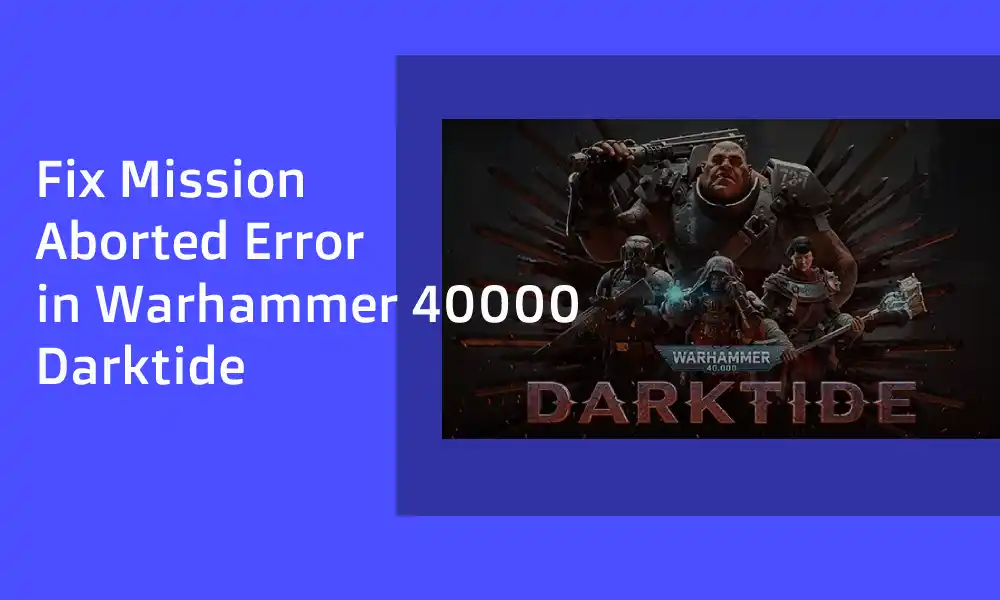
Check Your Internet Connection
Ensuring that your internet connection is stable and has sufficient speed is important for smooth gameplay. A slow or unstable connection can cause various issues, including the “Mission Aborted” error in Warhammer 40000: Darktide.
Reset Your Network Settings
If you are still experiencing the “Mission Aborted” error after trying the above solutions, you may want to try resetting your network settings. This can be done by following these steps:
- Go to Start > Settings > Network & Internet.
- Click on Status on the left side of the window.
- Scroll down and click on Network Reset.
- Click on Reset Now.
Also Read: How to find Warhammer 40000 Darktide Save and Config File Location
Run the Game as an Administrator
Your system may require permission from the User Account Control (UAC) to run certain programs, including Warhammer 40000: Darktide. To grant the game administrator access:
- Go to the game’s installation directory on your computer.
- Right-click on the game’s application file.
- Click on Properties > Compatibility.
- Check the box next to “Run this program as an administrator.”
- Click Apply and then OK to save your changes.
You can also grant the Steam launcher administrator access in a similar manner.
Reboot the Game
Sometimes, closing the game completely and relaunching it can resolve minor issues or system glitches that may be causing the error.
Check for Game Updates
It is possible that the “Mission Aborted” error is occurring due to an outdated version of the game. To check for updates:
- Open the Steam client and go to your Library.
- Click on Warhammer 40000: Darktide from the left pane.
- Steam will automatically search for available updates.
- If an update is available, click on Update to begin the process.
Try Joining the Mission Again
If you continue to receive the “Mission Aborted” error when trying to join a mission, try waiting a few minutes before attempting to join again.
Verify and Repair Game Files
If the “Mission Aborted” error persists after trying the above solutions, you may need to verify and repair your game files. To do this:
- Open the Steam client and go to your Library.
- Right-click on Warhammer 40000: Darktide and select Properties.
- Click on the Local Files tab and then on Verify Integrity of Game Files.
- Steam will check your game files and repair any that are missing or corrupted.
If you have tried all of these methods and are still experiencing the “Mission Aborted” error in Warhammer 40000: Darktide, it may be necessary.