Some Google Keyboard Shortcuts You Might Not Know About! Google Keyboard is undoubtedly the best keyboard available both for Android and iOS users. It has many features that overall give it an edge over the other clumsy keyboards from other developers. What makes Google Keyboard stand out is the originality and the minimal design it has. It has zero complications, many great features that you can use, and if you don’t want to, they stay out of the way.
With the new Google Keyboard updates in the recent past, Google has added so many new features. You can now swap different themes, change the layout of the keyboard, and much more. However something that users don’t realize has been around for a long time is gestures. The only gesture you might know of might be the swipe to write, which is nothing new.
In today’s quick article, we will be going through some of the exciting Google Keyboard shortcuts you might not know about, and that will make your life a lot simpler!
Table of Contents
Google Keyboard Shortcuts You Might Not Know About!
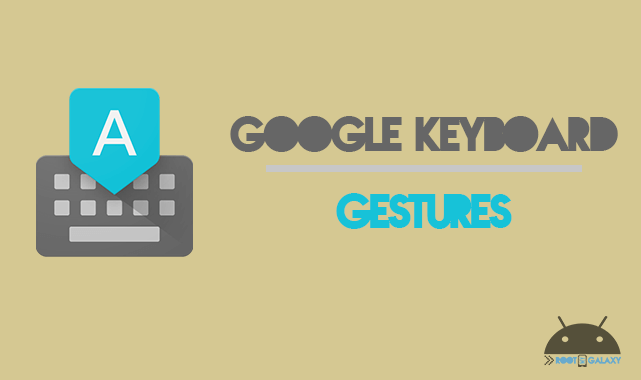
Capitalize Individual Letters
If you have been into the hassle of tapping the caps-lock key every single time you need to capitalize an individual letter, then this gesture will save your day. Just swipe from the caps-lock key to the desired letter that you need to capitalize, and voila! This saves your from turning caps-lock on, tapping on a letter, and then turning caps-lock back off. 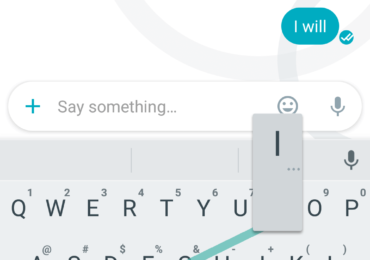
Enter Number Fraction Quickly
This is yet another feature you will be amazed to know of. If you have been struggling to type in number fractions on your keyboard, then just long press on a number from the numbers row in Google Keyboard. This is surely a nifty way to quickly write down a fraction you desire! 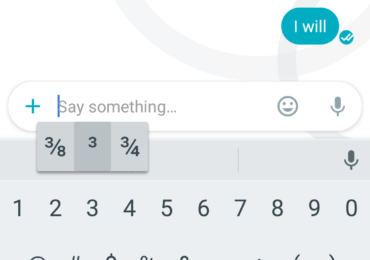
Access numbers and symbols quickly
Just like the caps-lock gesture, you will be wasting a lot more time if you pressed the ‘?123’ key to access your symbols and numbers, and then tap it back again to get back to your original layout. If you are a fast typist like I am, then you will definitely hate this liability. However, simply swiping from the ‘?123’ key to the desired symbol or number does the trick for you as well! 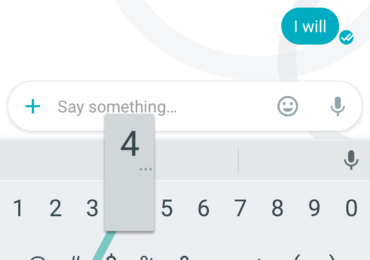
That is all for this quick article folks! If you guys need more quick-tip articles like these, then definitely make sure you guys leave some feedback down below!