The frustration of significant battery exhaustion brought on by Google Play Services is all too familiar for many owners of the Galaxy S24, S24+, and S24 Ultra. Don’t worry if your battery life is suffering and Google Play Services is highly ranked among the power hungry apps.
This guide will assist you in determining and resolving the issue with your Galaxy S24 series device’s Google Play Services battery depletion.
Table of Contents
Check Battery Usage
- Navigate to Settings > Battery and device care > Battery > View Details.
- If Google Play Services is draining more than 3% it is time to address the issue.
Google Play Services is an integral part of the Android ecosystem, running background services and libraries for mobile apps. However it is not uncommon for users to experience battery drain due to this component.
Steps to Fix Google Play Services Battery Drain on Galaxy S24
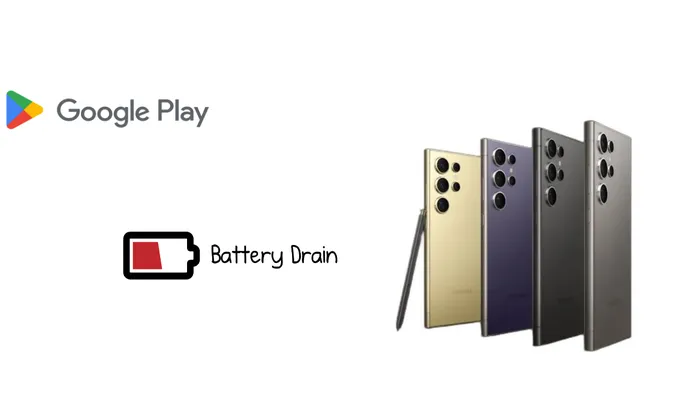
- Disable App Install Optimization.
- Open Google Play Store.
- Tap on the Google Account profile picture (top right corner).
- Go to Settings > General.
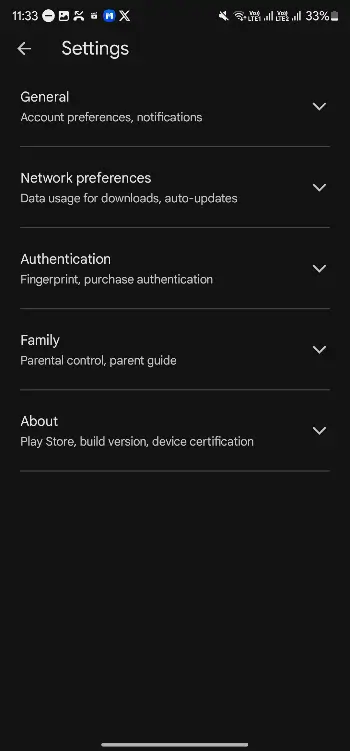
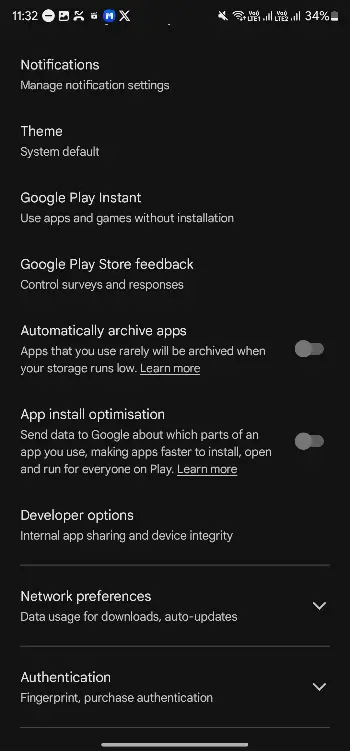
- Toggle App Install Optimization to off.
If the option is missing, enable Developer options
[Bonus Steps] How to enable Developer Options
- Launch Play Store.
- Click your profile icon.
- Go to Settings > About.
- Tap on the Play Store version multiple times.
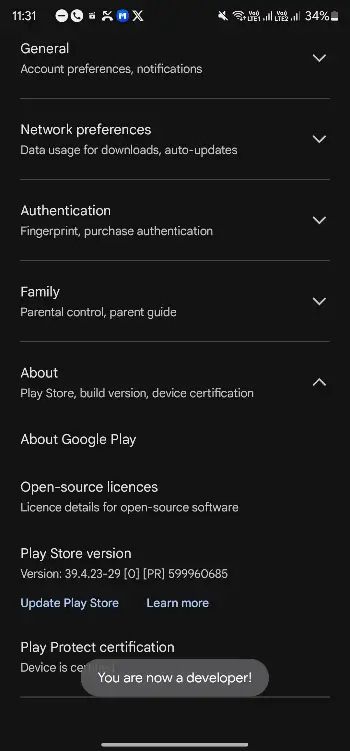
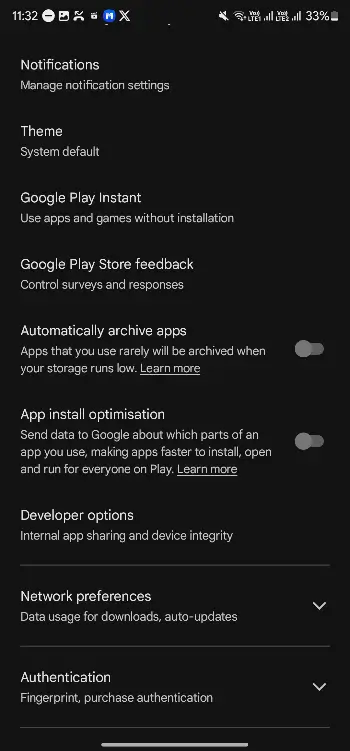
- Now there will be a developer options menu showing up in the playstore settings.
Disable Auto Updates for Apps
- Open Google Play Store.
- Tap on the Google Account profile picture.
- Go to Settings > Network Preferences.
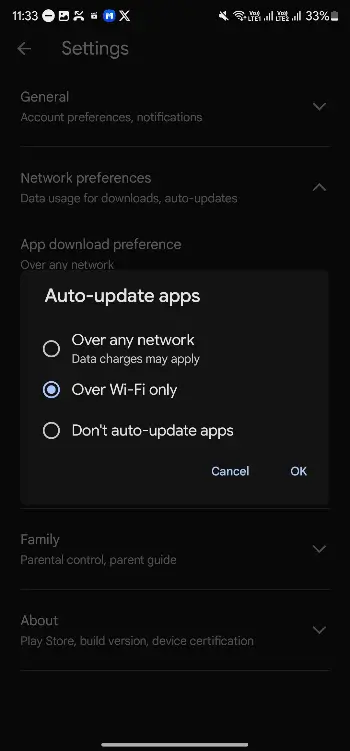
- Select “Auto-update apps” and set it to “Do not auto-update apps.”
[Optional] Clear Data and Cache for Google Play Services
- Open Settings on your device.
- Scroll down and tap on Apps & notifications.
- Find and tap on Google Play services.
- Navigate to Storage & cache.
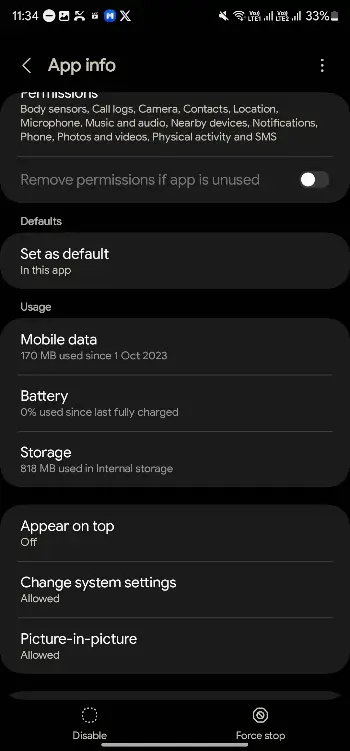
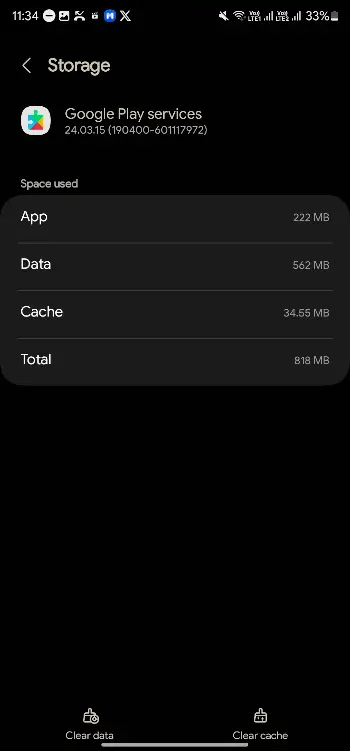
- Tap on Clear cache and then Clear data.
- Go back to Play Services and disable App install optimization.
Verifying the Fix
After implementing the above steps, monitor your device’s battery consumption over a 24-hour cycle. You should notice a significant reduction in Google Play Services battery usage.
By following these steps, Galaxy S24 series users can effectively tackle the Google Play Services battery drain problem and enjoy an extended battery life. Remember to check your battery usage periodically and adjust settings as needed. A well optimized Google Play Services ensures a smoother and more efficient experience on your Galaxy S24, S24+, or S24 Ultra device.