Samsung Galaxy Note 10 and Note 10+ users are quite extremely satisfied with the device look, design, and performance. Both the devices perform exceptionally well enough whether in terms of the graphic-intensive tasks or camera performance or day-to-day usage or battery life. However, this year’s Samsung Galaxy Note 10 series device users may find some of the software-related or app-related issues. In this case, doing a soft/hard reset your device will solve most of the issues. Here we have shared a brief guide on How to Hard and Soft Reset Galaxy Note 10 / Note 10 Plus.
Though the Galaxy Note 10 series phones are quite powerful and flagship ones, it’s quite natural to occur any performance issue or battery issue or anything else. By doing Hard and Soft Reset is also known as the Factory Reset, your device will remove all the manually installed apps and files. Therefore, your phone will work and feel like a brand new device. It also removes all the temporary files/junk files, cache, internal storage data (documents, images, music, videos, etc) and reverts the system to its original state.
Table of Contents
How to Hard and Soft Reset Galaxy Note 10 / Note 10 Plus
We will provide you with two methods of the device reset and you can choose one of them which is more suitable for you. These methods are very easy to follow and need no technical knowledge.
Guide 1: Soft Reset
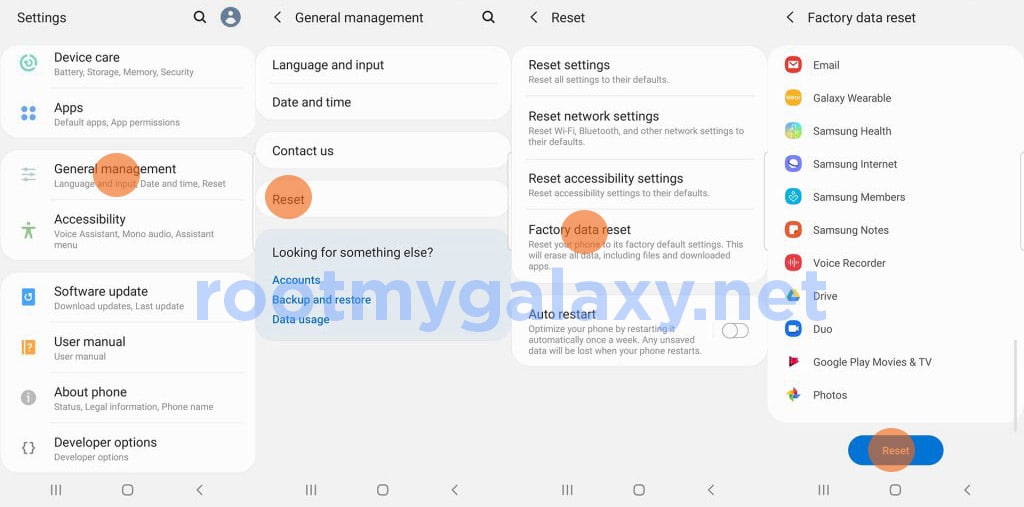
- Go to the Settings app on your device.
- Now, scroll down and select the General Management option.
- Tap on Reset option.
- Choose the Factory Data Reset.
- Select the option ‘Reset’ and then wait till your device gets rebooted with the factory settings.
Guide 2: Hard Reset

- Boot your device into stock recovery
- Now Select Wipe Data/Factory Reset (use Vol keys to navigate and Power key to select)
- Done!! Once the process finishes, your device will boot up into factory settings.
If you have anything related to this post, feel free to leave that in the comment section down below.