Users now have more control over their data than ever before, even as Google collects user data to improve its goods and services. The My Activity feature allows you to manage what information is saved to your Google account and limit how much you share with the tech giant. This comprehensive guide will walk you through accessing and using the My Activity feature to take control of your Google account history.
Accessing My Activity from the Google App
Method 1: Access through the Google App on Android:
- Open the Google app on your Android device.
- Tap your profile icon in the upper-right corner.
- Under your selected account, tap the Google Account button (labeled as Manage your Google Account in older versions).
- Tap the Data & privacy tab at the top of the screen.
- Scroll to the History settings section and tap the My Activity button.
Method 2: Access through Device Settings:
- On Google Pixel and Samsung Galaxy smartphones, go to Settings > Google > Manage your Google Account.
- The location may vary based on the device manufacturer or Android version.
Accessing My Activity from a Web Browser
- Open your preferred web browser on your computer, Chromebook, or smartphone.
- Visit the My Activity main page at myactivity.google.com.
- Create a shortcut on your smartphone’s home screen for easy access by opening the browser settings (three-dot menu) and tapping “Add to Home screen.”
Using My Activity to Manage Your Google Account History
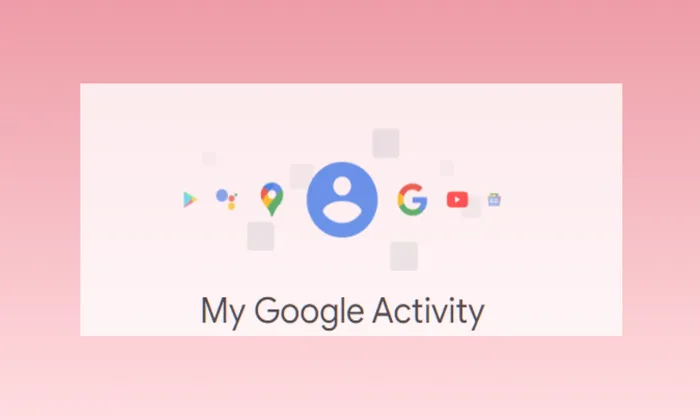
-
Web & App Activity
- This section manages your web and app search history.
- Leaving this setting enabled enhances your user experience, providing faster search results and improved recommendations.
- To deactivate Web & App Activity, tap the Turn off button.
- Choose between “Turn off” or “Turn off and delete activity” to stop future activity from being saved or delete past activity, respectively.
-
Location History
- This section manages location tracking and recommendations based on travel history.
- Enable Location History to access Google Maps Timeline, where you can view your routes and places you’ve visited.
- To enable Location History, tap the Turn on button.
-
YouTube History:
- This section saves your YouTube video viewing and search history to enhance recommendations and allow resuming videos where you left off.
- Deactivate YouTube History by tapping the Turn off button.
- Select “Pause” to turn off the setting or “Delete old activity” to clear your saved YouTube history.
Taking Control of Your Google Account Search History
By utilizing the My Activity feature, you gain control over your Google account’s data and web searches. This easy-to-use dashboard enables you to limit Google’s tracking and reduce third-party data mining. It also empowers you to manage your online privacy and personal data more effectively. Combine the My Activity feature with other privacy-enhancing measures to minimize Google’s footprint on your device and enhance your overall online safety.
Conclusion
With the My Activity feature, you can now access and manage your Google account history more easily. By understanding how to navigate this feature, you can take control of your data, limit tracking, and protect your privacy. Keep your online experience personalized while ensuring your personal information remains secure. Take advantage of the My Activity feature to optimize your Google account settings and enjoy a more customized and secure online presence.