Photo Mode is a newer interesting thing that Starfield Players are expressing their excitement about through its early access launch. You might know the official release is scheduled to hit in the next 4 days but as few players joined that early access, they are getting a lot of unexpected things in Starfield.
Among them, Photo Mode is one that allows players to take screenshots of stunning views in Starfield.
As you know, the game is based on Space Things for sure as a player craves to get those pictures saved to their device. Reaching out to that, a few players found this interesting mode and shared it on social media platforms to offshore their findings. Of course, getting that other players also want to use it but they don’t know how to use it. So, here we explain a simple way to use that feature.
Mastering Photo Mode in Starfield: A Step-by-Step Guide
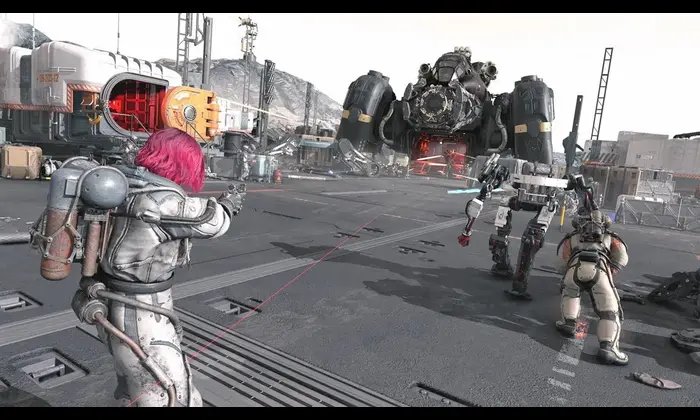
Being introduced with the basic aim of capturing moments in Starfield, Photo Mode has plenty of additional features craving people a lot. Some of the best features are Adjusting the camera angle and zoom, changing lighting, Adding filters, Hiding HUD, changing characters’ pose, and above all taking selfies. Since players saw these features they crave to use Photo Mode but they didn’t get it. So, here are steps to use that mode.
- Launch the Starfield on your device.
- Then Press F on your keyboard to open Scanner.
- Following this, you will see a prompt to push a certain button to enter the Photo Mode.
- Next, whether move your camera, apply filters, effects, or Whatever customization you want.
- Lastly, Tap on Take a picture button to save it.
With these steps, you can enjoy the extreme environment of Starfield and these photos will be saved to the game’s photo gallery. Here we have explained the Photo Mode via Scanner but you can do the same thing via the Pause button. For this, In step 2 Press ESC on PC to enter Photo Mode and the rest steps are the same. So, now use the free camera, Orbital camera, cropping, or any feature you want. I hope you got the right way to use such a mode.
Image Credit: gameSkinny