In the tech community, there has been an increased number of cases where developers are rolling out changes without thinking about the users’ opinions. Ideally, they should first roll out these features in the beta phase, and if the users like it, then only they should roll out these features to the general audiences. While you might get this scenario in the parallel universe, such things don’t really exist in the real world. The newest name to join this list is Discord, one of the most popular VoIP and instant messaging social platforms. Many users are wondering how they change or remove Discord GG Sans Font.
The Discord app is a popular platform for voice and text communication, but some users have recently encountered issues with the new GG Sans Font. This font doesn’t support certain characters and emojis, causing problems for many users. If you’re one of them, you may be wondering how to change or remove the Discord GG Sans Font.
Discord recently rolled out the GG Sans Font for users and it is giving a harrowing time for users. The font doesn’t support Greek and Cyrillic characters and even a few emojis look more like Japanese charters. With that said, there’s a nifty yet technical workaround that will help you remove Discord GG Sans Font.
How to remove Discord GG Sans Font
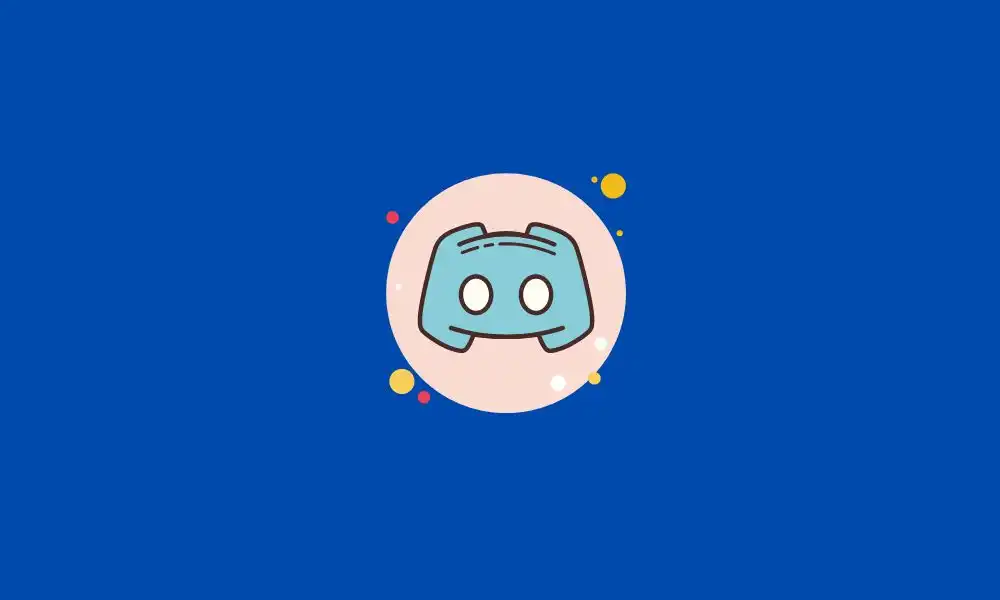
- Open the File Explorer and then go to the following location –
%AppData%Discord/settings.json
- Open the settings.json file in a text editor like Notepad++
- Add the below key to the settings data –
“DANGEROUS_ENABLE_DEVTOOLS_ONLY_ENABLE_IF_YOU_KNOW_WHAT_YOURE_DOING”: true
- The file will look like this –
{
“BACKGROUND_COLOR”: “#202225”,
“IS_MAXIMIZED”: true,
“IS_MINIMIZED”: false,
“DANGEROUS_ENABLE_DEVTOOLS_ONLY_ENABLE_IF_YOU_KNOW_WHAT_YOURE_DOING”: true,
“WINDOW_BOUNDS”: {
“x”: 988,
“y”: 0,
“width”: 1408,
“height”: 1392
}
}
- After that, relaunch the Discord before pressing the CTRL + SHIFT + I shortcut keys for opening the inspector
- You should see the: root selector defining –font-primary as (click on the search box under styles on the right before typing in “font”)
“gg sans”, “Noto Sans”, “Helvetica Neue”, Helvetic, Arial sans-serif
- Just change gg sans to any installed font of your choice by double-clicking to edit it
- Likewise, do the same thing for –font-display
Don’t let a problematic font ruin your communication on Discord. Use this workaround to change or remove the Discord GG Sans Font and choose a font that works for you. Whether you’re using Discord for messaging, voice communication, or something else, you deserve a smooth and hassle-free experience.