When talking about VoIP and instant messaging services, Discord is easily the best in this domain. While this platform holds a wide range of intriguing features and options, developers are always looking to add new goodies through new updates.
The Soundboard feature will give you the perfect platform to react in voice channels with brief audio clips. While users have immediately fallen in love with this feature, some users are struggling to make full use of it. Meanwhile, there are also some users who didn’t like the update and want to disable this feature.
If you’re looking to use this new feature or want to go back after having used it but not liking it, then this guide is perfect for you. In this guide, you’ll learn how to enable and disable Soundboard in Discord.
Table of Contents
Steps to enable the soundboard feature?
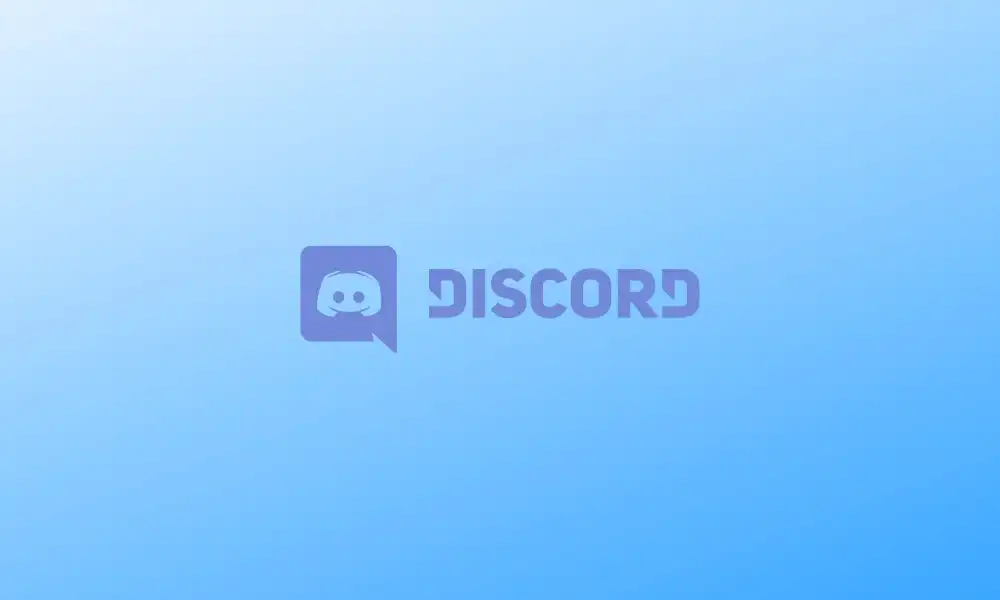
You should remember that this is still an experimental feature that is available only on Discord’s desktop version and has been rolled out to a limited number of communities. If you’ve received this function, then here are the steps to enable it:
- Go to the server of your choice and join the voice channel of your choice
- You will see a Soundboard music icon present on the bottom left
- Click on this icon
- To upload a new sound, you must click on the Add Sound button present in the Soundboard panel
- For editing or removing songs from Soundboard, go to Server Settings > Soundboard
- Then, hit the X button beside the desired sound to remove it from Soundboard
- To prevent users from uploading custom sounds, you should go to Server Settings > Roles
- Head over to the Permissions section before disabling the toggle next to Manage Expressions
Also Read: How to screen share Netflix on Discord?
Quick Answer
| Action | Steps |
|---|---|
| Enable Soundboard |
|
| Disable Soundboard |
|
How do disable Soundboard in Discord?
While there’s no single toggle for disabling this feature, carry out the tweaks mentioned below, and it’ll help you restrict its usage to the bare minimum. Go through the below-listed points and implement all of them:
- Go to the User Settings -> Voice and Video -> Soundboard
- Then, you should select Soundboard Volume and then lower the volume to 0 percent
- Next, you’ll need to remove the unwanted sounds by heading over to Server Settings
- In the Soundboard option, you’ll need to click on the cross icon beside that song
- Likewise, you can also restrict the users from uploading the sounds by heading over to Server Settings > Roles
- Disable the toggle next to “Manage Expressions.”