Notifications showcasing on Android devices can play a major role in case you’ve missed any important notification or you want to check the specific notification later for any purpose. Google has introduced the Notifications History feature for Android 11 or later versions that become very helpful. We generally clear all unseen notifications when doing other work or in a hurry and then realise that we should have to check incoming notifications. But that wasn’t possible earlier. Now, if you’re using an Android phone running Android 11 or newer, you can follow how to check notification history on Android phones.
You can easily enable this feature on your Android device to check notification history whenever you want even after dismissing incoming notifications by mistake or intentionally. Therefore, you can get a recap of the notification list so quickly irrespective of whatever phone model you’re using. No matter whether you’ve dismissed, silenced, or deleted them, the enabling process is easy. It’ll include all notifications like apps, calls, messages, etc.
The best part is that even if your specific application has sent you a notification & somehow your smartphone didn’t show it to you, everything will be listed in the Notification History. So, without dealing further, let’s get into it.
Table of Contents
Enable Notification History on Android Phones
Please do keep in mind that depending on your device brand and model, the exact steps may be different. But the overall steps are quite similar.
- Open the Settings app > Tap on Notifications.
![]()
- Tap on Notification History.
![]()
- Enable the Use Notification History toggle.
![]()
Steps to Enable Notification History on Samsung Galaxy Devices
If you’re using a Samsung Galaxy handset then check the steps below to turn on notification history. Depending on the specific Galaxy model and Android OS version, the exact steps may be different. But the overall steps will be the same.
- Open the Settings app > Tap on Notifications.
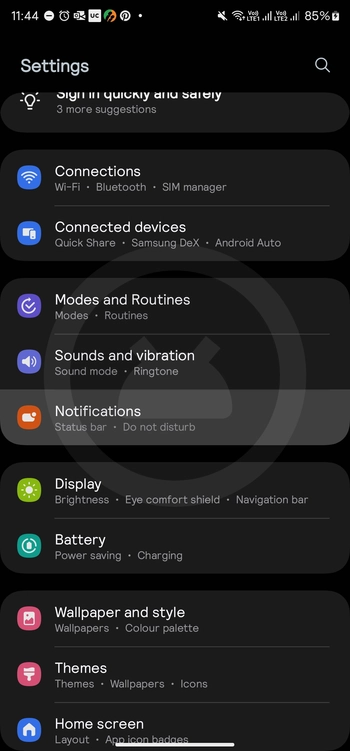
- Tap on Advanced Settings.
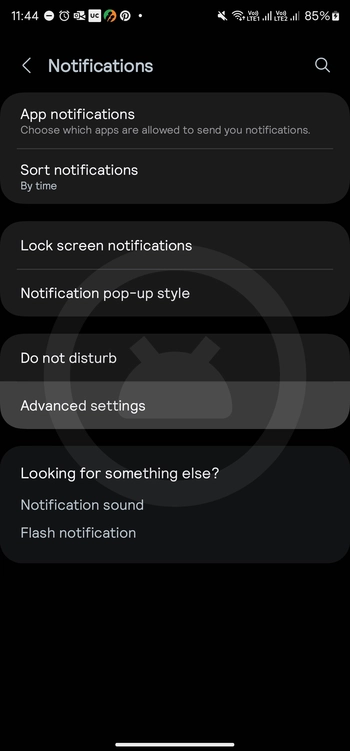
- Select Notification History.
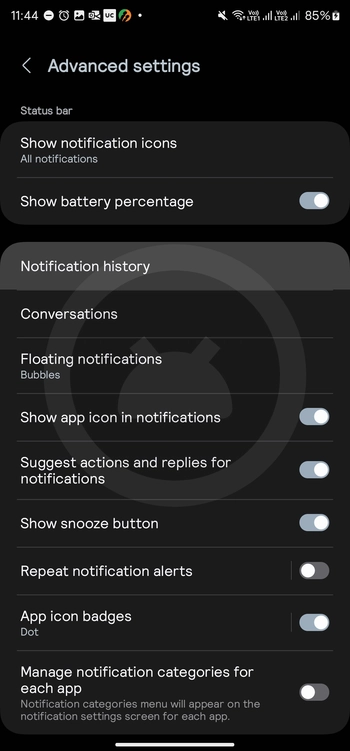
- Turn On the Use Notification History toggle.
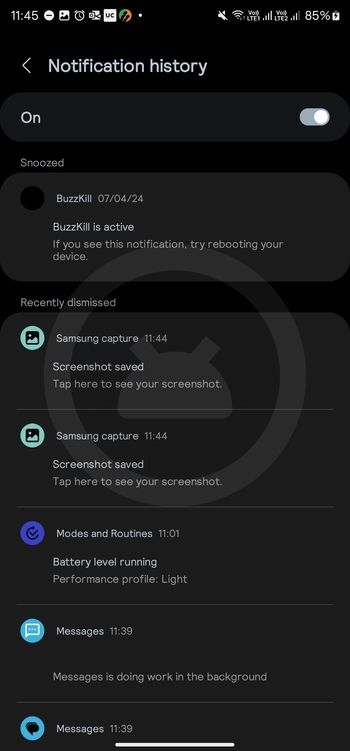
- You’ll also be able to see a list of recently dismissed notifications.
You May Also Like: How to Transfer Apps from Android to iPhone and Vice Versa
Do keep in mind that you will have to use a third-party application like Notification History or Recent Notification on your Samsung Galaxy device (on the first page of the home screen) to access recent notifications. Meanwhile, you won’t be able to remove notifications from the list by swiping them. However, you’ll be able to change the options on how you can receive notifications for the specific application.
This is how you can simply enable notification history on any of your Android devices running Android 11 or higher. If you’re having any issues, you can comment below.