Switching between Android and iPhone often poses the underlying concern of leaving your favorite apps behind. Luckily, you no longer have to worry about this problem because we have the perfect solution, just a simple click away. Look at the following guide to learn how to transfer apps from Android to iPhone and get your app collection up and running on your new device.
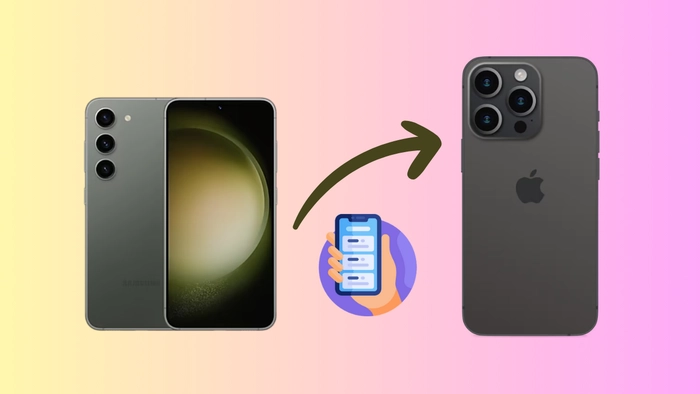
Part 1. Is it Possible to Move Apps from iPhone to Android?
When it comes to data transfer, users often suffer due to several issues, mainly when dealing with cross-platform file sharing. Android and iOS are two distinct platforms with significant operating systems and app ecosystem differences. This is why moving apps across these devices may be more complex than you may think. Apps found on iOS are built for Apple’s ecosystem, while Android apps are developed for Google’s Android platform. You cannot directly transfer apps from Android to iPhone, but you can try several indirect methods. These ways involve checking the app’s availability on both platforms and manually reinstalling it on your new device. Alternatively, you can use other third-party data transfer tools and cloud storage services to help you move apps across platforms.
Part 2. The Only Reliable Solution to Move Apps from Android to iPhone
Transferring apps across devices is no longer a significant problem. Many methods are available to help you achieve this task, although some are better than others. If you are looking for a reliable mobile solution to help you transfer files from Android to iPhone, the answer lies in Wondershare MobileTrans. Launched by Wondershare, the MobileTrans app is a complete one-stop solution for your varying file-sharing needs. The app is available on Google Play Store and the App Store and can easily share large apps across the two platforms in a few clicks. You can keep your headaches away and let MobileTrans manage all the worries, instantly transferring everything from media files to apps and contacts.
- 10+ Data Types Supported: MobileTrans can help you shift everything to your new device, including messages, contacts, photos, music, videos, documents, apps, and more. It also supports multiple file formats, so nothing gets left behind.
- Limitless Data Transfers: There is no limit to the file size or number of files you can transfer at a time using MobileTrans. Using the tool, you can share your entire phone’s data to another device quickly and easily.
- One-Click Sharing: Wondershare MobileTrans offers users one of the most convenient file transfer solutions. It provides lightning-fast file sharing in one click, saving users with most of the intricacies associated with conventional data transfer methods.
- No Additional Requirements: With MobileTrans, you do not have to worry about fulfilling any additional requirements. It can work without Wi-Fi or the internet and does not require cable connections or factory resets to transfer data.
Helpful Guide to Transfer Apps from Android to iPhone Using MobileTrans
Wondershare MobileTrans is a secure and trustworthy app that transfers apps from Android to iPhone. Here is how you can shift your Android apps to an iOS device using MobileTrans:
Step 1. Select Android Apps for Transfer
To start the process, you will need to install MobileTrans from Google Play on your Android phone. Launch the app and choose the “Phone to Phone” option from its main interface, then choose “Old Phone” and select “iPhone” as the recipient. Next, you will be asked to choose the apps you wish to transfer to the iPhone.
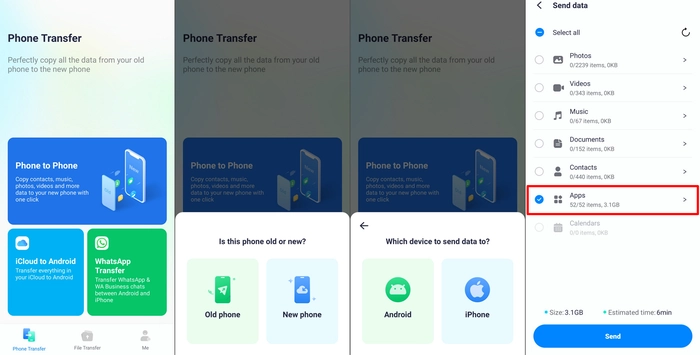
Step 2. Get your iPhone Ready for Transfer
After selecting the apps, if you wish to move to your iPhone, tap the “Send” button and divert your attention to your iPhone. Here, install the MobileTrans app and choose “Phone to Phone” from the homepage. This time, select “New Phone” from the pop-up and scan the QR code visible on your Android phone.
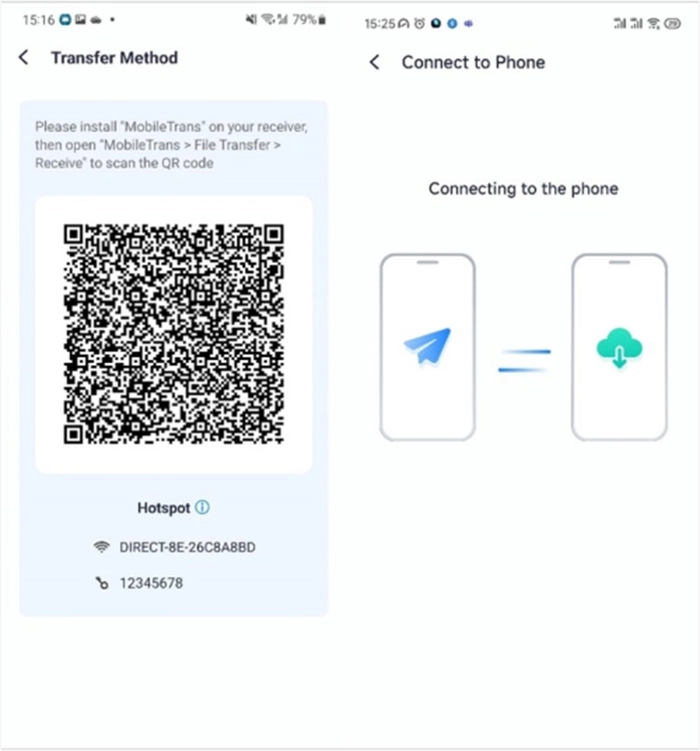
Step 3. Receive Apps on iPhone
Once the two devices are connected, you can tap the “Send” button to prompt MobileTrans to send your selected apps to your iPhone. The app will transfer apps to the new iPhone from Android shortly and notify you when the process is complete.
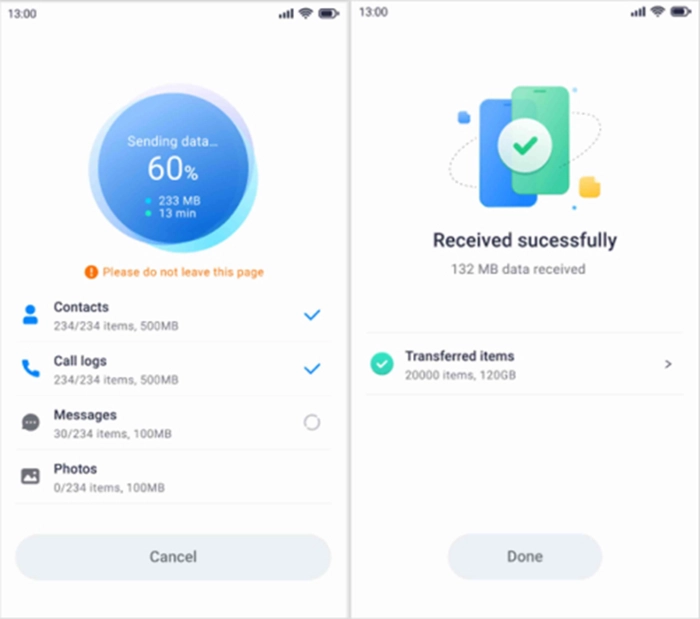
FAQs About the App Store and Google Play Store
- How do I connect my Google Play account to my iPhone?
Google Play is a service that is solely available on Google’s Android devices. It differs from Apple’s App Store, so you cannot connect your Google Play account to your iPhone. If the app allows you to sign in using your Google account, you can retrieve and sync some of the data to your iPhone.
- Why is an app available on Google Play but not on the App Store?
Statistically, the Google Play Store has more apps than the App Store. Suppose you see a specific app on Google Play but not on the App Store. In that case, it is probably because Apple has stricter restrictions and privacy measures, allowing for a more controlled and restrictive environment.
- Which is more secure, Google Play or the App Store?
Apple has a rigorous app review system that occurs in a closed ecosystem. On the other hand, Android allows users to download apps from outside the Google Play Store using third-party sources. This is why the App Store generally gets the nod for better security than Google Play.
- Why was my app rejected by Google?
There are various reasons why your app may get rejected for publication by Google. Some primary reasons for this include sexually explicit or potentially dangerous content, graphic violence, impersonation or misuse of trademarks and brands, and involvement in illegal activities.
Conclusion
Although Android and iOS platforms differ significantly in structure and functions, that does not mean you cannot share most of the data between them. Wondershare MobileTrans is here to take all your data transfer worries away. You can use the tool to convniently share apps across different devices without worrying about the size limit or other requirements.