Are you tired of seeing irrelevant or uninteresting news and information in your Google Discover feed? Don’t worry, it’s easy to customize or even disable this service on your Android phone.
For those unfamiliar, Google Discover (formerly known as Google Feed) is a handy feature that offers personalized news and information based on your search preferences and usage patterns. While it can be helpful to see the latest headlines and updates on topics you care about, sometimes the suggestions may not align with your interests.
There are a few straightforward actions you may take to regain control of your Discover feed. You may disable the in-built screen that appears when you swipe right from the home screen. Not all Android phones or versions of Android will display this screen with the Google Discover feed and search bar.
Alternately, you can change what kinds of stories show up in your Discover feed by going to the Google app’s settings page. You can modify the feed’s topics and sources, or turn it off entirely, from this page.
Also Read: How to fix the Live Translate issue on Google Pixel 7 and Pixel 7 Pro
If you need help managing your Google Discover settings, see your phone’s handbook or manufacturer. With a little work, you can take back control of your Discover feed and only see what matters to you.
Table of Contents
How to completely disable Google Discover on Android
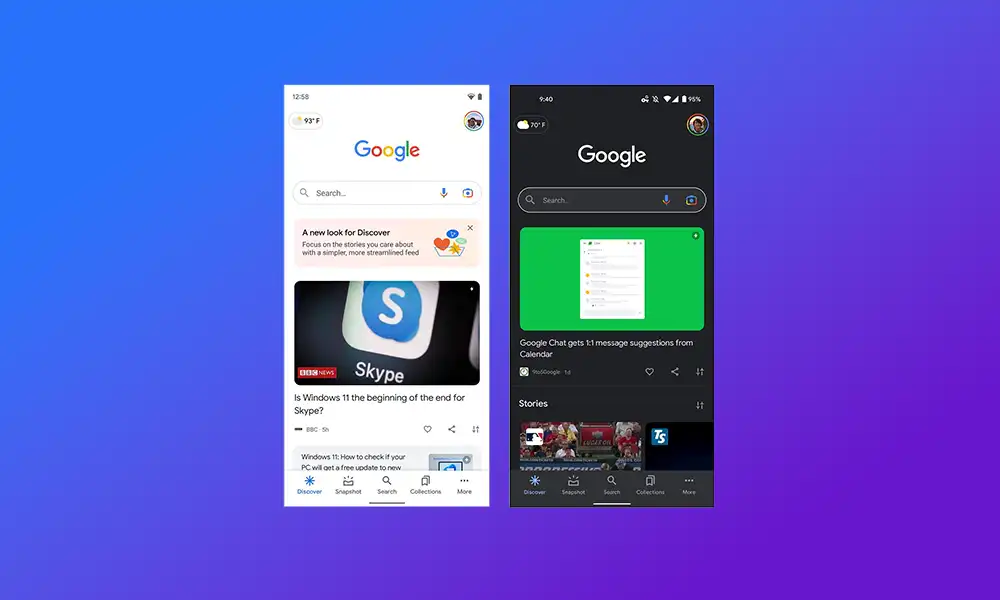
Method 1: Disable from the home screen on Android phone
- Unlock your Android smartphone to view its Home Screen
- Long-press on the screen until you get a menu pop-up on the screen
- After that, tap on Home Settings
- Now, you should look for a toggle called “Google” or “Google Discover” and then tap on it to disable Google Discover
Method 2: Disable from the Google app
- Open the Google app on your Android device and then tap on your Profile Picture
- From the menu that comes up, tap on Settings, and follow up by selecting General
- Once you reach the General settings screen, you should tap on the toggle beside Discover for enabling or disabling Google Discover
- Now, you will still be able to access Google Search when you swipe from the left to the right on your Android device’s home screen
Method 3: Disable from Google Chrome on Android
- Open Google Chrome on your Android device and open a New tab
- Once the new tab opens up, tap on the gear-shaped icon present under the pinned shortcuts
- From the context menu, you should tap on turn off
We’d love to hear from you! Share your thoughts and feedback on this topic in the comment section below. Let us know if you’ve found success disabling or customizing your Google Discover feed, or if you have any tips or tricks to share with other readers.