The new Google Pixel 7 and Pixel 7 Pro devices come with a feature called “Live Translate” and it offers on-the-spot translations of foreign text and speech. Although, some users have found that this feature isn’t working as it should. If you’re facing issues, then this guide is just for you. Here, you will get to know different methods to fix Google Pixel 7 and Pixel 7 Pro Live Translate Not Working.
Before doing that, you should first make sure that the language that you are trying to translate is supported by the Live Translate feature. As of now, this feature supports English, French, Spanish, German, Portuguese, Italian, and Russian. If the language you’re trying to translate is supported, you should check to see if your internet connection is strong and stable.
If you’re experiencing issues with the Live Translate feature on your Google Pixel 7 or Pixel 7 Pro, don’t worry! Our guide has got you covered. Follow our simple steps to get your Live Translate up and running again in no time. Don’t miss out on this handy feature – check out our guide now!
Table of Contents
How to fix Google Pixel 7 and Pixel 7 Pro Live Translate Not Working
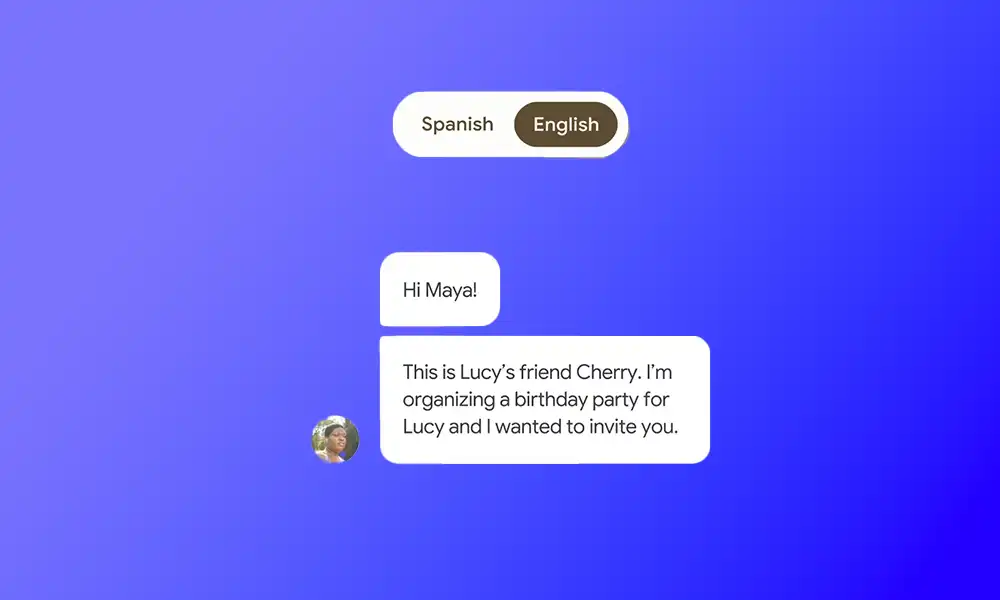
Method 1: Re-enable live translate
- Go to Settings -> System -> Live Translate
- After that, disable the toggle next to Live Translate
- Turn on and then turn off Airplane Mode for refreshing the network
- Finally, you should re-enable Live Translate before checking if the issue is resolved
Method 2: Re-add the language
- To start off, go to Settings -> System -> Live Translate
- After that, select the language under “Translate From” and hit Remove Language
- Then, tap on Add a language, select the language that you had removed, and then press Add Language
- Check if the issue is resolved
Read More: How to Get Free Google One VPN for Pixel 7 Series
Method 3: Downgrade the app
- Go to Settings -> Apps -> Select the Messages app
- Tap on the overflow icon located at the top right
- Choose Uninstall Updates and then press OK in the confirmation prompt
- After that, scroll down to the bottom and then tap on App Details
- You will now be taken to Google Play Store
- After that, tap on the overflow icon located at the top right corner and then uncheck Enable Auto Update
- Use the Live Translate Feature and there won’t be any issues
If all else fails, you can try contacting Google support for further assistance. They will be able to provide you with more detailed guidance on how to fix the issue, or escalate the problem if it requires further attention.