This guide will help you to Enable Developer Option and USB Debugging On Galaxy S8 Active. As you know Android is an Open Source mobile OS and it is the most used mobile OS available right now. The best thing about Android Os is the freedom it gives its users. It is the freedom to modify and redistribute without any chains to hold. And, as an end-user (which you are), the gates of freedom open with the developer options. It’s the stepping stones of customization and freedom that has been labelled so far. You wouldn’t see anything like the flexibility these offer in any other OS.
In Android, the Developer Option setting is a very important setting. By default the option is hidden, but you can easily Enable Developer Options In Galaxy S8 Active by following the given simple steps. The Developer settings contain many useful settings like USB debugging which are very important for rooting or modding android device.
The Galaxy S8 Active comes equipped with a large 5.8-inches display with a screen resolution of 1440 x 2960 pixels with IP68 certified – dust/waterproof over 1.5 meters and 30 minutes and Corning Gorilla Glass 5 protection. It is powered by Octa-core Qualcomm Snapdragon 835 coupled with 4GB of RAM.
The phone packs 64GB internal memory (Expandable up to 256GB via microSD card).It sports Dual 12MP Primary Camera on the back and 8MP front camera. Samsung Galaxy S8 Active runs on Android 7.0 Nougat out of the box. It houses a Non-removable Li-Ion 4,000 mAh battery with Fast battery charging
Table of Contents
Steps To Enable Developer Option and USB Debugging On Galaxy S8 Active
1.Developer Option
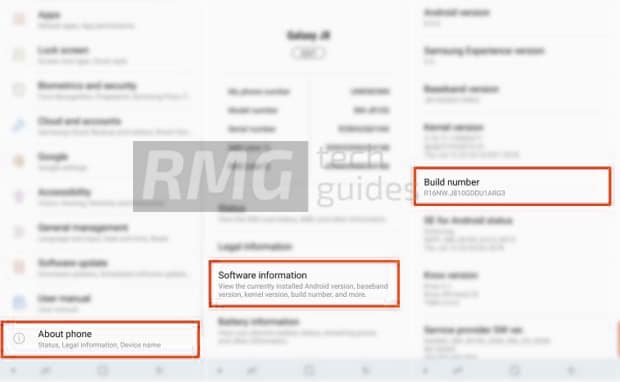
- First, open Settings on your Galaxy S8 Active
- Now scroll down to About Phone and Click there
- Tap on software info
- Scroll down to Build number and tap 5-7 times to enable developer option
2.Enable USB debugging on Galaxy S8 Active

- Once you enabled the Developer Options. Returned back to Settings > Developer Options > USB Debugging. Just Enable that option.
- Done!! USB Debugging on Galaxy S8 Active is now enabled.
If you liked this guide, then share it. If you have any quarries regarding this guide, feel free to leave that in the comment section down below.