This guide will help you to Enable Developer Option and USB Debugging On Xiaomi Redmi 6A. As you know Android is an Open Source mobile OS and it is the most used mobile OS available right now. The best thing about Android Os is the freedom it gives its users. It is the freedom to modify and redistribute without any chains to hold. And, as an end-user (which you are), the gates of freedom open with the developer options. It’s the stepping stones of customization and freedom that has been labelled so far. You wouldn’t see anything like the flexibility these offer in any other OS.
In Android, the Developer Option setting is a very important setting. By default the option is hidden, but you can easily Enable Developer Options In Xiaomi Redmi 6A by following the given simple steps. The Developer settings contain many useful settings like USB debugging which are very important for rooting or modding android device.
Xiaomi’s entry-level smartphone, Xiaomi Redmi 6A was launched in June 2018. The phone comes equipped with a 5.45-inch touchscreen display (720 pixels by 1440P). The Xiaomi Redmi 6A houses a 3000mAh non-removable battery and it is a great thing considering the device only has a 720P display. The device can easily last a whole day.
The Xiaomi Redmi 6A is powered by a 2GHz quad-core Mediatek Helio A22 processor coupled with 2GB of RAM and 16GB of internal storage that can be expanded up to 256GB via a microSD card. The device runs Android 8.1 Oreo at the top of Xiaomi’s MIUI. The Xiaomi Redmi 6A sports a 13-megapixel (f/2.2) primary camera on the rear and a 5-megapixel front camera.
Table of Contents
Steps To Enable Developer Option and USB Debugging On Xiaomi Redmi 6A
Note: The process is the same for all most all the android devices. The images shared below are from our OnePlus 6t post, but this will work on all stock android devices.
1.Developer Option
- First, open Settings on your Xiaomi Redmi 6A
- Now scroll down to About Phone and tap on it
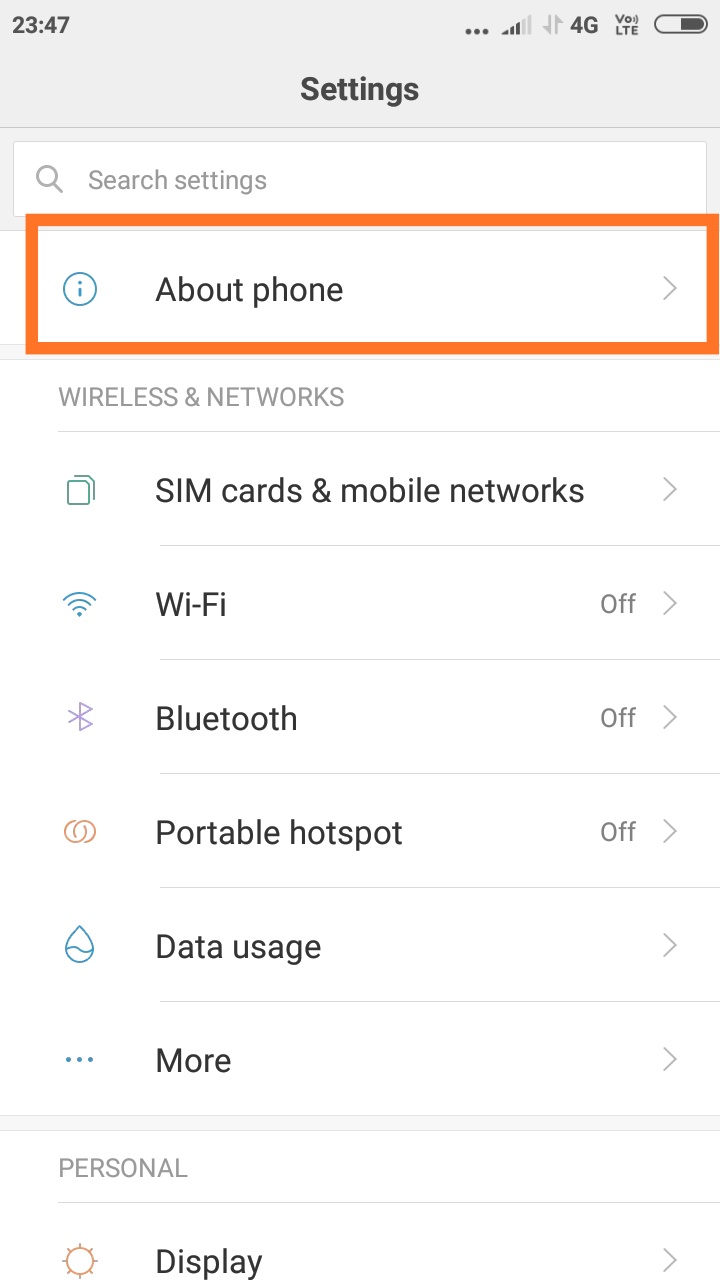
- Scroll down to MIUI Version and tap 5-7 times to enable developer option
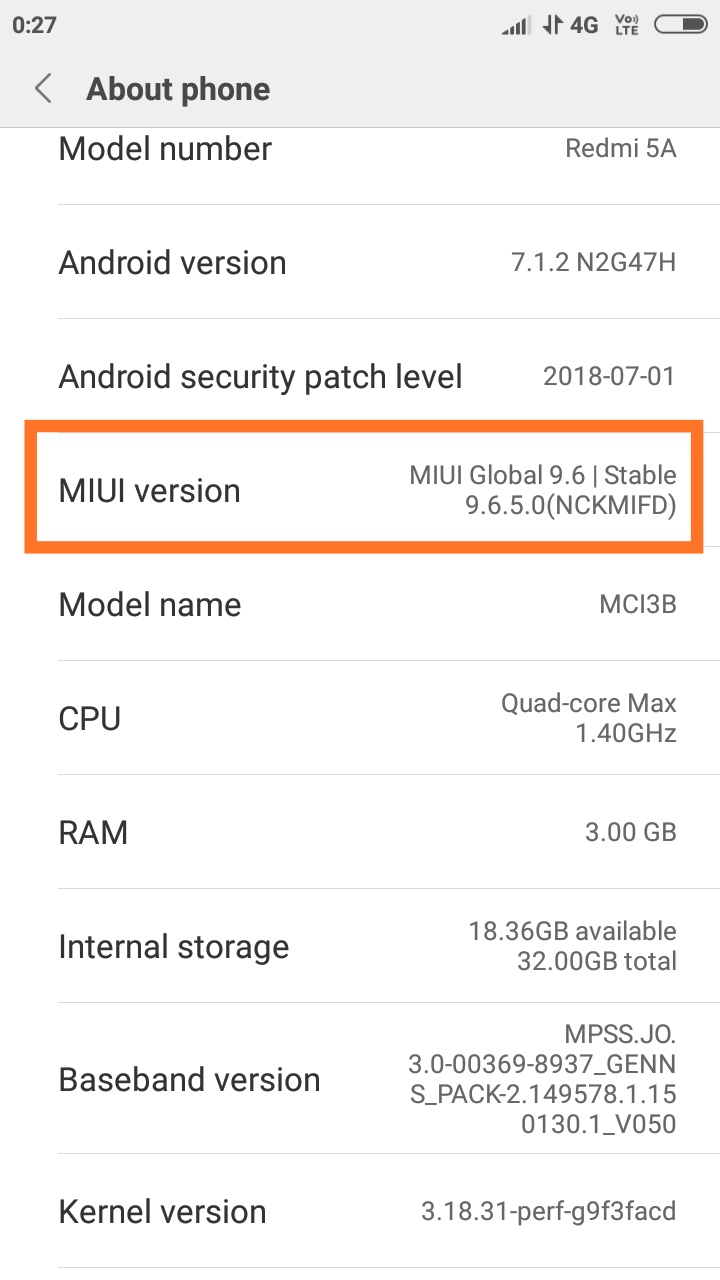
2.Enable USB debugging on Xiaomi Redmi 6A
- Once you enabled the Developer Options. Returned back to Settings > Additional Settings >Developer Options > USB Debugging. Just Enable that option.
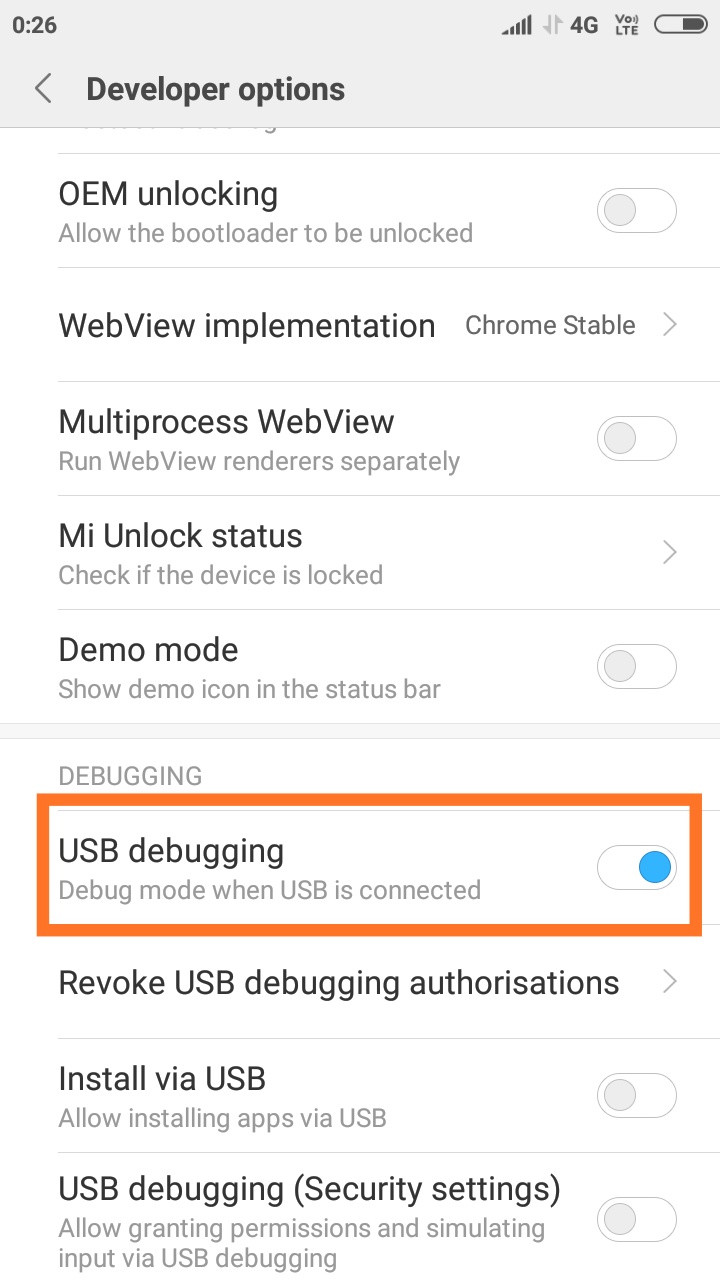
- Done!! USB Debugging on Xiaomi Redmi 6A is now enabled.
If you liked this guide, then share it. If you have any quarries regarding this guide, feel free to leave that in the comment section down below.