The new iPhone 14 Series features a ton of glorious features and advanced functionality as Apple looks to usher in a new era of smartphones. The new series has introduced something called Sound and Haptics. You will be able to tinker with the vibration settings of iPhone 14 Series to adjust the Sound and Haptics feature.
The Sound and Haptics feature will not only allow you to control the ringtones, sounds, and alert tones but the vibrations too. You’ll be able to control the vibrations like increasing/decreasing its intensity, creating new patterns, and more. On top of that, you will be able to control it for individual sounds as well. Since the default vibration is often too soft for some users, adjusting the vibration settings can be a great way to boost the intensity. In this guide, you will get to know how to enter and change vibration settings of iPhone 14 Series.
Table of Contents
How to change vibration settings of iPhone 14 Series
The vibration settings can be changed on all iPhone 14, iPhone 14 Pro, iPhone 14 Plus, and iPhone 14 Pro Max handsets. There are multiple methods to change the vibration settings.
Method 1: Select a high-intensity vibration pattern
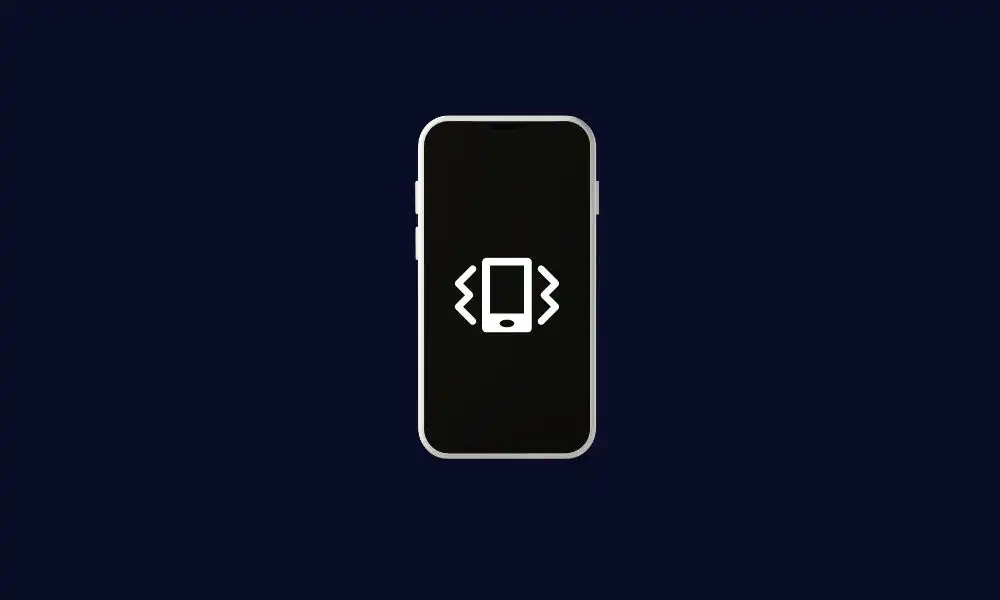
- Open the device settings
- Now, scroll down before going to Sound and Haptics
- Under the Sound & Haptics pattern tab, you should choose the option for which you’re looking to increase the vibration intensity
- Now, tap on Vibration on the top
- Under the Standard tab, you must choose the vibration pattern with a higher intensity
- To get a higher frequency, go to Quick or Alert
Method 2: Create your own vibration patterns
- You can also create your vibration patterns if the standard ones aren’t useful
- Under the Custom tab, you need to click on Create New Vibration
- Tap on the screen rapidly for generating a higher-intensity vibration
- Now, tap on Stop once you do that before tapping on Play for ensuring that you have got the desired output
- Click on Save, give it a name, and then tap on the Save button for saving the custom vibration
- Suppose you’ve set the vibration pattern for your Ringtone, each time you’re getting an incoming call, you will be able to identify it by the vibration
Thank you for reading our guide on how to enter and change the vibration settings on your iPhone 14 series device. We hope that you were able to customize your device’s haptic feedback to your personal preferences. If you have any questions or need further assistance, feel free to leave a comment in the section below.