How To Enter Odin Mode On Samsung Galaxy C9 Pro (Enter Download Mode): This guide will help you to boot your Samsung Galaxy C9 Pro into Download Mode or Odin Mode. Download Mode sometimes refers as Fastboot or Bootloader Mode, so don’t confuse yourself. Fastboot mode/bootloader mode is very useful when it comes to performing different functions on any Android device. Some of the most common uses of bootloader mode include flashing firmware (Stock ROMs), installing OTA updates, flashing custom Recoveries such as CWM and TWRP, removing bloatware, restoring backups, tweaking system settings, overclocking Android phones, and much more.
Many android devices have added multiple boot modes for a long time. But for some reasons, Samsung has only added default boot into the recovery mode. But users can still move into the bootloader or fastboot mode from recovery mode. The steps to do this on Galaxy C9 Pro are listed below. Please read through to find out more about this.
Samsung is an extremely popular brand throughout the world. It has been one of the leading smartphone manufacturers for quite some time and has millions of users worldwide. Year after year it releases some of the most advanced models when it comes to technology. Its Samsung C9 Pro comes with a 6.0-inch Super AMOLED display screen with a full HD resolution of 1920x1080p
It is powered by a powerful Qualcomm MSM8976 Snapdragon 653 Octa Core processor, Adreno 510 GPU, 6 GB RAM, 64 GB internal storage capacity, and a non-removable 4000mAh battery. It comes with Android 6.0.1 Marshmallow OS (upgradable to 7.1.1 Nougat), and its other features are a 16.0 MP rear camera, a 16.0 MP front camera, Corning Gorilla Glass protection, Wi-Fi, Bluetooth v4.2, USB Type-C, fast battery charging, and more.
Steps To Enter Odin Mode On Samsung Galaxy C9 Pro (Enter Download Mode)
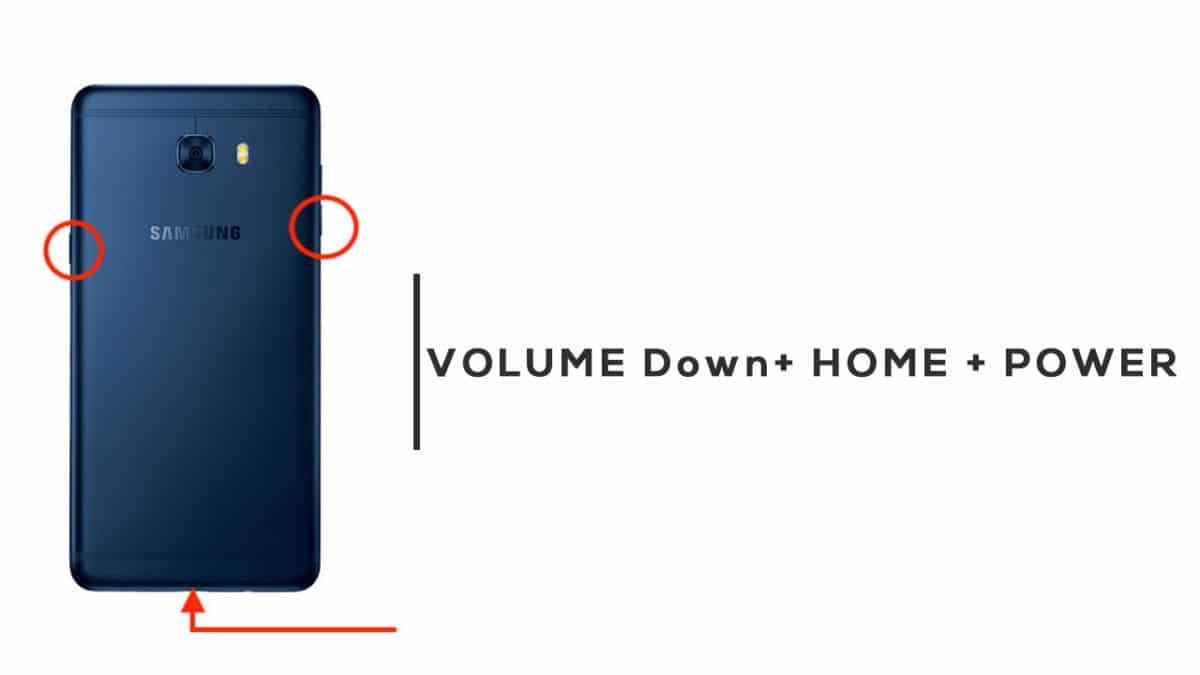
- Completely power off your Galaxy C9 Pro
- Once the device is switched off, press and hold Volume Down + Home + Power button at the same time.
- You will be shown the Samsung logo followed by a warning screen almost instantly
- Now Press Volume Up to keep going.
- After a few seconds, your Galaxy C9 Pro will boot into Odin Mode (Download Mode)
If you liked this guide, then share it. If you have any quarries regarding this guide, feel free to leave that in the comment section down below.