Overwatch 2 was one of the highly anticipated sequels to the popular first-person shooter and it has drawn the attention of gamers all over the world. Like any other online multiplayer game, it isn’t immune from technical issues.
Many players have been complaining that they’re facing the Error Code 5001 and this has been affecting their experience. This is an issue related to Battle.net friends’ friends lists.
If you’re experiencing this issue, then this guide will be helpful. In this guide, you will get to know how to fix Error Code 5001 in Overwatch 2.
Table of Contents
How to fix Error Code 5001 in Overwatch 2?
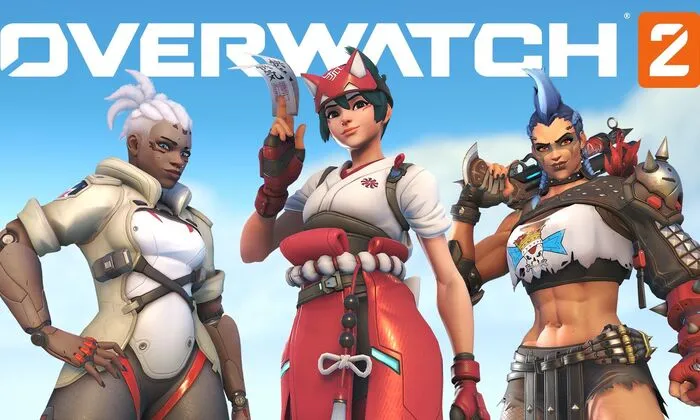
Method 1: Clear pending friend requests
- Open the Blizzard Battle.net application before navigating to Settings
- Now, locate the cogwheel icon and click on it
- Select the Friends and Chat tab
- Now, select the View Sent Friend Requests option
- After that, you should remove the pending friend requests listed
- Once you have completed these steps, you should attempt to send friend requests to others
- Check if Error Code 5001 in Overwatch 2 is resolved
Method 2: Clear cache files
- Exit the game and the Battle.net application
- Open the Task Manager and end the Battle.net-related processes
- Now, press Windows Key + R for opening the Run dialogue
- Type %ProgramData% into the Run field before pressing Enter
- Locate the Blizzard Entertainment folder and delete it
- Launch Overwatch 2 and check if Error Code 5001 is resolved
Related articles – How to fix Stuck on Initializing Update issue on Overwatch 2?
Method 3: Clear cache on PS5
- Press and hold the PlayStation button on your controller
- Select “Turn off PS5”
- Wait until the power indicator light has shut off
- Now, press and hold the power button until you get a second beep
- Connect your controller using a USB cable and press the PS button
- Select “Clear Cache and Rebuild Database” before choosing “Clear System Software Cache”
- Confirm the action and your PS5 will restart once the cache is cleared
Method 4: Reinstall the game
- Open Battle.net before going to Settings
- Then, navigate to Friends and Chat before going to “View Sent Friend Requests”
- Now, delete some of the pending friend requests
- Check if the Error Code 5001 is resolved
Pic credit – www.news.xbox.com