Here we are sharing some possible ways to fix moisture detected error on Galaxy S7/S8/S9/S10/Note 9/Note 10: This year (2019) was a great year for smartphone lovers. The smartphone market has seen some devices with good configurations and performance. A new improved trend has come to the mainstream market in this year. Most top manufacturers were able to introduce devices which gave great competitions to others. The one best launch from the Korean manufacturer Samsung is the Galaxy Note 10. This flagship device of Samsung has been on the list of the best smartphone on the market today.
With the good performance from all departments, Galaxy devices are devices worth spending on. The Galaxy S10 or Note 10 device is just a starting point for more improvements which will hit the market this year. But as any other smartphones, minor issues are also being reported on Galaxy S7/S8/S9/S10/Note 9/Note 10. Although most where minor issues that will be fixed by rolling out an update, a serious and annoying issue of moisture detected error was reported by many users.
The moisture detected error is reported to be coming up when the device is plugged to charge when it is powered off. The feature intended to save the device from water damage is what making this issues from coming up. This is a scary and annoying issue for all users. W have found some easy fixes for this issue, which are listed below. Please read through to find out.
Table of Contents
Ways to fix moisture detected error on Galaxy S7/S8/S9/S10/Note 9/Note 10
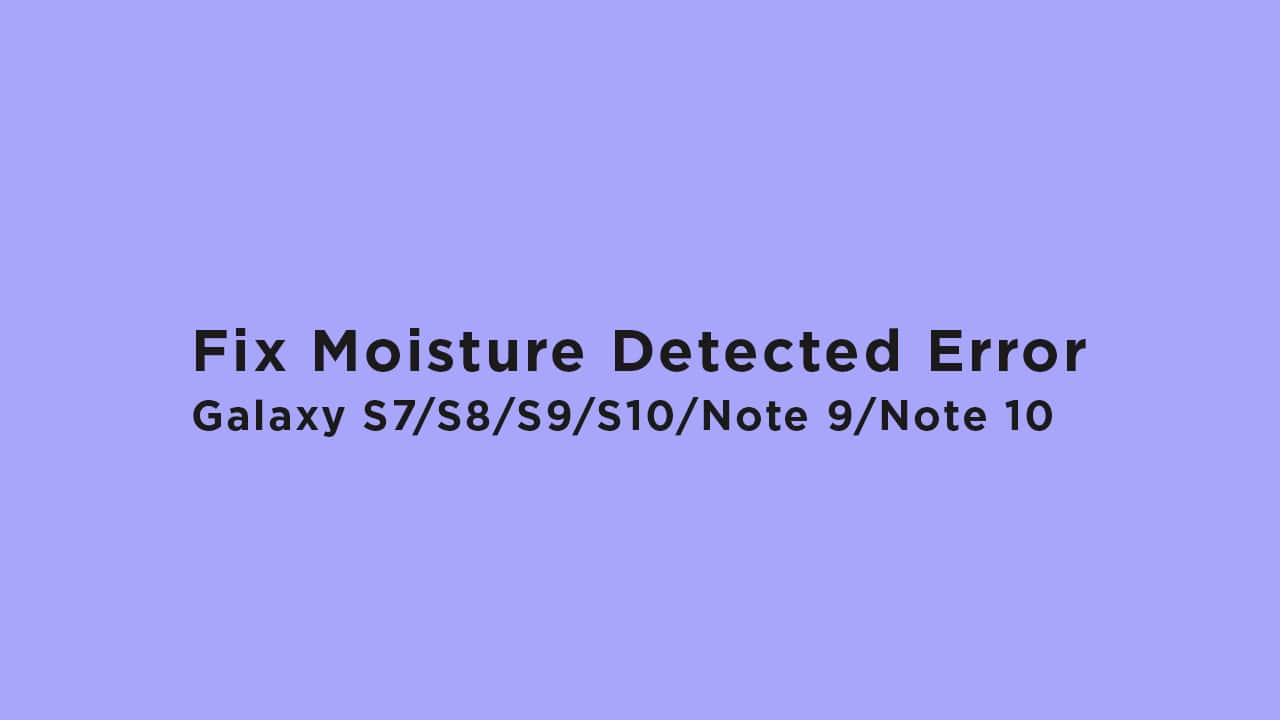
The issue of moisture detected error can also be caused by real moisture dealing with the device. If this is the case your device can end up in serious trouble. So it is advised that you do need steps to remove moisture before trying other steps to fix it. If the moisture is not the case there are other few fixes too. Read through to find out all the steps to fix the issues.
-
Steps to remove moisture
You can get rid of moisture by gently cleaning the charge port and by using a blow dryer on low heat.
-
Switch on the device
As the issue is reported to occur while the device is not powered on in most case, it is recommended that you try charging after switching on the device.
-
Clear data of USB settings
Some corruption on the saved data of USB settings can also cause issues like this. If this is the case clearing this data can do help. The steps to do this are:
- Open settings
- Tap on apps
- Select system apps
- Tap on USB settings
- Tap on clear data
- Reboot the device.
Hope you are clear with the guide. If you have any queries or feedback leave a comment below.