The Android 14 update has brought along a number of new and intriguing features for Android users. Some of the noteworthy features include additions like auto-confirm lock screen, predictive back gesture, lock screen customizations, new photo pickers, and more.
Alongside new features, certain bugs and issues have also hopped on the wagon. Many users have been complaining about the Smart Lock Missing issue in Android 14. This feature allowed the user to keep the device unlocked when it was with you, at a trusted location, or linked to a trusted device.
If you’re experiencing this issue, then this guide will be helpful. In this guide, you will get to know how to fix Smart Lock Missing issue in Android 14 smartphones.
How to fix Smart Lock Missing issue in Android 14 smartphones?
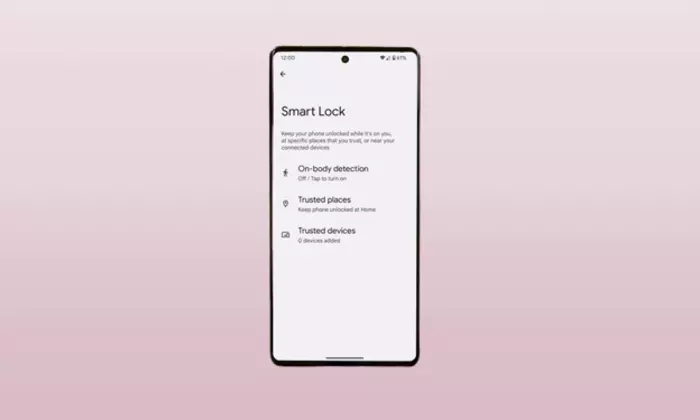
Method 1: Stop looking for Smart Lock
Not many users might know it but the Smart Lock feature is dead. Because this feature has been renamed to Extend Unlock. Instead of looking for “Smart Lock”, you should look for “Extend Unlock”. Here are the steps to follow –
- First, head over to Security and Privacy
- Then, go to More Security and Privacy
- Select the “Extend Unlock” feature
Method 2: Delete Settings cache
If you’re still facing the Smart Lock Missing issue, you should try to delete the temporarily stored files from the Settings menu. Here are the steps to follow –
- Go to Settings -> Apps -> All Apps -> Settings
- After that, tap on “Delete Cache” and check the result
Method 3: Delete the Settings Data
If deleting the cache data doesn’t work, you should try to delete the stored data. Here are the steps you should follow –
- Go to Settings -> Apps -> All Apps -> Settings
- After that, tap on “Delete Data” and click on delete in the prompt
- Check if the Smart Lock Missing issue is resolved
Method 4: Delete Data Play Service
If none of these steps work and you’re still getting the Smart Lock Missing issue, then you should try to delete the Google Play Service data. Here are the steps to follow –
- Go to Settings -> Apps -> All Apps -> Google Play Service
- After that, tap on “Manage Space” and Clear all the data
- Check if the issue is resolved