Samsung is definitely one of the biggest names when it comes to Android smartphones. If you are a Samsung user, you will know that Samsung devices have several exciting features. Hiding apps is one of the most useful features that everyone needs to know about. There can be numerous reasons why someone might want to hide apps.
If you want to do the same, then this guide is the right place for you. In this guide, you will get to know how to hide and unhide apps on Samsung Galaxy smartphones.
Table of Contents
How does the hide feature work?
The apps that you’ll hide will disappear from the app drawer. However, the app will still be present on the device. This means that if someone else is using your phone, they won’t be able to see the app, so there’s nothing to worry about. There are different ways of hiding apps on Samsung devices. You can use the inbuilt feature, which means there is no need to use any third-party apps.
How to hide apps on Samsung Galaxy smartphones
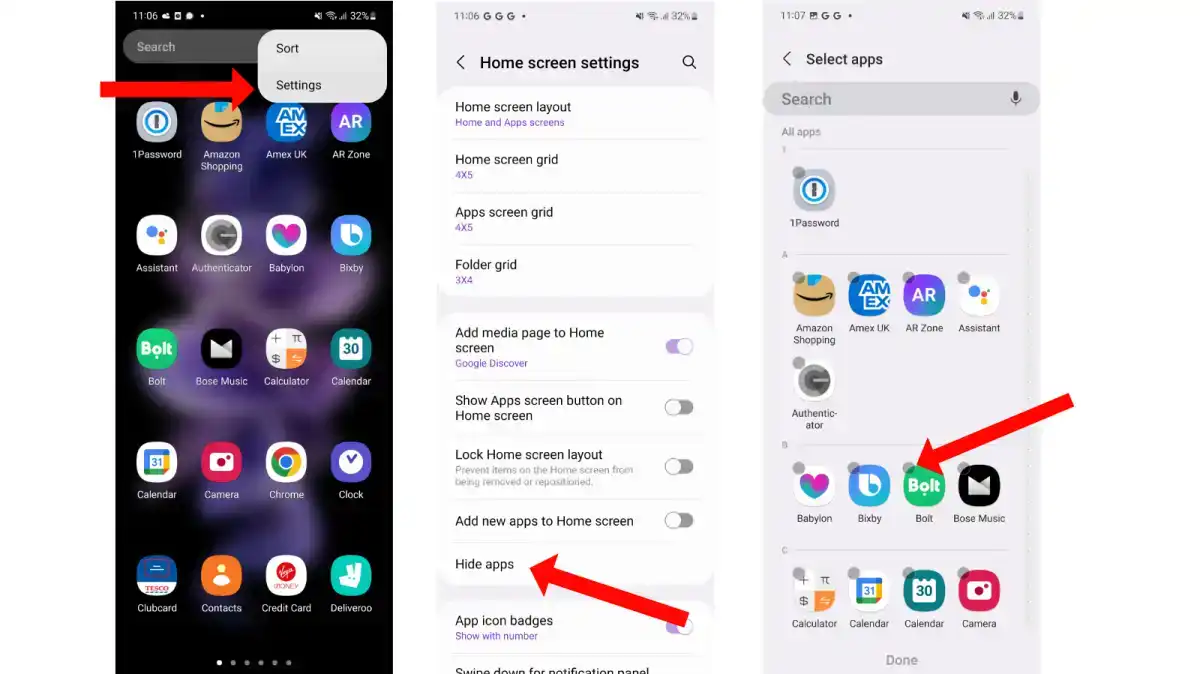
The lockscreen and homescreen customization includes the feature to hide the apps on your phone. This is the simplest way of hiding apps –
- Open the Settings on your Samsung Galaxy device
- Navigate to the Home Screen
- Scroll down and you will find the option “Hide apps on Home and Apps Screens”
- Now, tap the option and it’ll open the list of apps
- Choose the apps that you want to hide from the launcher
- Once you’ve selected the desired applications, you should tap on “Done”
Also Read: How to Check the Battery Health of Your Samsung Galaxy Phone/Tablet
How to unhide apps on Samsung Galaxy smartphones
The process to unhide will be almost the same as hiding. If you have used the inbuilt option for hiding apps, you need to follow these steps to unhide the apps.
- On the home screen, you need to long tap and bring the launcher options
- From here on, you should select the Settings icon
- Open “Hide apps on Home and Apps Screens”
- Now, remove the apps that you want to unhide and then tap “Done”
That concludes our guide on how to hide and unhide apps on Samsung phones. If there are any other methods you are aware of, please feel free to share them in the comments section down below.