Gaining administrative privileges comes with various benefits. However, it also brings in some unwanted risks and caveats. The most prevalent risk is the prospect of tripping the SafetyNet.
Earlier, you could have bypassed this limitation using the Universal SafetyNet Fix module. However, banks seem to have found workarounds to bypass this tweak. To combat this, you’ll need to know how to hide root from apps after taking help from Hide My Applist.
If you’re looking to learn how to do that, then this guide will be helpful. In this guide, you will get to know how to hide root from apps using Hide My Applist.
How to hide root from apps using Hide My Applist?
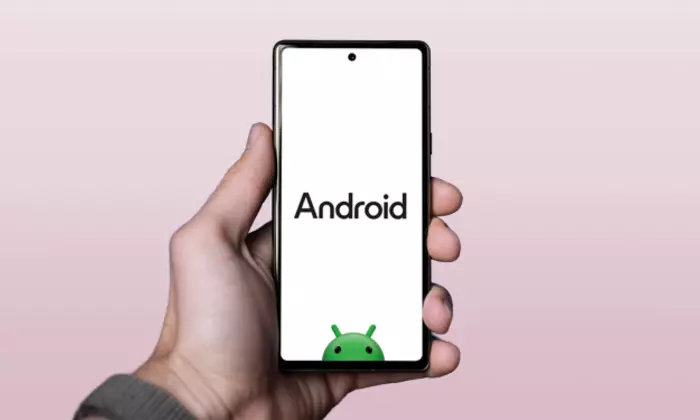
Step 1: Hide Magisk app
- First, you need to launch Magisk
- After that, tap on the Settings icon before selecting “Hide the Magisk App”
- Then, you need to rename the Magisk app and press “OK” to save
Step 2: Install LSPosed Framework
Next, you’ll need to install the LSPosed Framework on your smartphone. When installing it, you should make sure that you’re using the Zygisk version.
Step 3: Install the Hide My Applist app
- Download and install the “Hide My Applist” tool by heading over to GitHub
- Once installed, you will be getting a notification that the module isn’t activated yet, so tap on it
- You will then be taken to the “Hide My Applist” module where you’ll have to turn on the toggle beside for enabling module
- Tap on the “Settings” icon located at the bottom right
- Then, you will be taken to the Hide My Applist app
Step 4: Setup the blacklist in Hide My Applist
- Head over to Template Manage before tapping on “Create a Blacklist Template”
- After that, you should name it “Rooted Apps”
- Then, tap on “Edit List” beside “0 Apps Invisible”
- Choose all the root-related apps like Magisk, HMA, and LSPosed
- Once it is done, you should return to the home screen before tapping on App Manage
- Select the app from where you want to hide the root (you’ll ideally want to hide root from apps related to banking)
- After that, turn on the toggle beside “Enable Hide”
- Now, tap on “Using 0 templates”
- Choose the Rooted Apps template created previously and then press “OK”
- Add all the other apps that you want to add to the hide root from apps list
- Once it is done, you’ll need to delete the data of all the apps from which you had hidden root and then reboot your smartphone
- Once it boots up, you should launch Hide My Applist and check that it is activated and running
- Lastly, launch any app from which you had hidden root and check if it is working smoothly