Download New AdHell 3 (Ad-Blocker for Samsung Phones Without Rooting): If you’re using a Samsung phone, you’ve probably heard of AdHell. For those unfamiliar, here’s a quick intro. AdHell is an app exclusive to Samsung phones, acting as an ad-blocker without needing root access.
The newest version, AdHell 3, has been released for Samsung devices. We’re here to guide you through downloading and installing AdHell 3. This version effectively blocks ads in Google Chrome, other web browsers, and various apps.
Note that an even newer version, AdHell 3.1, was released last month. It improves upon AdHell 3 in many ways. Our guide focuses on installing AdHell 3.1.
Table of Contents
Prerequisites
- AdHell 3.1 is not available in .apk form to easily install it on your device. You will have to download the full source zip and compile the apk using Android Studio. However, we will guide you through the entire process so you don’t need to worry.
Generate Samsung Knox SDK license key
- Sign in to your Samsung account from here and download the Knox SDK from here.
- Now, click on generate license key and go to Knox SDK section.
- Name the key in “Add a key Alias”.
- Click on “Generate license key”
- Copy the key or obtain your generated key from here.
Downloads
Note: You need to register or login to gitlab for downloading this application.
Steps to Install AdHell 3.1 on your Samsung device
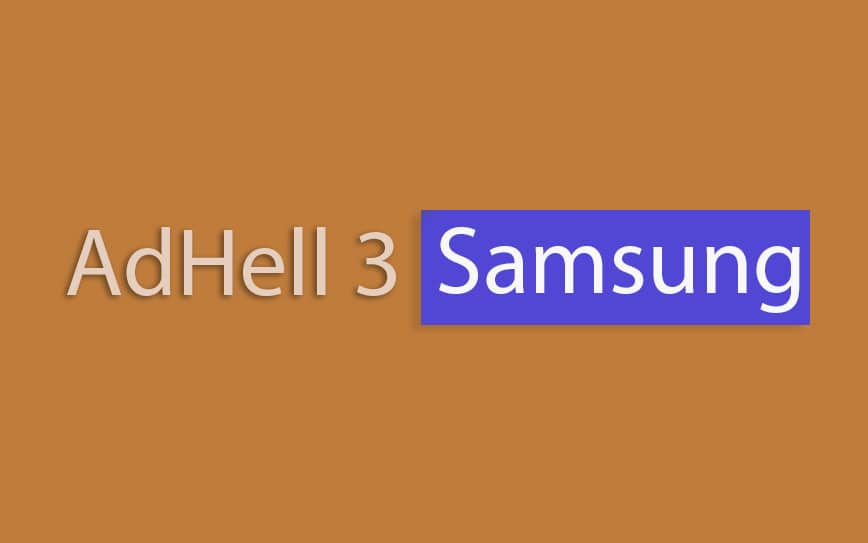
- First of all, go to your phone’s settings and Enable USB Debugging. Now, connect your phone to PC and download this zip file containing AdHell Master zip from Gitlab.
- After that, extract this zip file to your PC.
- Now, download the Knox SDK 3.1 package zip to your PC.
- Download the Support Lib Jar file to your PC from here.
- Extract both the Support Lib jar file and Knox SDK 3.1 zip file to your PC
- Copy the libs folder from Know SDK folder to Adhell source code at apps/libs. Same way, copy the supportlib.jar file’s contents to AdHell master/apps/libs
- Now, package name creation is required. Create app.properties file inside Adhell 3 source code folder as app/app.properties. Now, open the app.properties file with any text editor and write package.name= com.adhe1231.ahd11 on the first line.
- After this, download Android Studio from here and install the application. After installation, run Android Studio and click on “Open an existing Android Studio project”.
- Select the AdHell source code folder and let the project load inside Android Studio and you can relax for a while now. Once the project has been completely loaded, you will see it in the progress bar below
- Now, click on “Gradle Scripts” from left tab and select “Build.Gradle(Module.app)”
- Now, click on “Sync Now” and wait again for the project to sync.
- Now, press Shift+F10 inside Android Studio, select your Samsung device and press OK.
- After this, AdHell 3.1 apk will be installed and running on your device.
- Once the apk is installed, all the ads will be blocked on your Samsung devices.