The public beta phase for macOS 14 Sonoma has officially been released by Apple and you can get your hands on the new update. The beta was released a few weeks back but it was still exclusive to developer accounts.
Now finally, this update has been made available for everyone who wishes to test the new macOS 14 Sonoma early.
If you’re someone who wants to give this update a try, then this guide will be really helpful. In this guide, you will get to know how to install macOS 14 Sonoma Public Beta update.
How to enroll for the macOS Sonoma Public Beta update?
Here are the steps you will need to follow for accessing the public beta of macOS Sonoma update –
- On your macOS device, you need to launch the Safari web browser and go to the official Apple Beta Software Program site
- Then, click on the button stating “Sign Up to create a new Apple ID account” or click on the “Sign In button to sign in with your existing Apple ID”
- You’ll get asked for agreeing to the terms and conditions of the program, so you should agree to the Terms and Conditions
- On the next screen, you’ll see different Apple device software, so click on macOS
- Now, scroll down and then look for the macOS Public Beta Access Utility before clicking on it to download the utility tool
- After you have downloaded the tool, you should install it on your Mac
- This will look for the backup and if it doesn’t find a backup, you’ll get the prompt to take a backup
- On the beta program page, you’ll need to click on “Enroll Your Devices”
Steps to download and install macOS 14 Sonoma Public Beta update?
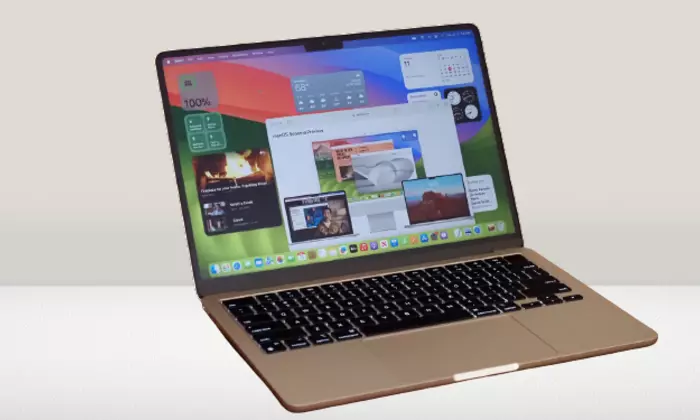
Once you have registered your Apple ID and your macOS device for the public beta, it’ll be time to download the public beta to your Mac.
- Once you click on “Enroll Your Devices”, you’ll be taken to the Software Update page
- If not, you’ll need to open the System Preferences app and go to the Software Update section
- On the Software Update page, you’ll find the macOS 14 Sonoma Public Beta update
- Then, click on the “Upgrade Now” button for installing the macOS 14 Public Beta